Introduction
Ok so I have put off doing this review for sometime. I tried Crunchbang for the first time about a year ago and I was a little underwhelmed.Actually to tell the truth at the time I was in a position where I had a number of versions of Linux I wanted to try out but I had suffered a hard drive failure and all the distros I had downloaded had been destroyed. I was left with a DVD wallet with old versions of Ubuntu and Mint and two USB drives with live installations available. (One contained Mageia and the other Crunchbang).
At the time I tried Crunchbang first and was immediately alarmed at the incredibly black screen and I switched straight away to Mageia. I used Mageia for about 2 weeks before I downloaded other distributions and started building up a new library. This all reminds me that I never did a review of Mageia either.
I have moved on a lot since those dark days and it is about time I gave Crunchbang the review it deserves.
Download and Installation
To download Crunchbang Linux visit http://crunchbang.org/.There are two versions of Crunchbang available:
- 32 bit
- 64 bit
I installed Crunchbang onto a USB drive using UNetbootin and rebooted the laptop. I was given a choice to start Crunchbang Linux in live mode or to install the software.
I chose to run the live mode first just to make sure there were no glaring problems that would prevent me using Crunchbang on this laptop and the live mode worked perfectly well.
I then looked for the install option from within the live mode but could not find it. I pulled up the alternative menu and typed install and there were various options available but none of them started an installer.
I therefore decided to reboot the computer and install using the "Install" menu option.
The Crunchbang install process was actually pretty good. I like an installer that runs in a clear linear fashion without jumping around.
You basically go through the usual steps of choosing a language, keyboard layout and timezone and you are also asked for a username and password so that you don't have to run Crunchbang as root.
Then comes the partitioning bit. If you are installing Crunchbang so that it overwrites everything on the disk then there is a simple install routine that enables you to do this. You can also choose to create a separate home partition and even separate usr, var and boot partitions.
If you are installing alongside Windows then you would need to know what you are doing with regards to partitioning beforehand. There is no simple Mint or Ubuntu install alongside Windows option.
First Impressions
The Crunchbang Linux screen loads with it's familiar black screen. At the top is a taskbar with icons in the top right for connecting to the internet, clipboard manager, battery monitor, audio settings and a clock.
A really useful feature of Crunchbang is the information on the right side of the screen.
There are two categories of information displayed. The first category is system information and this shows your computer name, uptime, ram, swap usage, disk usage and cpu usage. What is remarkable is how well Crunchbang Linux is performing. Memory usage is just 100 megabytes and of course there is no swap usage. The CPU is sitting at 1%. It is all very slick.
The second category is a list of shortcut keys that can be used. First of all there is the run dialog which can be called up by press Alt and F2.
There are shortcut keys for bringing up the main menu (super key and space) and then there are shortcut keys for bringing up the most commonly used programs such as super and w for bringing up a web browser and super and t for bringing up a terminal window.
Connecting to the internet
Crunchbang automatically detected the wireless card within the laptop and my wireless connections were made instantly available.
All I had to do was enter the security key and I was connected.
Post Installation Tasks
When you run Crunchbang Linux for the first time a terminal window is displayed with post installation instructions.
This is a really useful script that helps you install a few extras. There are 13 installation steps but some of the steps rely on you saying yes to certain options.
The sort of options available in the post installation script include updating the software repositories, updating the software packages, setting up printer support, installing java, installing LibreOffice and installing development tools.
Change the desktop wallpaper
The main thing that put me off Crunchbang when I first tried it last year and indeed this time is the ultra black wallpaper.Adjusting the wallpaper is simply a case of bringing up the main menu (right click on the desktop), choose settings and then change wallpaper.
Applications
Crunchbang Linux is a lightweight distribution and the applications installed by default match the lightweight ethos:Accessories
- Catfish - File search tool
- Archive - File compression
- Geany - Text editor
- Task Manager - Task Manager
- Terminator - Terminal
- Thunar - File Manager
Graphics
- GIMP - Graphics editor
- Viewnior - Image viewer
- Screenshot - Screengrabber
Multimedia
- VLC - Media player
- Volume control
- XFBurn - CD/DVD burner
Networks
- Iceweasel - Web Browser (+ installers for Chrome, Firefox and Opera)
- gFTP - FTP Client
- Transmission - Torrents
- XChat - IRC
- Gigolo - Remote Connections
- VNC Viewer - VNC Client (+ installer for VNC Server)
- SSH
- Installer for Dropbox
Office
- Link to Google Docs
- Abiword
- Gnumeric
- LibreOffice (You can install this from the first run wizard)
Other
- Synaptic - Package Manager
- GParted - Partition Editor
Installing Applications
If I am using a lightweight system then I like to use Guayadeque. Guayadeque has grown on me the more I use it. When I first started using it I really didn't like it all that much because it isn't immediately intuitive but when you get used to the way it works then it does really work.
Guayadeque isn't installed by default so I loaded Synaptic to install Guayadeque. Synaptic is easy to use. Just type the program name or a description of the program in the search box and a list of suitable applications is displayed.
Guayadeque is in the default repositories and therefore is displayed straight away. Simply mark the application and click apply to install.
Synaptic enables you to mark a number of applications and install them all at once and it finds all the dependencies that are required to make the applications run.
One thing that has to be mentioned is that installed applications do not instantly get added to the menu. You have to edit an XML file and then click the reconfigure Openbox menu item for the downloaded application to appear.
Flash and MP3
To test Flash I load up a browser and go to Youtube. The default browser in Crunchbang is Iceweasel. Iceweasel is a forked version of Firefox. You can install other browsers within Crunchbang by going to the Network menu and clicking the installer of the browser you prefer to use.Flash was installed correctly and I was able to watch videos straight away.
I tried to play a song within Guayadeque and instantly hit the Gstreamer error that is common across many distributions. (Missing plugin)
Summary
There are some distributions that have a lot of glitz and glamour and they lack functionality (if these distributions were people my nan would say they were "all skirt and no knickers"). There are other distributions that are built for do-ers. (and of course there are some that provide Glitz and glamour as well as functionality).Crunchbang is built for do-ers. The people that use Crunchbang are not bothered about gestures or flashy graphics.
Crunchbang is for people that have a purpose for their computer and the operating system is a tool to help them achieve that purpose. I would imagine that Crunchbang would be great for software development.
The performance of Crunchbang is absolutely brilliant. It is fast and sleek and uses very few of the system resources made available to it. If you have an older computer it is ideal.
I would suggest that Crunchbang is not for people new to Linux unless they are computer savvy to start with. If you have been using a Ubuntu type distribution for a few years and you have become competent enough to not need the pretty menus and graphics then Crunchbang will give you a lot of your computer's power back in your hands.
One thing I would change? the black wallpaper.
Thankyou for reading.

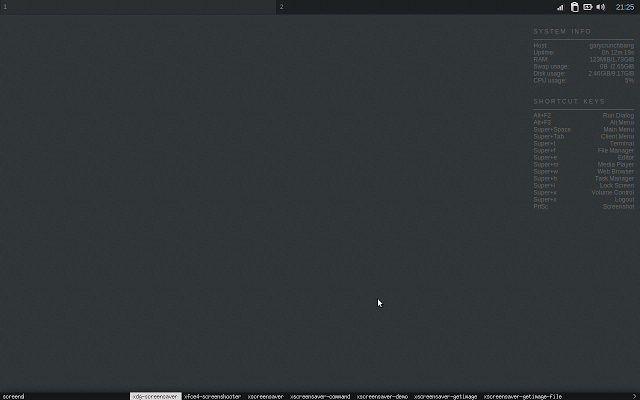
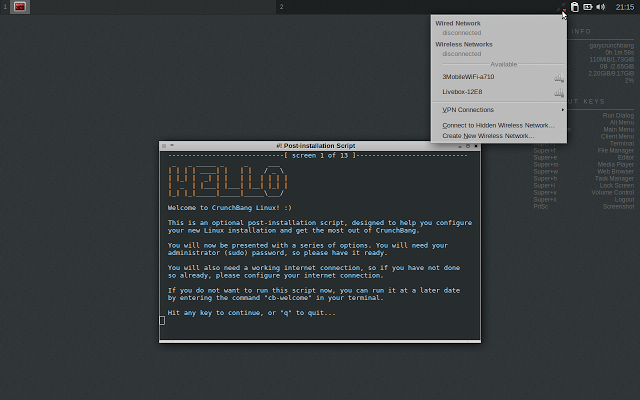
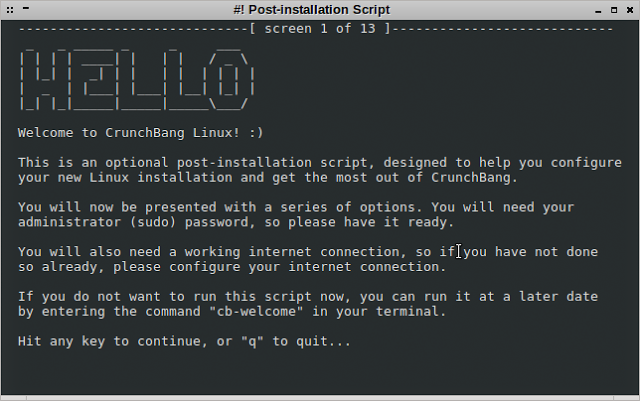
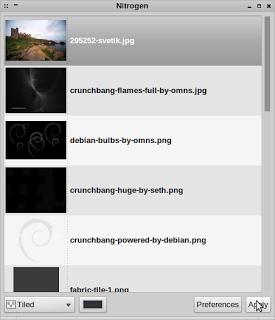

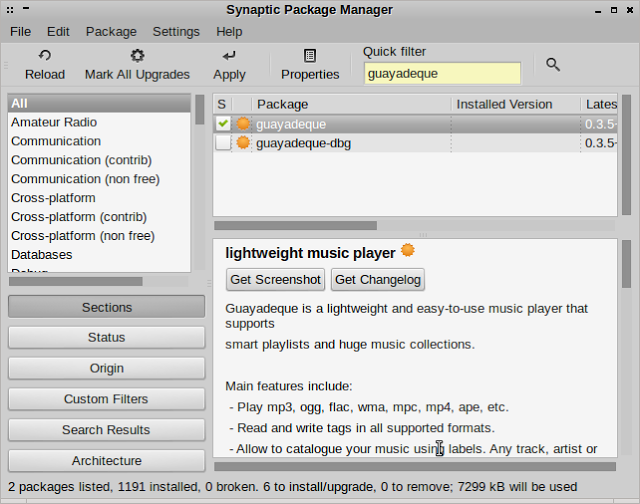

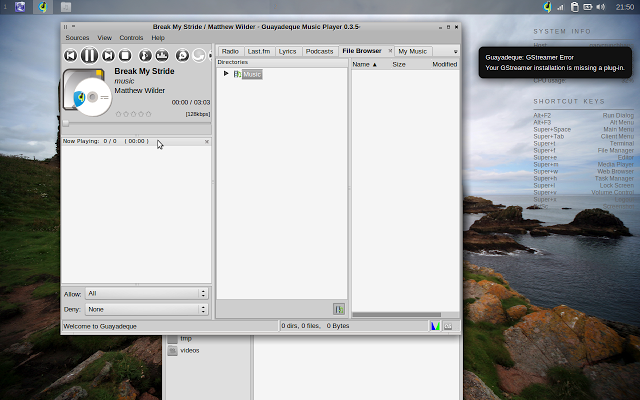

I got the same impression, as far as the distro being nice for software development.
ReplyDeleteSolid review, cheers.
Why on Earth would you use UNetBootin to copy to flash?
ReplyDeleteIf you're going to overwrite the flash-key anyway, Copy ISO to USB flash - Debian way (works with a lot of distributions):
dd if= of= bs=4M; sync
hm, was supposed to be similar to:
Deletedd if='file' of='device' bs=4M; sync
Crunchbang! is a subtle powerhouse. People don't understand what they need and what they don't, so they want more just in case. Once you've been at it a while, you realize everything you have that you don't need is just a hindrance of one kind or another. That's when something like Crunchbang! or Arch becomes really attractive.
ReplyDeleteRight now I'm giving Slackware -current a spin to see what all the KDE 4.10 buss is about. It is much speedier on my machine than it used to be. But as much as I like Slackware, KDE doesn't do anything I need better than OpenBox does. It takes a bit of fiddling, but it's the difference between having all your office supplies on top of your desk and having a clean desk with just your pen. Of course, I can get that with OpenBox on Slackware, too, but if you're starting from scratch Crunchbang! is perfect.
I had a couple of underpowered machines recently that I wanted to put a distribution on. One was my netbook, the other was an old laptop. I fiddled with a few different *buntu distributions, like Xubuntu and Lubuntu (I may have even tried Bodhi), but the only thing that really ran Flash videos reasonably well and ran 720p video absolutely smoothly with mplayer or even VLC on these underpowered machines was Crunchbang (I'm sure there are some other distributions that would fit, like Debian proper or Slackware with Openbox or Fluxbox).
ReplyDeleteI like Crunchbang. It's one of my go-to distributions for older hardware.
Amy:
ReplyDeleteFrom my personal experiences, and after having #! on a netbook for the past 8 months or so as an alternate OS to boot into (alongside a mix of Mint, Fedora, CentOS, Stella (and currently Fuduntu on my partition reserved for testing OSes), I can argue that as an OS for a low spec computer, it's fast and generally stable (actually no more than Mint 10, which I use for general work, except that Mint 10 has a fully functional compiz desktop to boot (sic)); that said, I've also had more problems with it than with any Fedora or RH based distro that is installed (I'm excluding the problems I'm having with Fedora running MATE or Cinnamon, because I don't see it as Fedora's fault for example, that Cinnamon chews through over 100% cpu cycles on one core (versus the perfectly stable but awkward (for me) gnome shell), such as mounting partitions on demand, or the intermittant case of the alternate -rt kernel not booting correctly. As an OS for development though (software AND hardware), I do far-and-away prefer Fedora over Debian as my environment of choice.
I Ran Crunchbang for a couple of months, after a few years of Ubuntu, and liked it. The comments on speed and low resource use, making it suitable for older hardware agrees with my experience.
ReplyDeleteI recall that at that time it was touted as a rolling distro. Is that no longer the case? I don't see any mention of this. That was what attracted me to it, as the 6-monthly ubuntu updates were not working for me -- becoming something to dread rather than look forward to. For my usage patterns, small regular updates seemed better.
Archbang, not related to Crunchbang apart from using openbox by defaul was the distro I eventually moved to. It's also light on resources, and Arch is arguably more of a true rolling distro than Debian, IMO. I expect that for some users Arch may roll too fast, and there's also the possibility of older hardware being dropped upstream, but my 2008 and 2012 laptops have been getting faster over the years thanks to quick adoption of new kernels and very prompt updates of drivers. There have been a handful of issues related to updates, but for me they were no more troublesome than some ubuntu upgrade snafus.
this site is so beautiful.this site depend on introduction about linux user review of everyday.Actually to tell the truth at the time I was in a position where I had a number of versions of Linux I wanted to try out but I had suffered a hard drive failure and all the distros I had downloaded had been destroyed. I was left with a DVD wallet with old versions of Ubuntu and Mint and two USB drives with live installations available.
ReplyDeleteIndeed an os for a software developer. Great (and fast) distro!
ReplyDeleteI would rate myself an average business user. Just installed crunchbang on an older pc. Installation was easy. Everything worked: printer, scanner, sound, etc. Updates and essentials like Chrome and Libreoffice installed quickly and easily. This is fast, reliable, no-frills linux.
ReplyDeleteYes it is impressively quick.
DeleteA comparison of 2 OpenBox-fronted distros, with effectively identical setups, on identical machines, at idle:
ReplyDeleteMadBox 12.04 (Ubuntu-based): ~87MiB RAM, 5% CPU usage
Crunchbang 11 (Debian 7-based): ~72MiB RAM, 2% CPU usage
And Crunchbang is much faster at everything, and stabler. It's also generally better for older hardware.
Nice, helpful review
ReplyDelete