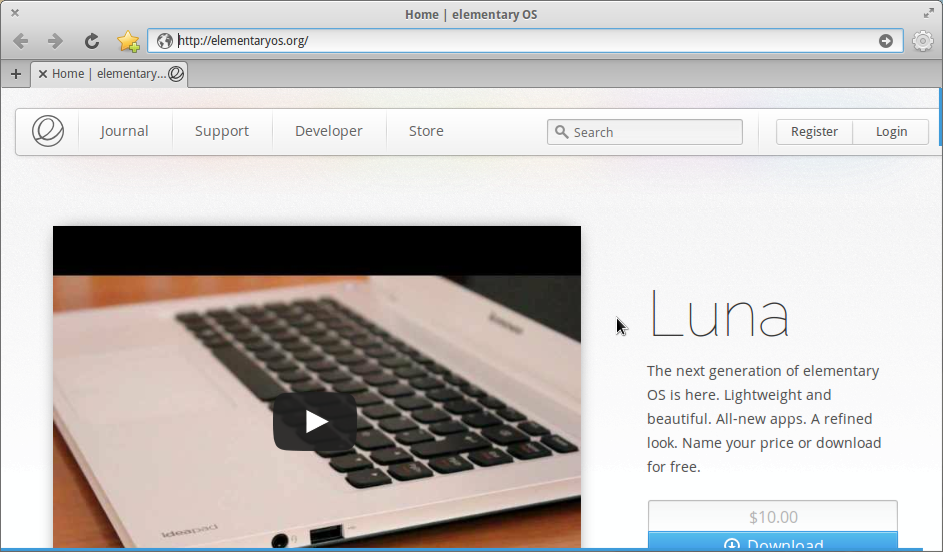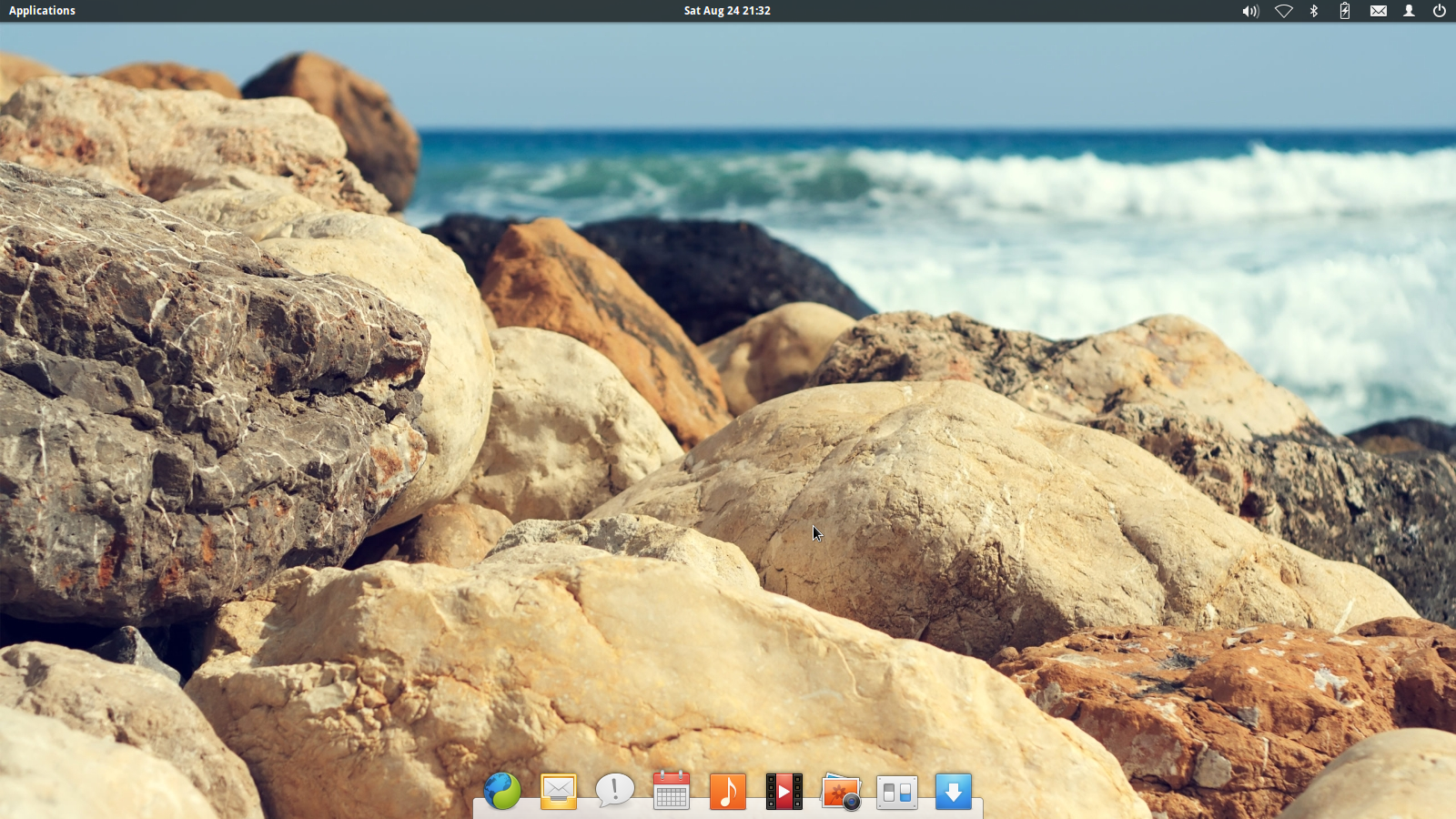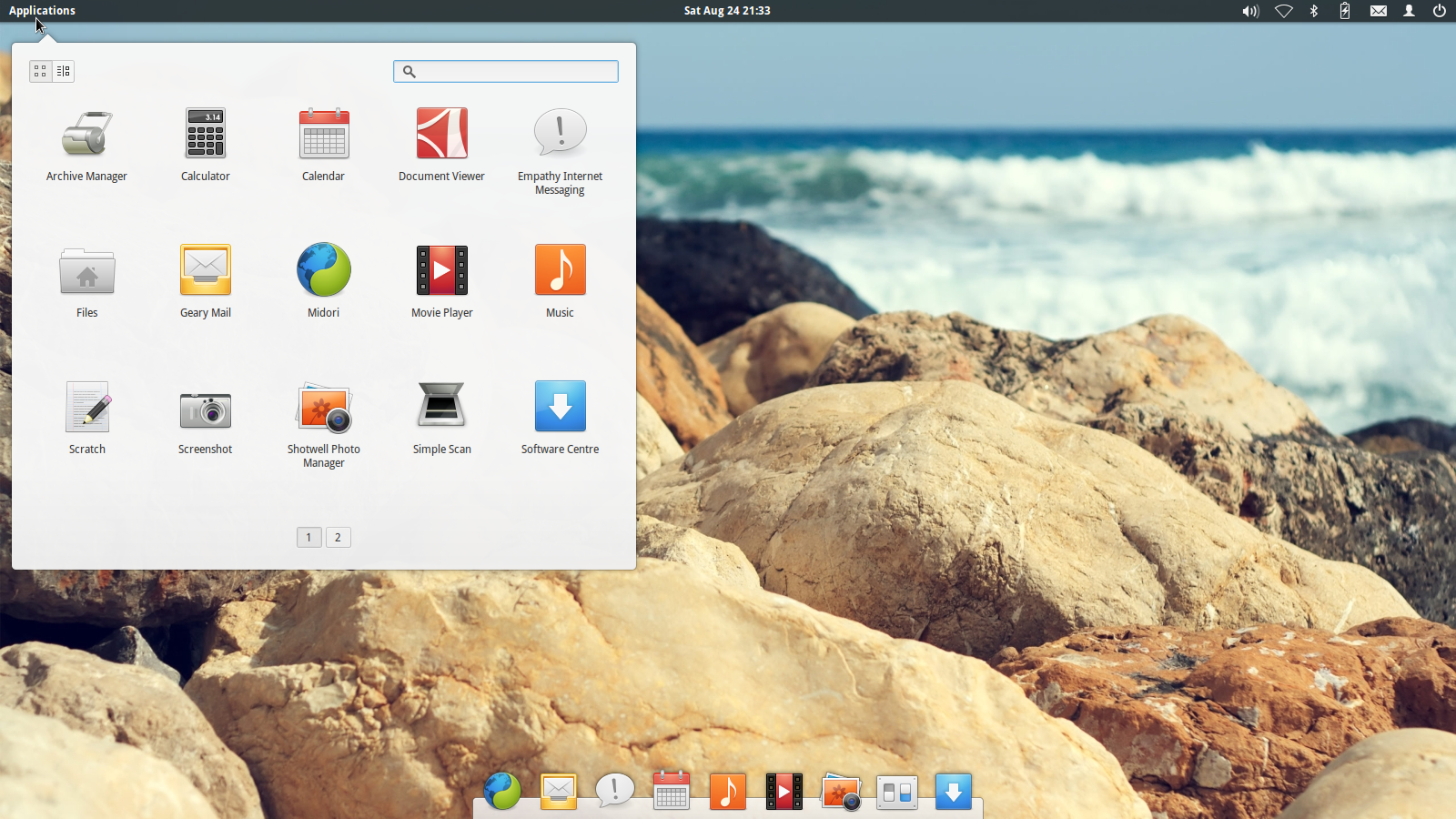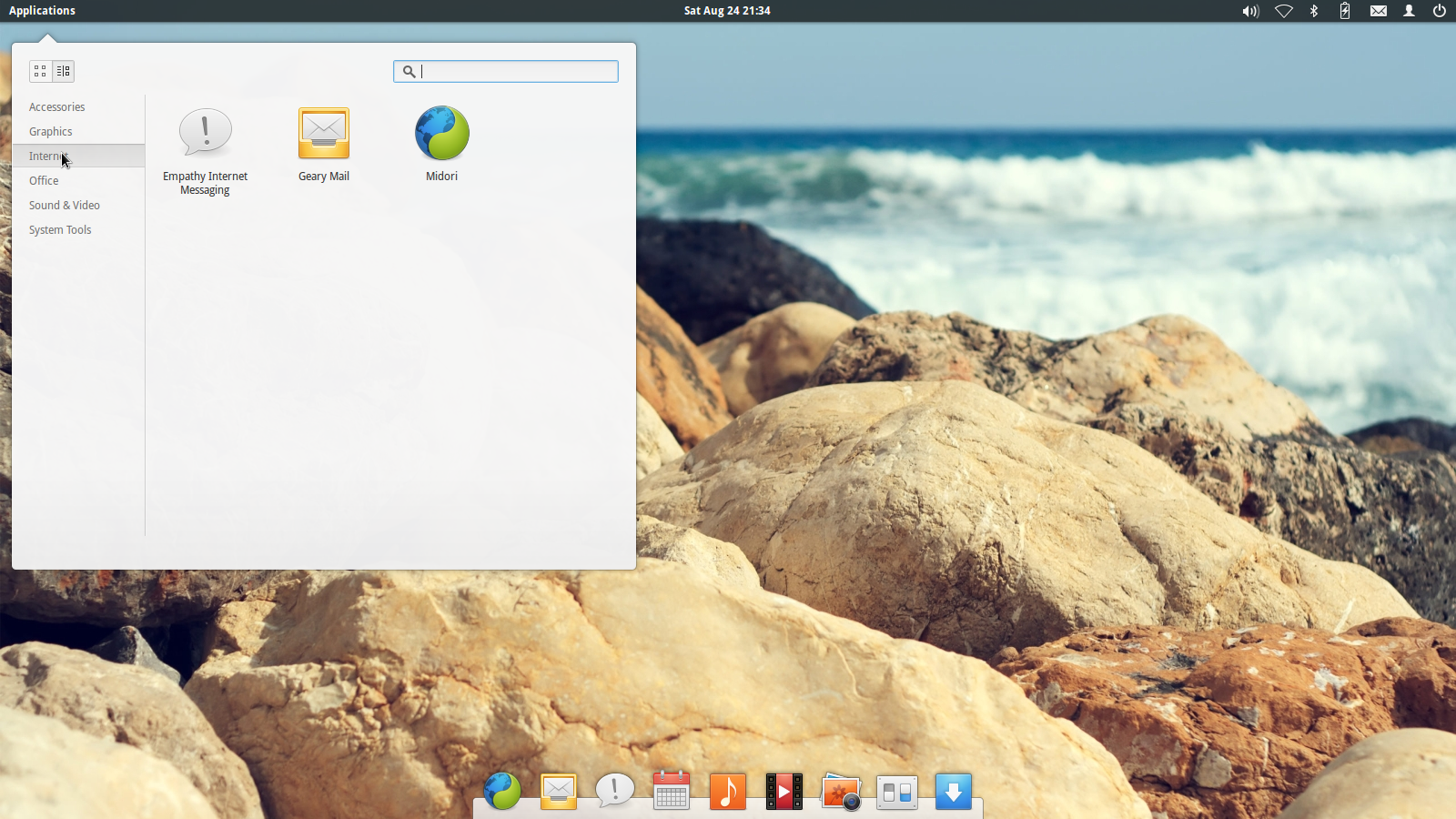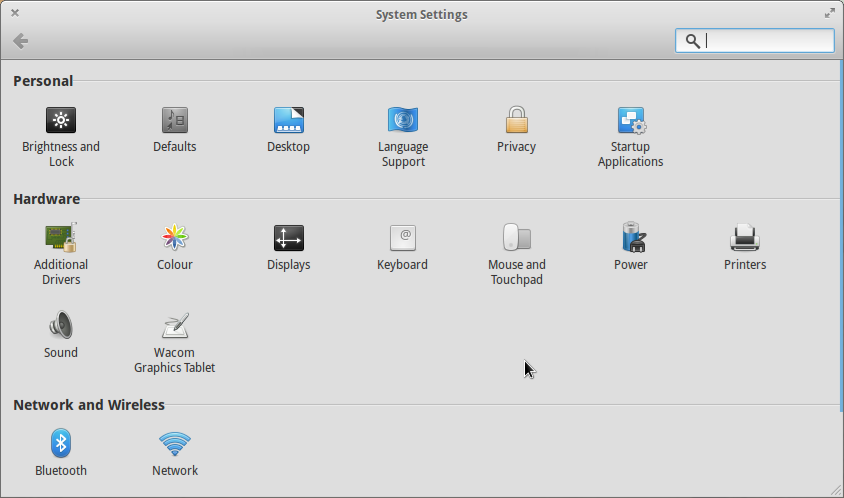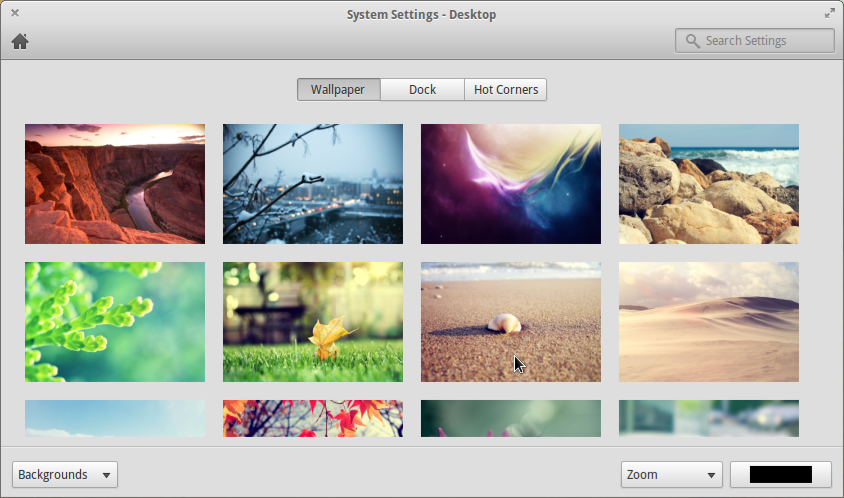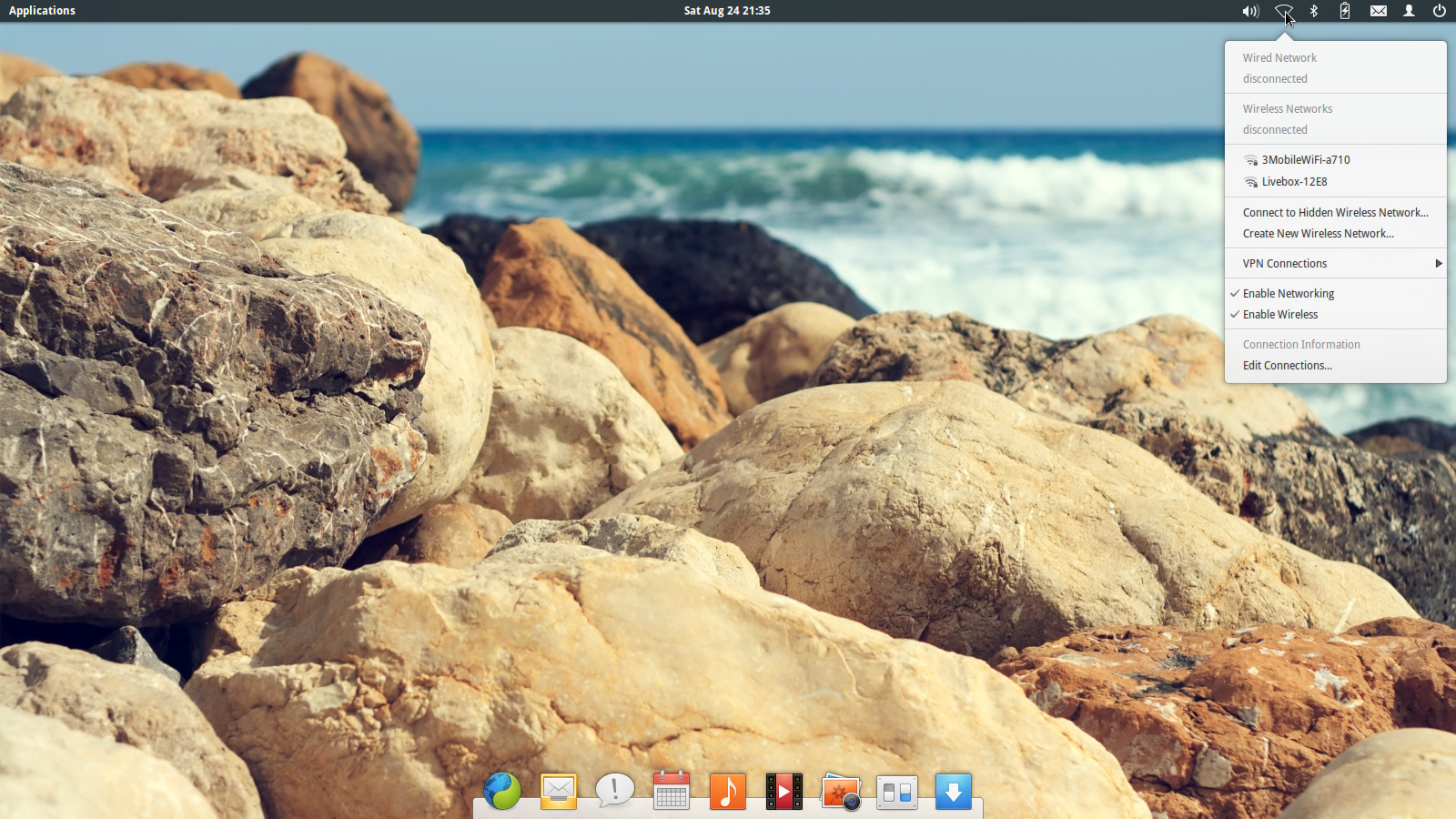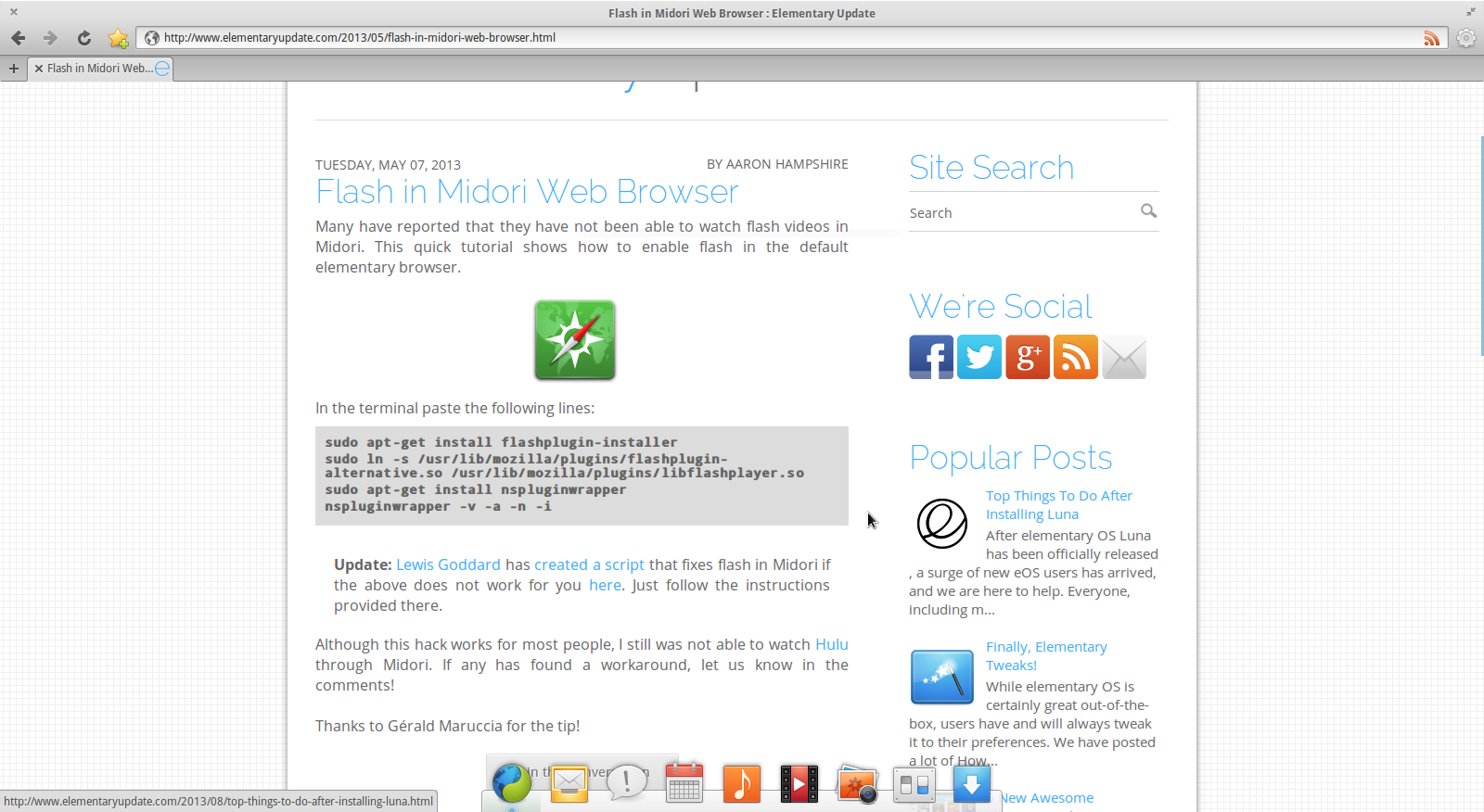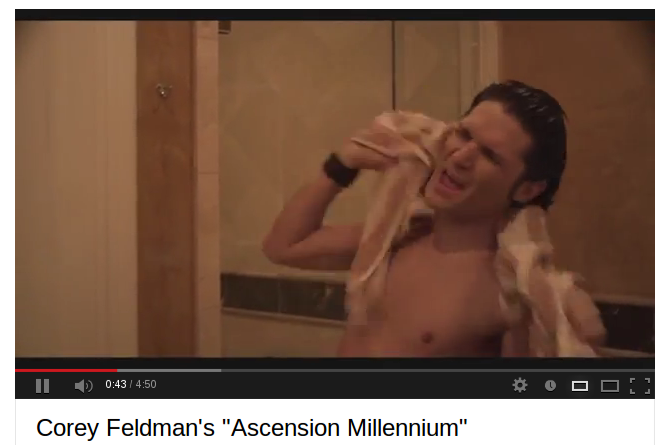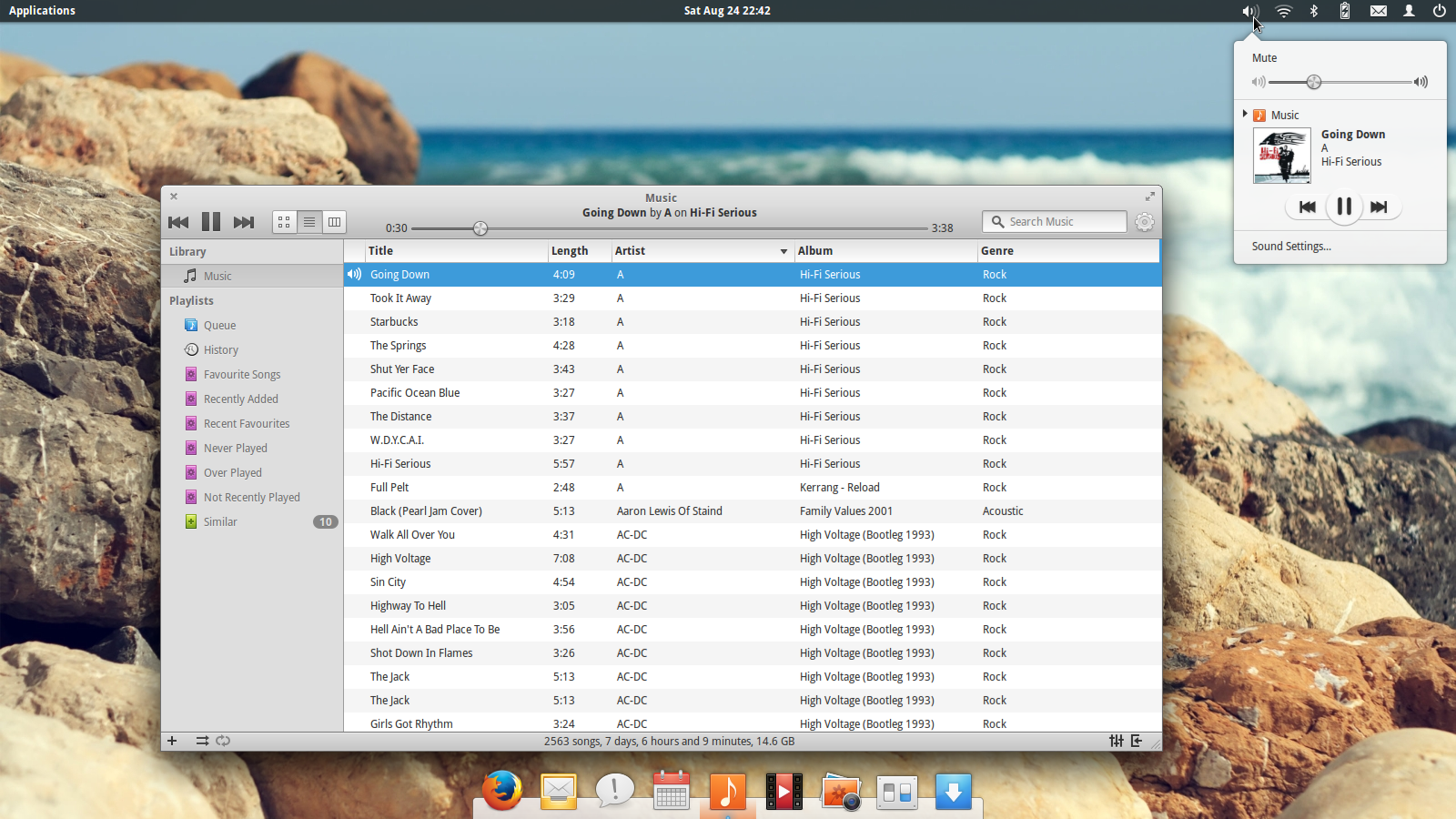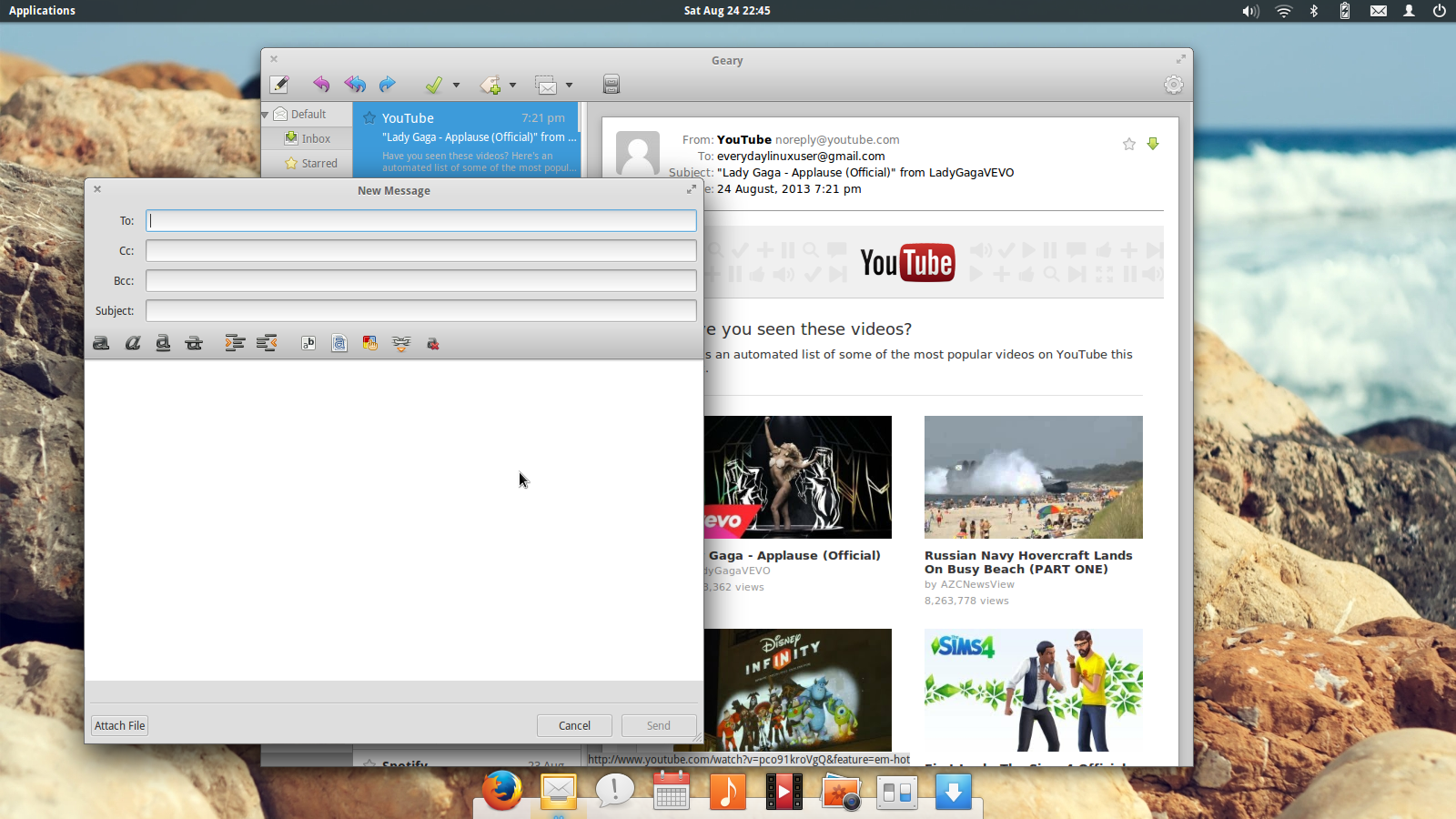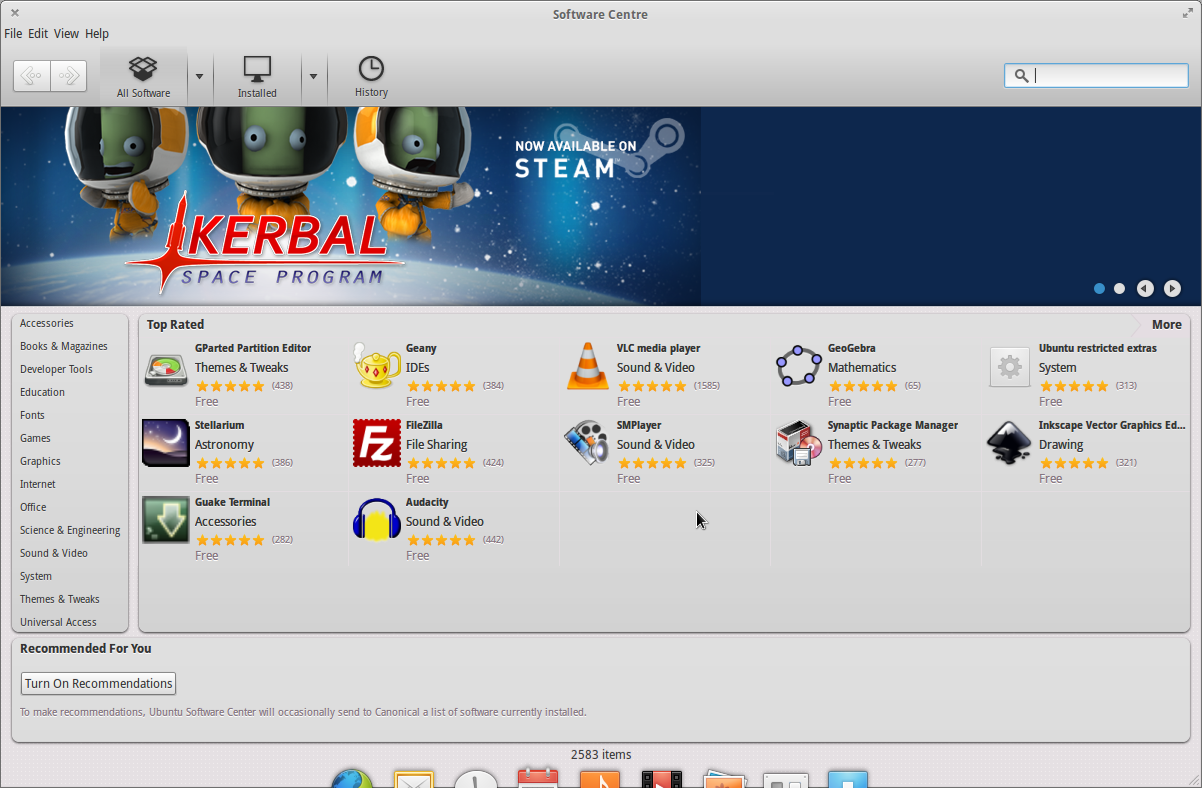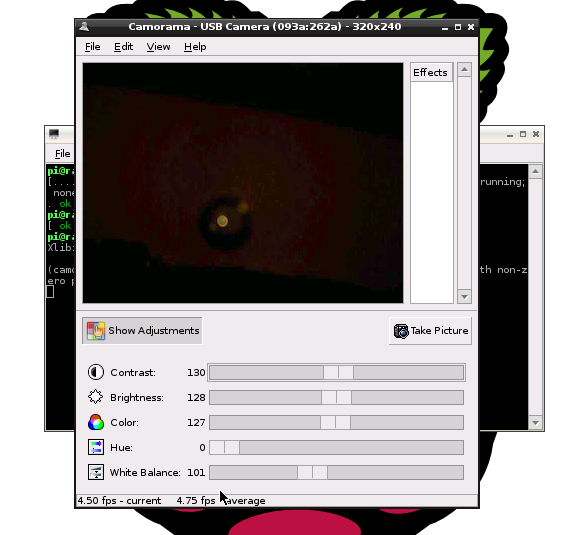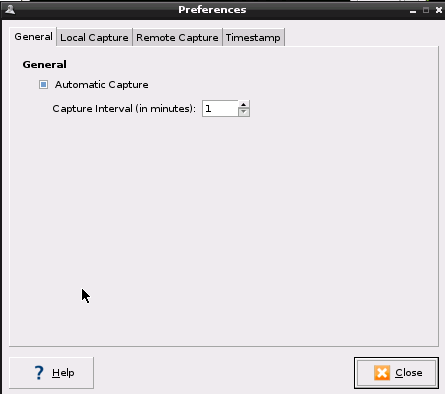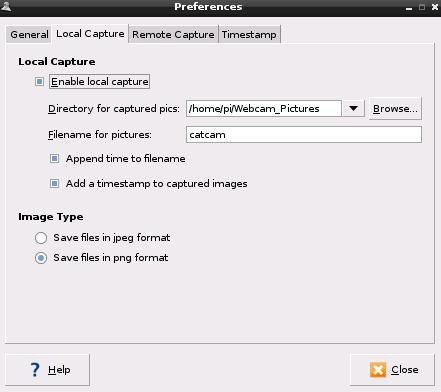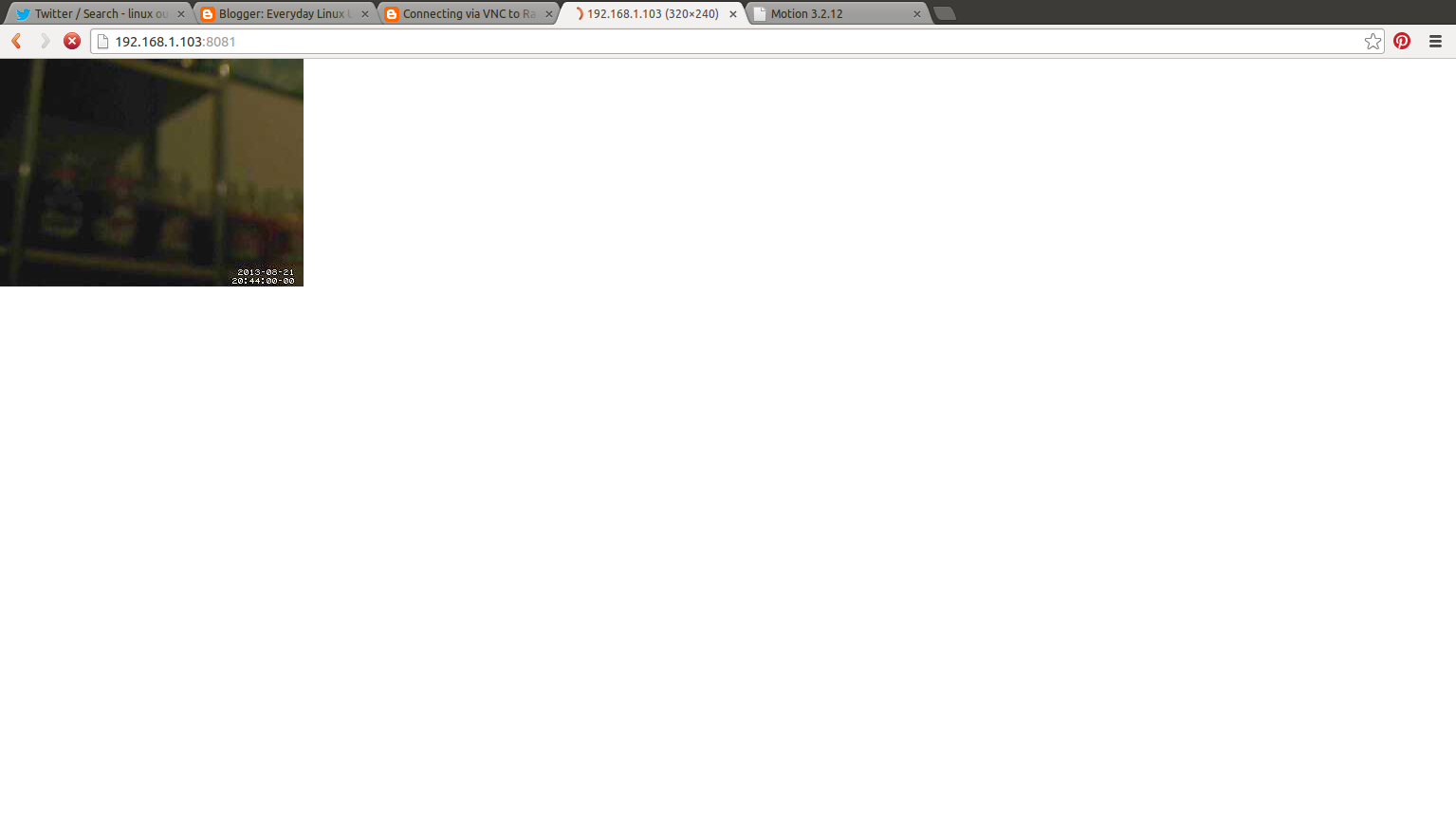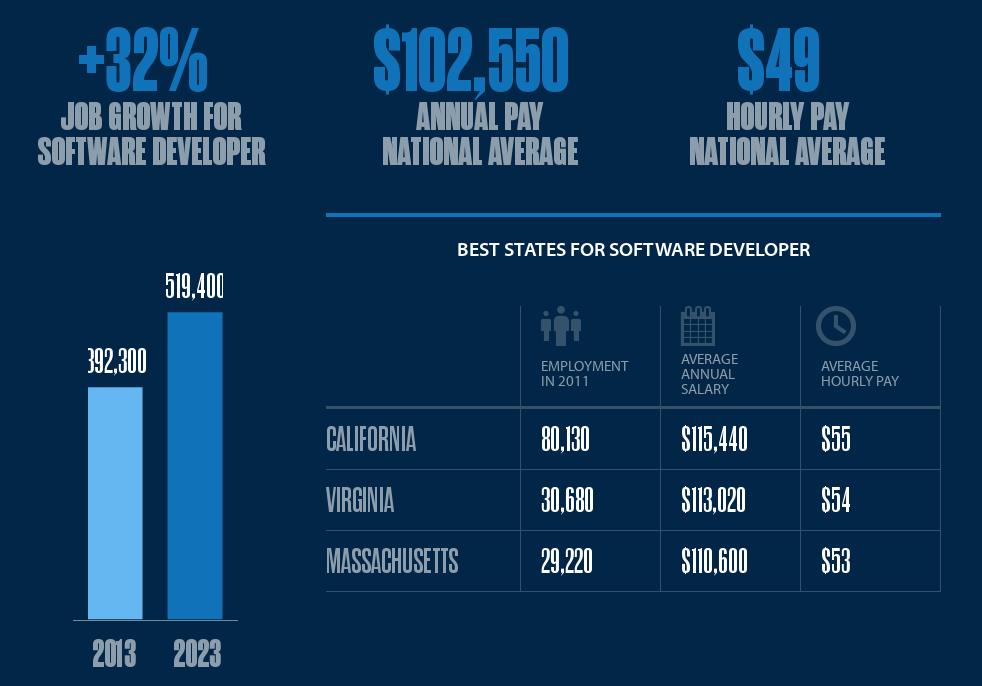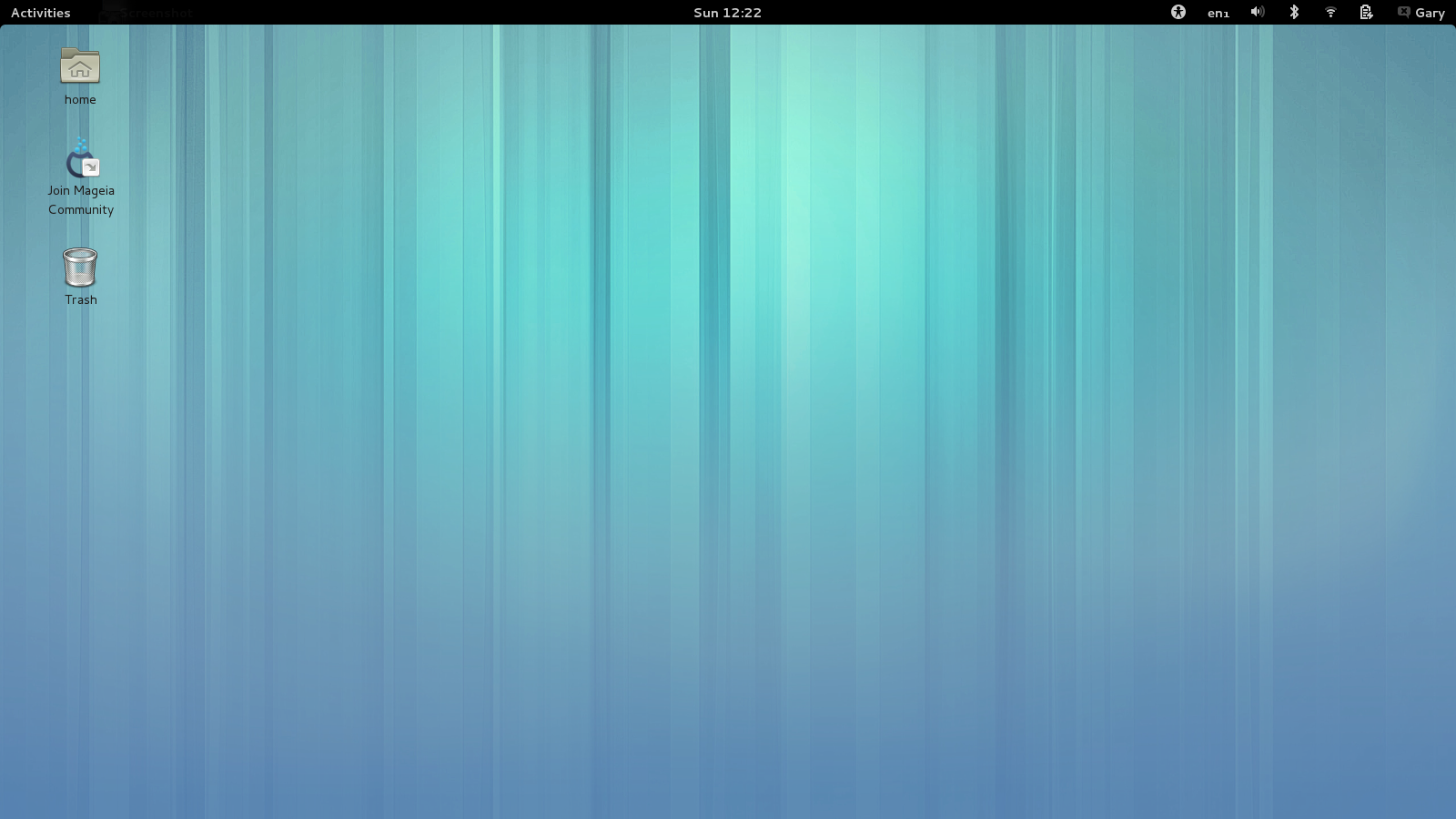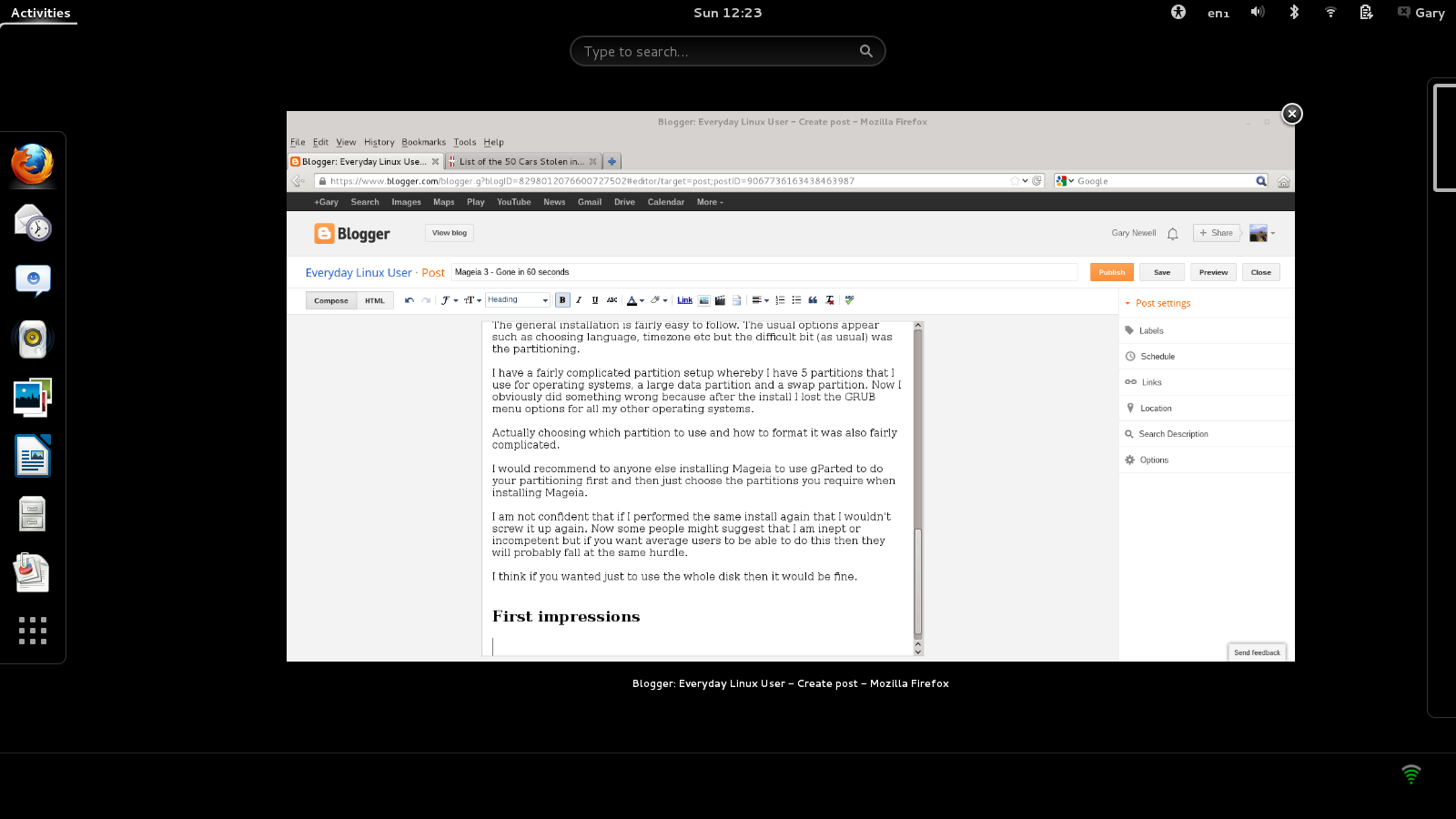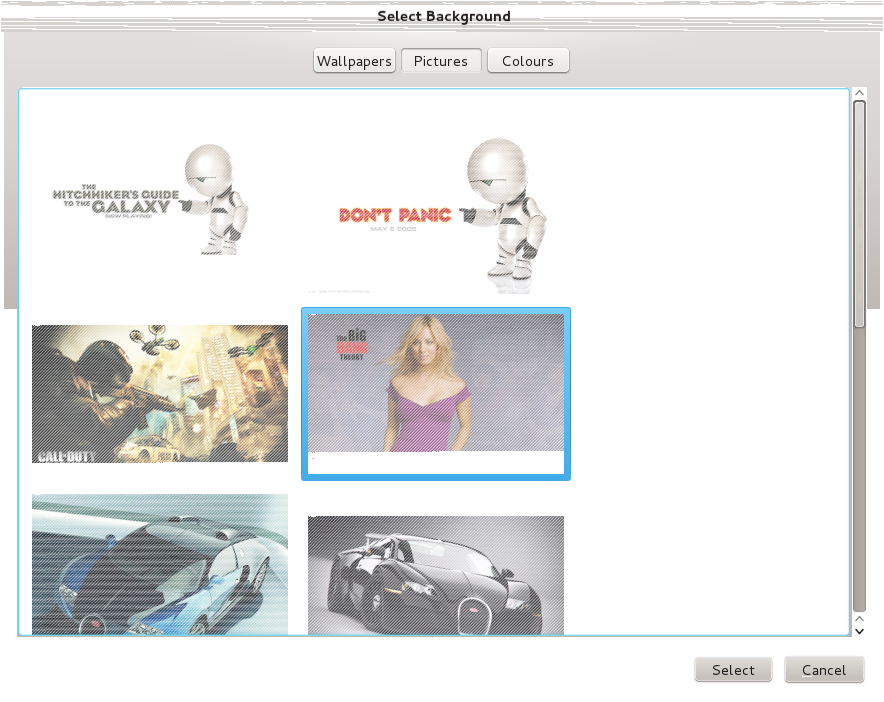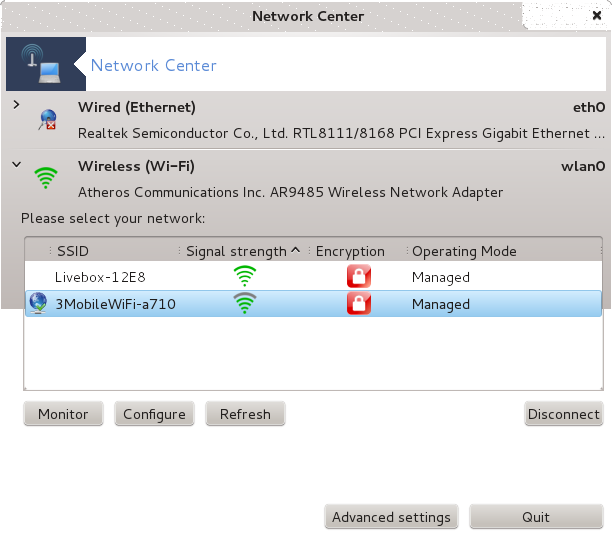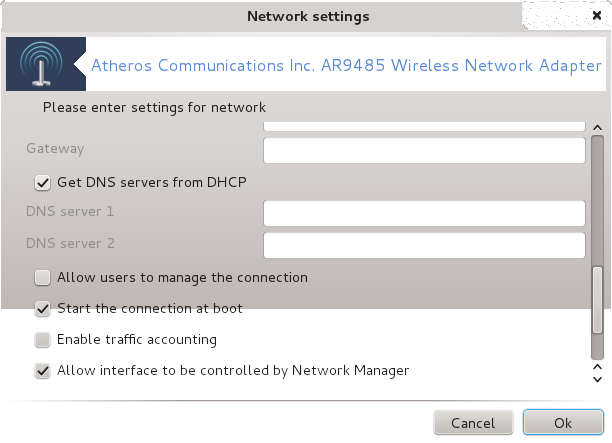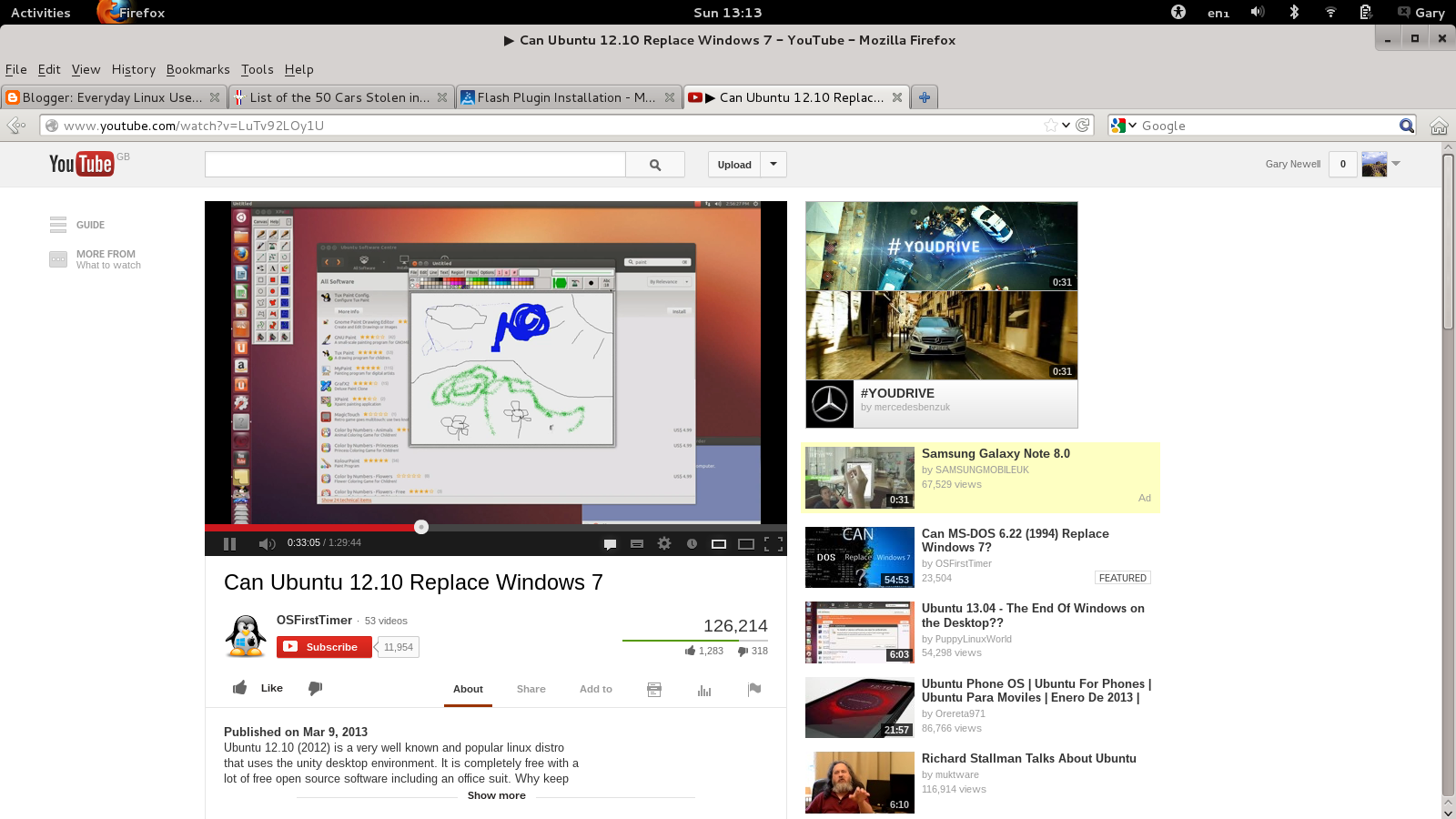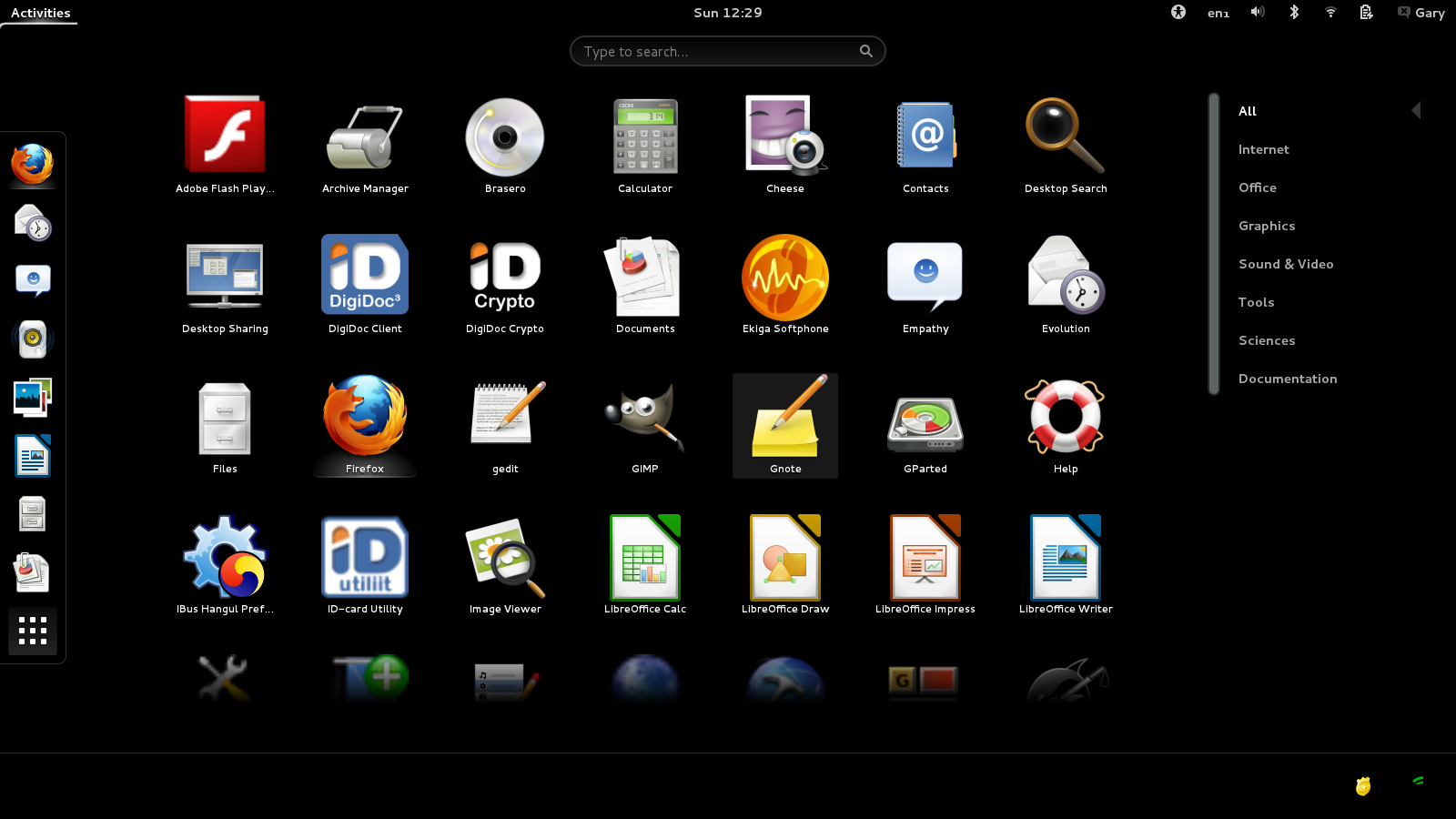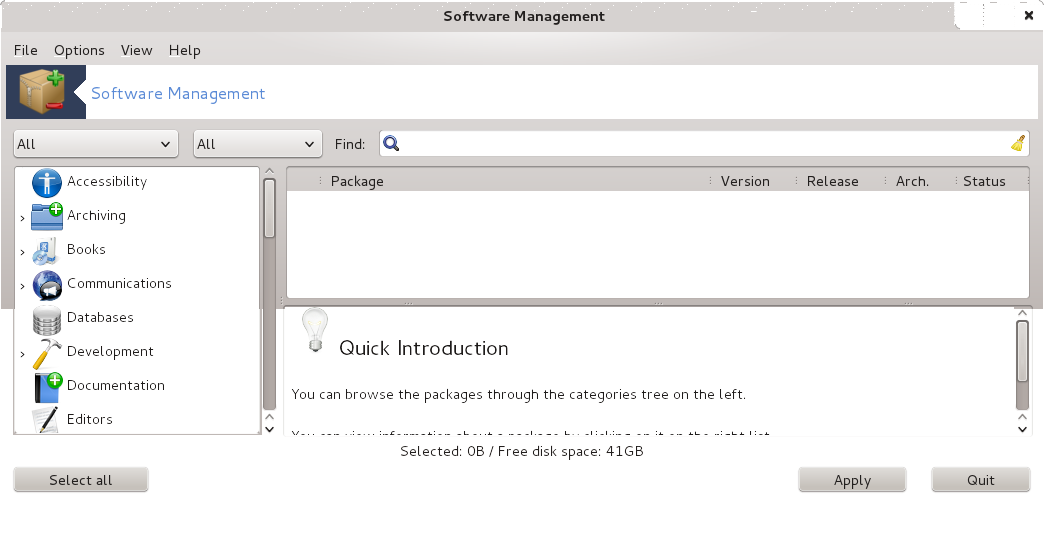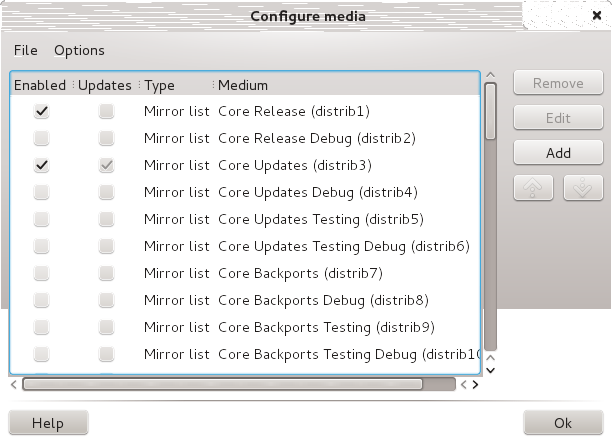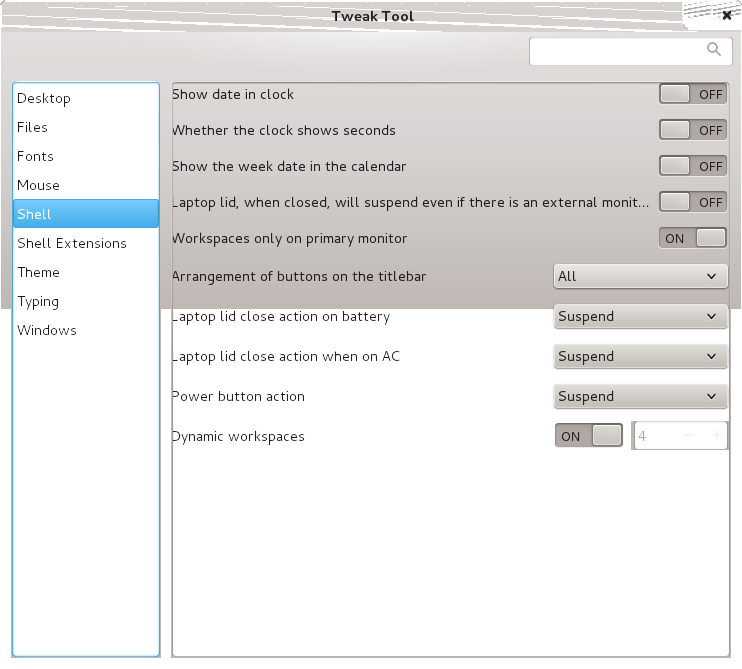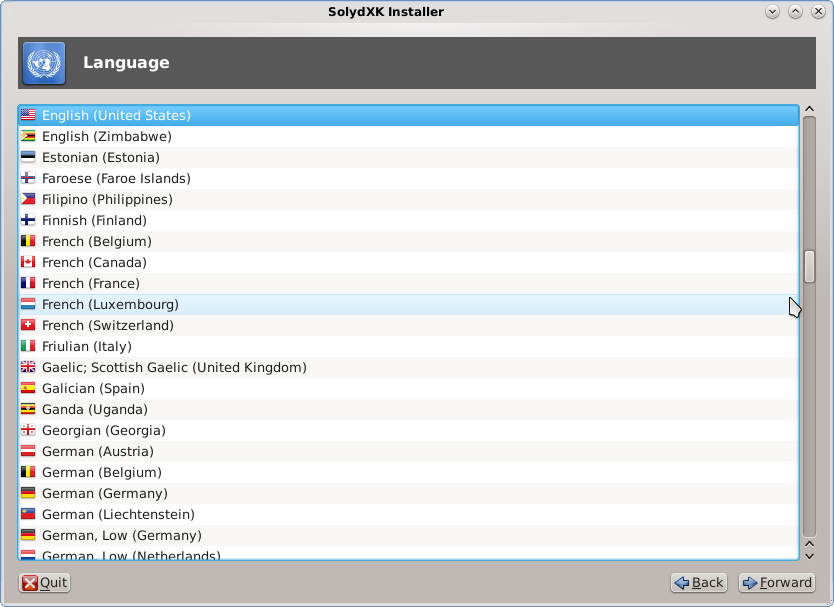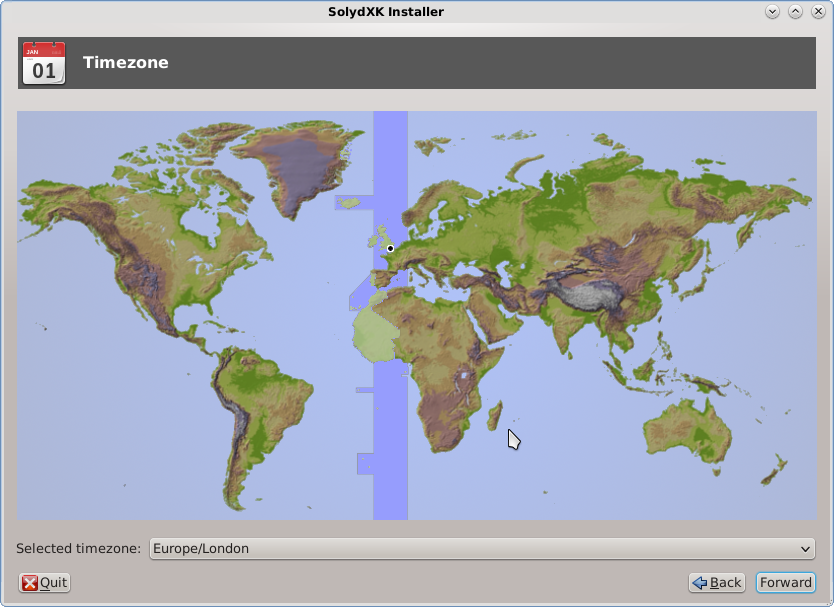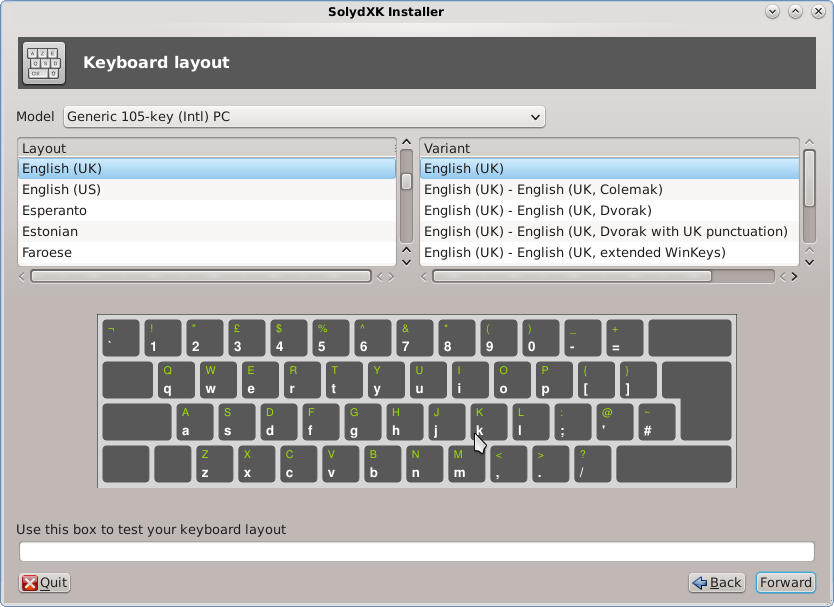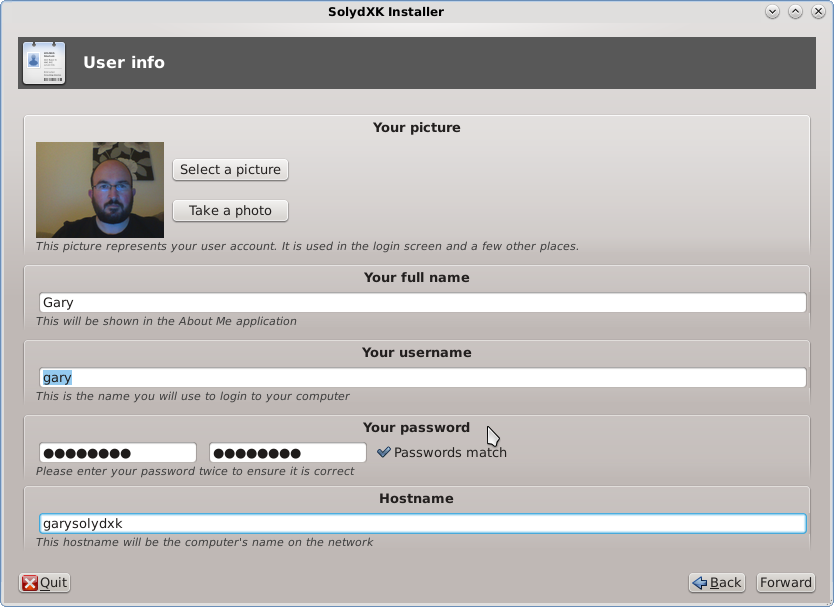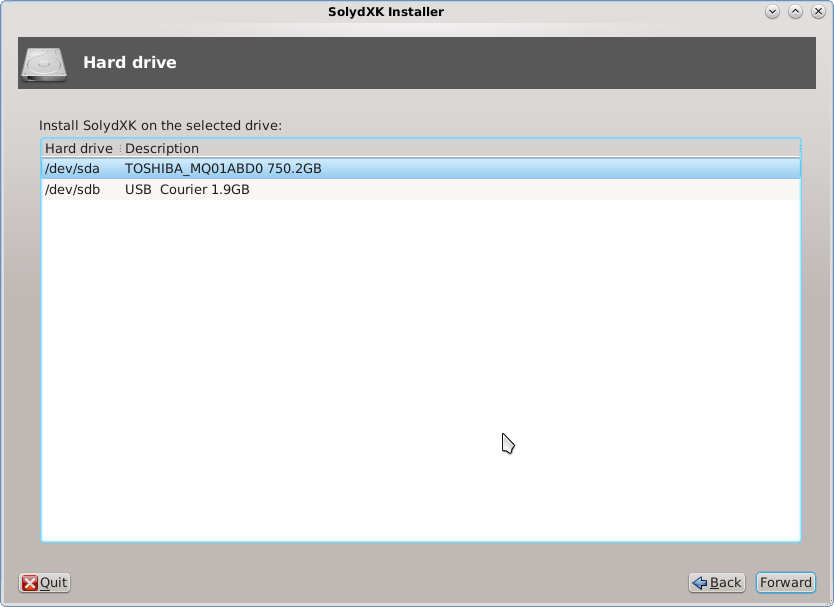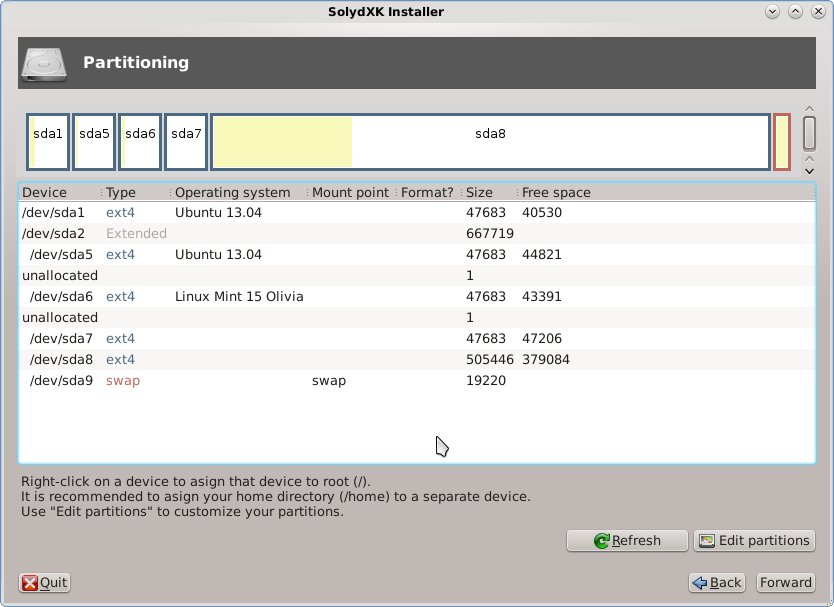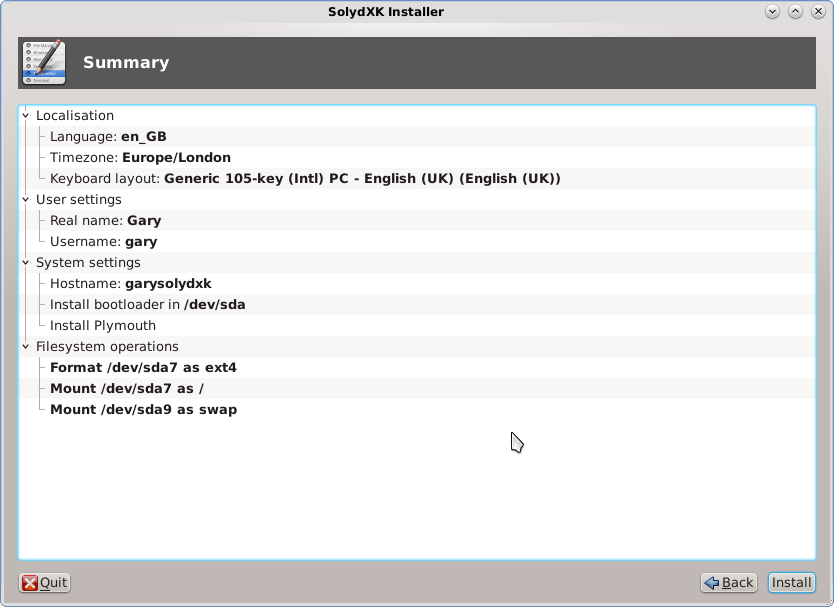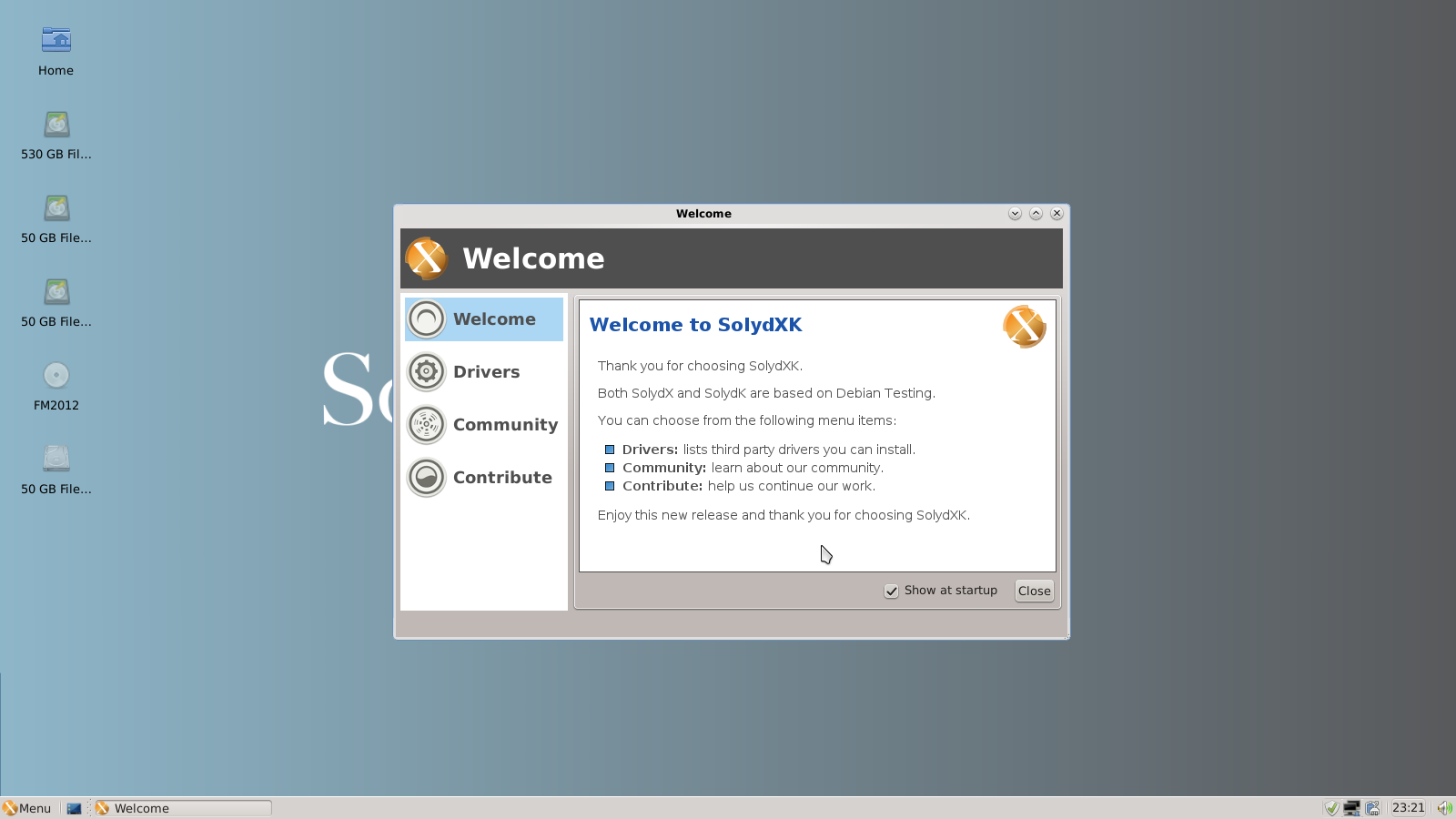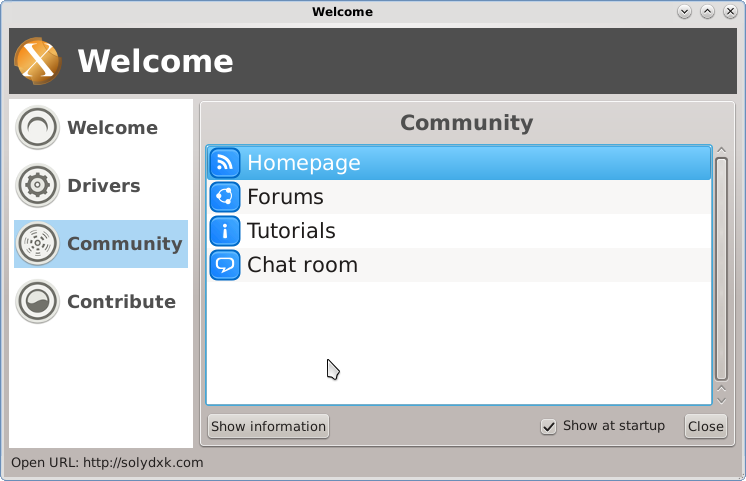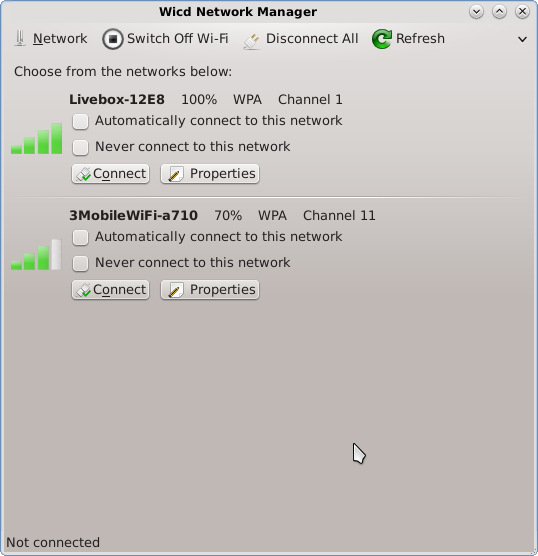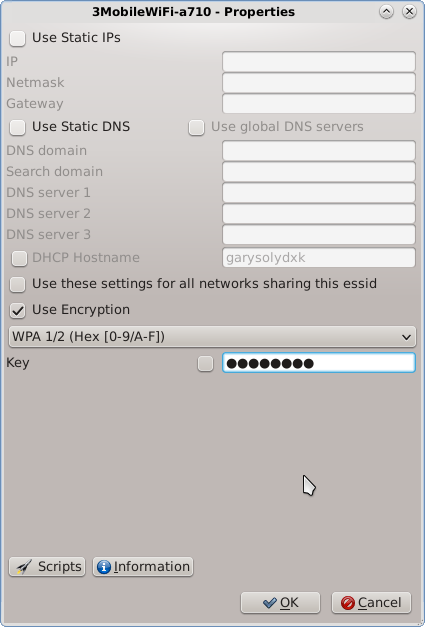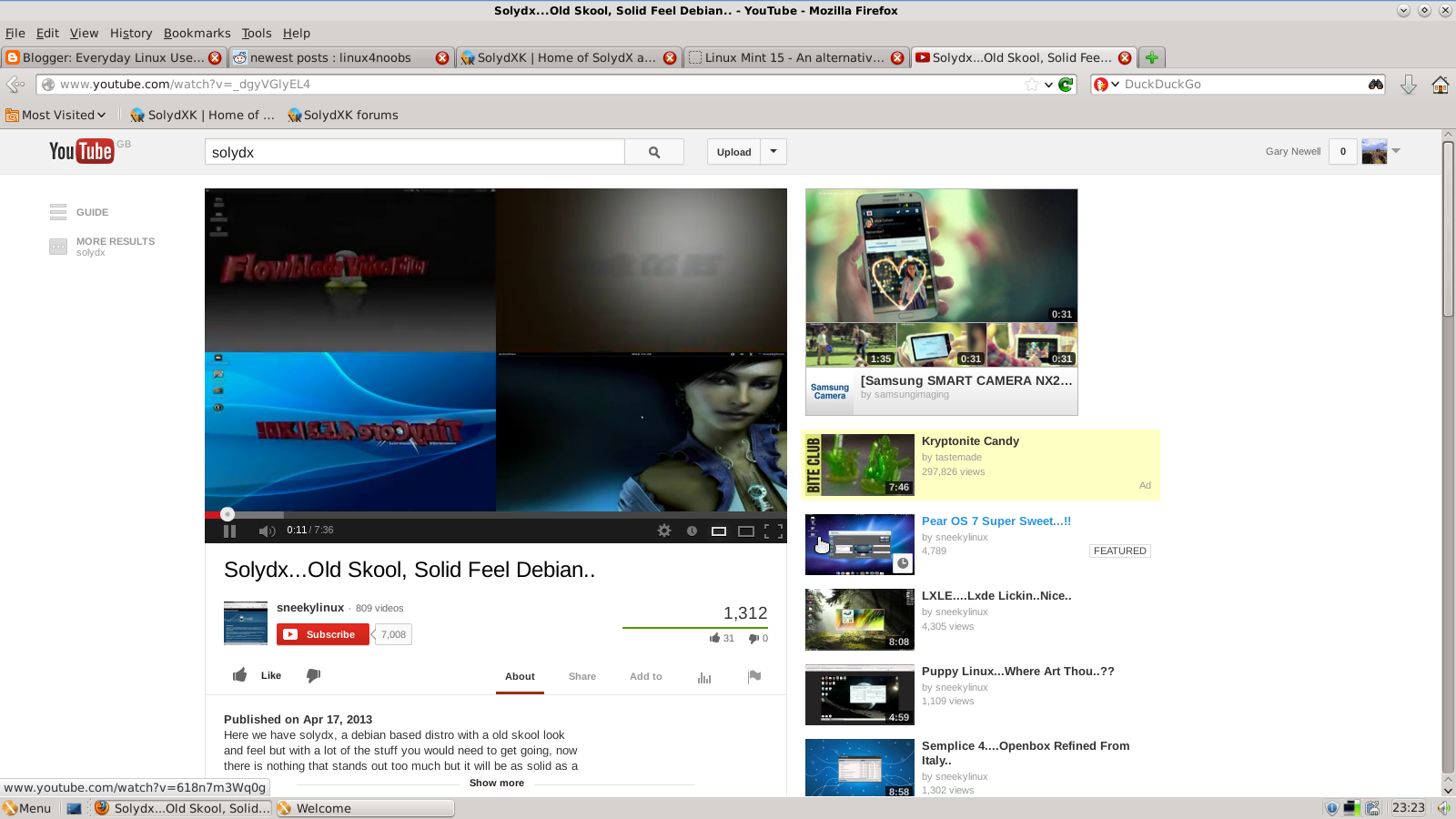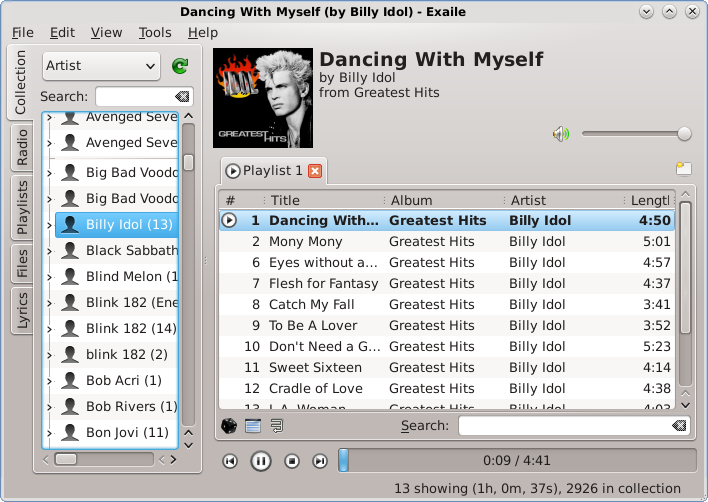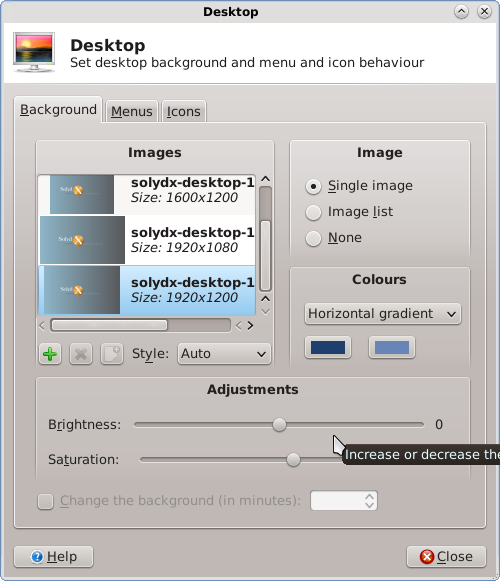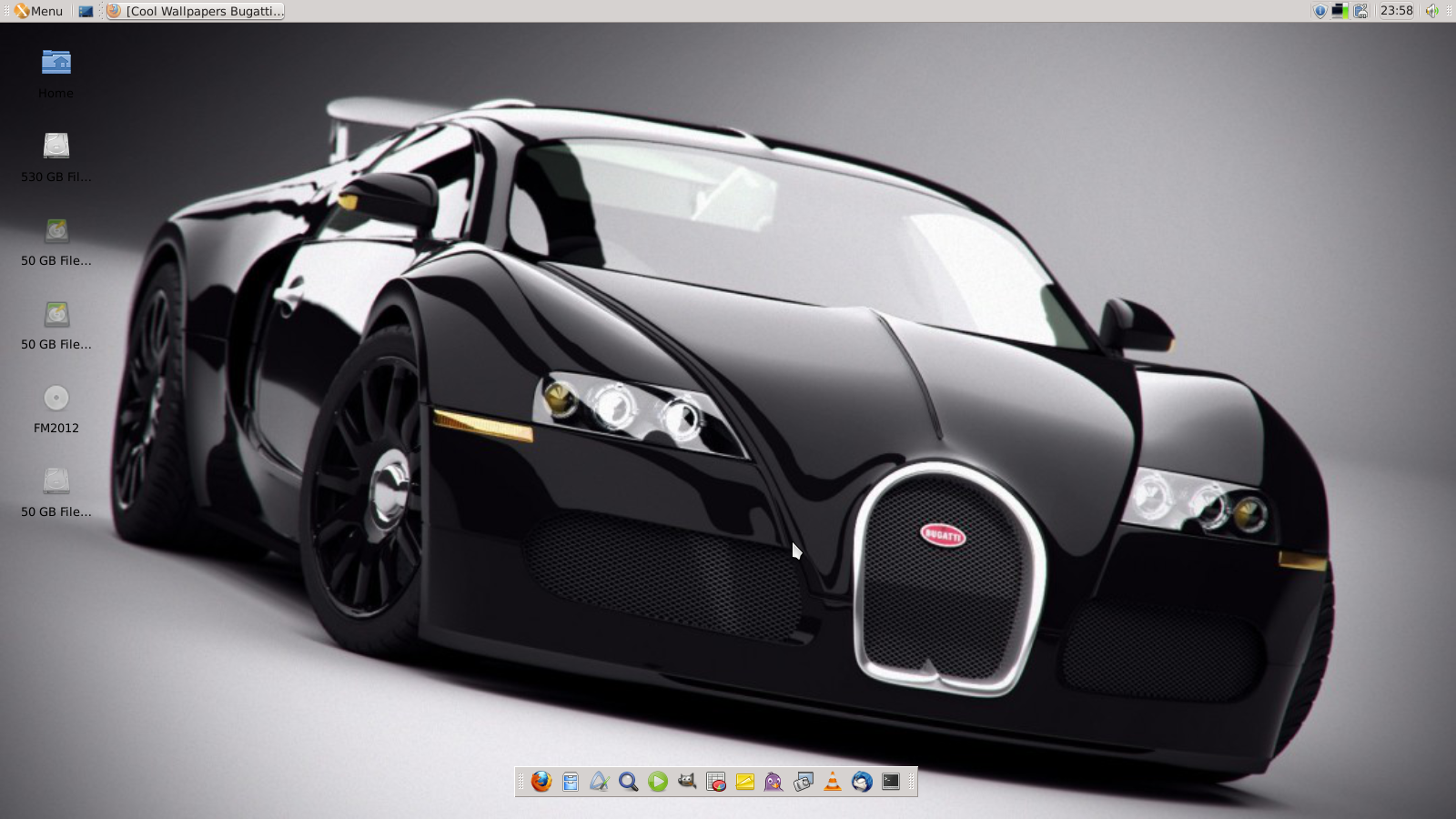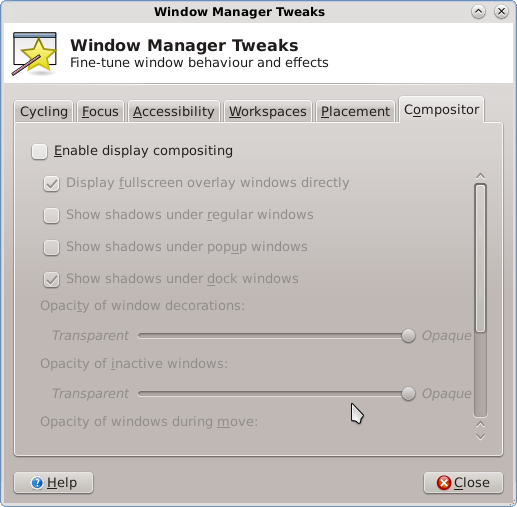Thursday, 29 August 2013
Everyday Linux User and the Everyday Linux Podcast
2 comments:
Feel free to comment on any of the blog posts. Please try to be constructive.
Offensive messages will be removed as will blatant adverts for misleading products and sites.
Thanks for visiting my blog
Monday, 26 August 2013
Introduction
What is Elementary OS
The next generation of elementary OS is here. Lightweight and beautiful. All-new apps. A refined look.The goal of the project is style and simplicity.
elementary OS is a free replacement for Windows on the PC and OS X on the Mac. It comes with what you'd expect, like a fast web browser and an app store with thousands of apps. Plus some things you may not expect, like free updates and no known viruses.Elementary is clearly targeted at Windows users and Mac users who want to try something different.
The word "Linux" is not mentioned until right at the bottom of the front page of the website. What this says to me is that "Yes, this is a Linux distribution but first and foremost it is an operating system".
This review will be based on the goals of the project and I will try to determine how stylish, how lightweight and how usable Elementary OS is.
Installation
First Impressions
- Midori - Web Browser
- Geary Mail - Email
- Empathy - Messenger
- Calendar - Calendar
- Noise - Audio Player
- Totem - Video Player
- Shotwell - Photo Management
- System Settings
- Software Centre
The way windows interact on the screen just ooze class. Some people might complain at the lack of a minimize button but the window management is excellent.
Hot spots can be set up to control workspaces and there are great rolling effects when adding and switching workspaces.
The way the windows tile make them snap nicely next to each other or they can be maximised by dragging up to the top panel.
All I can say is 10 out of 10 for style.
Performance
Customising the desktop
- brightness and lock - set when to dim the screen and lock the computer
- defaults - choose your default applications for things such as mail, web browsing etc
- desktop - change the desktop wallpaper, manage the dock and hotspots
- privacy - you might want to check this one because it is the Ubuntu information collecting bit
- startup applications - set programs to run at startup
- Additional drivers
- Colour
- Displays
- Keyboard
- Mouse and touchpad
- Power
- Printers
- Sound
- Wacom Graphics Tablet
- Bluetooth
- Network
Connecting to the internet
Flash
In the end I found the best solution was to install the chromium browser and then Flash worked perfectly. Incidentally I also installed FireFox and Flash worked fine on that as well.
And... to prove that Flash is working correctly the above image is from Youtube and shows an ageing Corey Feldman singing.
Seriously if you want to see something really horrific visit http://youtu.be/uZgzSwTW0Qs. This video looks like it was made by Corey himself and the best way I can think to describe the singing is to get you to imagine Captain Caveman falling down two flights of stairs. To get a real feel about how bad Corey's singing is visit http://youtu.be/cylUp7cRU7s.
I think Corey is trying to sound like the band Killing Joke but he only really manages to sound like he is killing Charlie. (This joke will be lost on a lot of people so I will provide a link to Charlie as well. "Charlie says" was a public information film which told us as children that we should always tell our mum where we are going and who we are going with. Especially if he looks like Corey Feldman).
MP3
The default audio application in Elementary OS is a simple application called "Noise". Whilst it isn't Rhythmbox or Banshee it does the job very well and like all the applications in Elementary looks very elegant.When you first start "Noise" you have to go and find your music collection and as long as the music is local it is simply a case of searching for the top level music folder. Dedoimedo mentioned in his review he had some issues using Samba.
Playing MP3 files isn't available automatically but when you first click to play an MP3 file a message appears asking whether you want to install the relevant plugins.
This is a simple point and click exercise and in less than a minute your system is set and the music starts playing.
Applications
- Archive manager
- Calculator
- Scratch - Text editor
- Screenshot
- Shotwell - Photo management
- Simplescan - Scanning
- Midori - Web Browser
- Empathy - Messenging
- Geary - Mail Client
- Calendar
- Document Viewer
- Totem - Movie Player
- Noise - Audio Player
Installing Applications
Summary
- Get rid of Midori.
- Make Midori work with Flash (not a hack, actually get it working for 64-bit computers).
- Wait 5 years for the next release when Flash might have finally disappeared.
Elementary OS - Ascension Millenium
Introduction
What is Elementary OS
The next generation of elementary OS is here. Lightweight and beautiful. All-new apps. A refined look.The goal of the project is style and simplicity.
elementary OS is a free replacement for Windows on the PC and OS X on the Mac. It comes with what you'd expect, like a fast web browser and an app store with thousands of apps. Plus some things you may not expect, like free updates and no known viruses.Elementary is clearly targeted at Windows users and Mac users who want to try something different.
The word "Linux" is not mentioned until right at the bottom of the front page of the website. What this says to me is that "Yes, this is a Linux distribution but first and foremost it is an operating system".
This review will be based on the goals of the project and I will try to determine how stylish, how lightweight and how usable Elementary OS is.
Installation
First Impressions
- Midori - Web Browser
- Geary Mail - Email
- Empathy - Messenger
- Calendar - Calendar
- Noise - Audio Player
- Totem - Video Player
- Shotwell - Photo Management
- System Settings
- Software Centre
The way windows interact on the screen just ooze class. Some people might complain at the lack of a minimize button but the window management is excellent.
Hot spots can be set up to control workspaces and there are great rolling effects when adding and switching workspaces.
The way the windows tile make them snap nicely next to each other or they can be maximised by dragging up to the top panel.
All I can say is 10 out of 10 for style.
Performance
Customising the desktop
- brightness and lock - set when to dim the screen and lock the computer
- defaults - choose your default applications for things such as mail, web browsing etc
- desktop - change the desktop wallpaper, manage the dock and hotspots
- privacy - you might want to check this one because it is the Ubuntu information collecting bit
- startup applications - set programs to run at startup
- Additional drivers
- Colour
- Displays
- Keyboard
- Mouse and touchpad
- Power
- Printers
- Sound
- Wacom Graphics Tablet
- Bluetooth
- Network
Connecting to the internet
Flash
In the end I found the best solution was to install the chromium browser and then Flash worked perfectly. Incidentally I also installed FireFox and Flash worked fine on that as well.
And... to prove that Flash is working correctly the above image is from Youtube and shows an ageing Corey Feldman singing.
Seriously if you want to see something really horrific visit http://youtu.be/uZgzSwTW0Qs. This video looks like it was made by Corey himself and the best way I can think to describe the singing is to get you to imagine Captain Caveman falling down two flights of stairs. To get a real feel about how bad Corey's singing is visit http://youtu.be/cylUp7cRU7s.
I think Corey is trying to sound like the band Killing Joke but he only really manages to sound like he is killing Charlie. (This joke will be lost on a lot of people so I will provide a link to Charlie as well. "Charlie says" was a public information film which told us as children that we should always tell our mum where we are going and who we are going with. Especially if he looks like Corey Feldman).
MP3
The default audio application in Elementary OS is a simple application called "Noise". Whilst it isn't Rhythmbox or Banshee it does the job very well and like all the applications in Elementary looks very elegant.When you first start "Noise" you have to go and find your music collection and as long as the music is local it is simply a case of searching for the top level music folder. Dedoimedo mentioned in his review he had some issues using Samba.
Playing MP3 files isn't available automatically but when you first click to play an MP3 file a message appears asking whether you want to install the relevant plugins.
This is a simple point and click exercise and in less than a minute your system is set and the music starts playing.
Applications
- Archive manager
- Calculator
- Scratch - Text editor
- Screenshot
- Shotwell - Photo management
- Simplescan - Scanning
- Midori - Web Browser
- Empathy - Messenging
- Geary - Mail Client
- Calendar
- Document Viewer
- Totem - Movie Player
- Noise - Audio Player
Installing Applications
Summary
- Get rid of Midori.
- Make Midori work with Flash (not a hack, actually get it working for 64-bit computers).
- Wait 5 years for the next release when Flash might have finally disappeared.
23 comments:
Feel free to comment on any of the blog posts. Please try to be constructive.
Offensive messages will be removed as will blatant adverts for misleading products and sites.
Thanks for visiting my blog
Thursday, 22 August 2013
The poll has been based over three rounds. The first round was an open poll with 9 named blogs and a field to enter a.n.other blog of your choice.
The results of the first poll were used to list the top 20 blogs which were then entered into round 2. It was at this stage that Everyday Linux User entered the competition.
We are now at the third and final stage and this is the first time I have actually mentioned the poll on this site.
There are 10 blogs left and just 4 days in which to vote for your favourite blog.
If you like this blog please consider giving it a vote by visiting http://fossforce.com/2013/08/whos-the-top-foss-blogger-were-almost-there/.
Thankyou for reading.
Is Everyday Linux User top blog?
The poll has been based over three rounds. The first round was an open poll with 9 named blogs and a field to enter a.n.other blog of your choice.
The results of the first poll were used to list the top 20 blogs which were then entered into round 2. It was at this stage that Everyday Linux User entered the competition.
We are now at the third and final stage and this is the first time I have actually mentioned the poll on this site.
There are 10 blogs left and just 4 days in which to vote for your favourite blog.
If you like this blog please consider giving it a vote by visiting http://fossforce.com/2013/08/whos-the-top-foss-blogger-were-almost-there/.
Thankyou for reading.
4 comments:
Feel free to comment on any of the blog posts. Please try to be constructive.
Offensive messages will be removed as will blatant adverts for misleading products and sites.
Thanks for visiting my blog
Wednesday, 21 August 2013
Introduction
CatCam Version 1
CatCam Version 2
Summary
Hey Raspberry PI, where is my cat?
Introduction
CatCam Version 1
CatCam Version 2
Summary
5 comments:
Feel free to comment on any of the blog posts. Please try to be constructive.
Offensive messages will be removed as will blatant adverts for misleading products and sites.
Thanks for visiting my blog
Sunday, 18 August 2013
Introduction
I am just breaking into Linux and I have dual booted Ubuntu a couple of times to test it out, but always crawl back to windows for games and such. I really want to use linux as my main OS and Windows as my backup. I am currently loading it onto a Sony Vaio S VPCSB190X which has some trouble with Hybrid Graphics (AMD 6470m and Intel 3000) when I have run it on Ubuntu. Anyways, I want to test out a distro which has more customization and will test me a bit more than ubuntu, but doesn't require me to spend 8 hours of work just so I can goof around on reddit or play something in Wine. Thank you so very much
Specifications
- It has to be customisable.
- It has to be more challenging than Ubuntu.
- The user should be able to do basic tasks such as browsing the web.
Customisation
- XFCE
- KDE
- Mate
- Consort
I am only going to list distributions that I have actually used as I can only really make a judgement based on my own experience.
- SolusOS - Consort
- Linux Mint - Mate/KDE/XFCE
- Snowlinux - Mate/KDE/XFCE
- Debian - KDE/XFCE
- Mageia - KDE/XFCE
- openSUSE - KDE/XFCE
- PCLinuxOS - KDE/XFCE
- Arch - KDE/XFCE
- Slax - KDE
- SolydXK - KDE/XFCE
- Linux Lite - XFCE
- Xubuntu - XFCE
- Emmabuntus - XFCE
Narrowing it down
I was really impressed when I reviewed SolusOS in February 2013. Again SolusOS will not be particularly challenging as it is one of those distributions that pretty much works straight out of the box. It comes with a great set of applications installed by default including LibreOffice, Dropbox, Thunderbird and PlayonLinux. Really it makes a good alternative to Linux Mint.
The final countdown
- Fedora
- Debian
- Mageia
- openSUSE
- SolydX
- Xubuntu
And my choice would be....
I need a Linux distro that is more customisable than Ubuntu
Introduction
I am just breaking into Linux and I have dual booted Ubuntu a couple of times to test it out, but always crawl back to windows for games and such. I really want to use linux as my main OS and Windows as my backup. I am currently loading it onto a Sony Vaio S VPCSB190X which has some trouble with Hybrid Graphics (AMD 6470m and Intel 3000) when I have run it on Ubuntu. Anyways, I want to test out a distro which has more customization and will test me a bit more than ubuntu, but doesn't require me to spend 8 hours of work just so I can goof around on reddit or play something in Wine. Thank you so very much
Specifications
- It has to be customisable.
- It has to be more challenging than Ubuntu.
- The user should be able to do basic tasks such as browsing the web.
Customisation
- XFCE
- KDE
- Mate
- Consort
I am only going to list distributions that I have actually used as I can only really make a judgement based on my own experience.
- SolusOS - Consort
- Linux Mint - Mate/KDE/XFCE
- Snowlinux - Mate/KDE/XFCE
- Debian - KDE/XFCE
- Mageia - KDE/XFCE
- openSUSE - KDE/XFCE
- PCLinuxOS - KDE/XFCE
- Arch - KDE/XFCE
- Slax - KDE
- SolydXK - KDE/XFCE
- Linux Lite - XFCE
- Xubuntu - XFCE
- Emmabuntus - XFCE
Narrowing it down
I was really impressed when I reviewed SolusOS in February 2013. Again SolusOS will not be particularly challenging as it is one of those distributions that pretty much works straight out of the box. It comes with a great set of applications installed by default including LibreOffice, Dropbox, Thunderbird and PlayonLinux. Really it makes a good alternative to Linux Mint.
The final countdown
- Fedora
- Debian
- Mageia
- openSUSE
- SolydX
- Xubuntu
And my choice would be....
26 comments:
Feel free to comment on any of the blog posts. Please try to be constructive.
Offensive messages will be removed as will blatant adverts for misleading products and sites.
Thanks for visiting my blog
Sunday, 11 August 2013
Introduction
This article isn't particularly related to Linux.I received an email from Xavier Gray who is a researcher for OEDB.org. OEDB.org is a careers database which enables you to look at a long list of professions in order to work out the skills and qualifications you will need.
The area of the site I checked out was the computer sciences section.
Computer Science Careers
You can view the computer sciences section by visiting http://oedb.org/careers/computer-science/.The top half of the page gives an introduction about computer science, telling you what you can expect to be paid when working in IT and the job prospects for finding working in the computer sciences sectors.
The interesting part however is at the bottom of the page. There is a list of 10 different job titles which links to a sub page telling you what the job entails and the qualifications you might need.
- Computer and Informations Systems Manager
- Computer support specialist
- Network and Computer Systems Administrator
- Computer Hardware Engineer
- Computer Systems Analyst
- Software Developer
- Web Developer
- Computer Programmer
- Database Administrator
- Software Engineer
The bit that will interest most people is the financial aspect.
The chart above comes from the "Software Developer" page and shows that job growth is good and the average salary is better than the national average.
The site may well be useful to those of you looking to get into the computer sciences arena, or indeed any other job sector as computer sciences is just one area of the site. If you want to become a chef then there is a section on that too.
Thankyou for reading.
What qualifications do you need to get on in the world of IT?
Introduction
This article isn't particularly related to Linux.I received an email from Xavier Gray who is a researcher for OEDB.org. OEDB.org is a careers database which enables you to look at a long list of professions in order to work out the skills and qualifications you will need.
The area of the site I checked out was the computer sciences section.
Computer Science Careers
You can view the computer sciences section by visiting http://oedb.org/careers/computer-science/.The top half of the page gives an introduction about computer science, telling you what you can expect to be paid when working in IT and the job prospects for finding working in the computer sciences sectors.
The interesting part however is at the bottom of the page. There is a list of 10 different job titles which links to a sub page telling you what the job entails and the qualifications you might need.
- Computer and Informations Systems Manager
- Computer support specialist
- Network and Computer Systems Administrator
- Computer Hardware Engineer
- Computer Systems Analyst
- Software Developer
- Web Developer
- Computer Programmer
- Database Administrator
- Software Engineer
The bit that will interest most people is the financial aspect.
The chart above comes from the "Software Developer" page and shows that job growth is good and the average salary is better than the national average.
The site may well be useful to those of you looking to get into the computer sciences arena, or indeed any other job sector as computer sciences is just one area of the site. If you want to become a chef then there is a section on that too.
Thankyou for reading.
8 comments:
Feel free to comment on any of the blog posts. Please try to be constructive.
Offensive messages will be removed as will blatant adverts for misleading products and sites.
Thanks for visiting my blog
Introduction
I have never reviewed Mageia before and there is a reason for that. Mageia has always been my "Eleanor".The "Eleanor" reference comes from the film "Gone in 60 seconds" and refers to the one car that Nicolas Cage cannot steal because something happens when he tries to do so.
Mageia has always given me that sort of a problem. I tried Mageia 1 and 2 without success and rather than write a bad review I decided to write nothing at all.
Mageia though appears to be one of the more popular distributions and I can't just go on in this fashion. Therefore I have installed it, tried it and now I am going to tell you about my experience.
Other people may well have a different experience to me but as I say, Mageia is my Eleanor.
This is a review of the Gnome version of Mageia 3.
Installation
The first thing that you need to note about Mageia is that you can't just use unetbootin to produce the USB drive.However I tried all the ways listed on the Mageia site to produce a bootable USB drive and none of them worked. I even tried multiple USB drives in case one was faulty.
There was nothing doing. I kept getting to the Mageia loading screen and it just hung there.
I ended up therefore writing the Mageia image to a DVD, and this booted successfully.
I always do a few checks before installing such as checking the internet connectivity to make sure that I won't have issues after the full install.
The network icon on the Gnome panel showed no networks available. I fixed this but I will go into more detail about that in the "Connecting to the internet" section.
The general installation is fairly easy to follow. The usual options appear such as choosing language, timezone etc but the difficult bit (as usual) was the partitioning.
I have a fairly complicated partition setup whereby I have 5 partitions that I use for operating systems, a large data partition and a swap partition. Now I obviously did something wrong because after the install I lost the GRUB menu options for all my other operating systems.
Actually choosing which partition to use and how to format it was also fairly complicated.
I would recommend to anyone else installing Mageia to use gParted to do your partitioning first and then just choose the partitions you require when installing Mageia.
I am not confident that if I performed the same install again that I wouldn't mess it up again. Now some people might suggest that I am inept or incompetent but if you want average users to be able to do this then they will probably fall at the same hurdle.
I think if you wanted just to use the whole disk then it would be fine.
First impressions
The first thing I noticed though was that when I pressed the super key to bring up the dash the background was completely black.
I have tried a number of things to change this background but I can't work out where to change it.
Changing the desktop background, however was quite easy.
Simply right click on the desktop and choose "change desktop background".
There are 3 views available "Wallpapers", "Pictures" and "Colours".
There is only 1 wallpaper installed by default. (I installed via the live DVD, maybe there are more if you use the full Mageia download).
Everyone always ends up choosing their own image for their background anyway, don't they?
The Gnome desktop comes with a single panel at the top of the screen. On the left hand side of the panel is the "Activities" option which when clicked brings up a launch bar, search box and the open applications.
In the middle of the panel is the clock which can be synchronised with the Evolution email client to store scheduled tasks and meetings.
On the right hand side is a list of icons. From left to right the icons are for accessibility, language settings, audio, bluetooth, networking, power settings and user settings.
Connecting to the internet
Normally when connecting to the internet within Gnome I would select the network icon on the panel and a list of wireless networks will appear. With Mageia this doesn't happen.What you have to do is open the network center application and then configure you networks within this application.
Setting up the networks in here is quite easy.
Simply choose whether you want to configure the ethernet connection or wireless connections.
If you are configuring wireless connections, choose the one you wish to configure and click "Configure".
From the configuration screen you can do 2 things.
Firstly you can enter the security settings for the network.
The other thing you can do is "Allow interface to be controlled by the Network Manager".
As soon as you do this the network icon starts working on the Gnome panel and not only that but all the other networks start appearing on the Gnome panel.
Flash and MP3
I read the documentation regarding Mageia and by all accounts Flash and MP3s were supposed to work straight away.I can confirm that MP3s were perfectly fine but when I loaded Firefox and went to Youtube I received the missing plugin message.
To install the plugin I had to go to the package manager (rpmDrake) and install the flash-player-plugin.
Now this wasn't as easy as you might think and I will get to that in the "Installing applications" settings later on.
The flash-player-plugin causes a download of the Adobe Flash plugin and this has the desired effect.
Applications
I used the Mageia 3 Live DVD Gnome edition so there may not be as many applications as the full version but there is a decent selection on offer.To see a list of the applications installed within Mageia press the super key and choose the bottom icon on the Gnome launch bar.
The following applications are installed:
Internet
- Ekiga Softphone - VOIP
- Empathy - Messaging
- Evolution - Email Client
- FireFox - Browser
- Remote Desktop
Office
- Digidoc - Electronically sign documents
- LibreOffice
Graphics
- The GIMP - Image editing
- Shotwell - Photo management
Sound and Video
- Cheese - Webcam viewer
- Rhythmbox - Audio
- Sound Juicer - Audio Extractor
- Totem - Video Player
- TVTime - Video Recording
Summary
On top of the above mentioned applications there are a number of standard tools such as partitioning tools, calculators, notepads and screenshot tools.Installing Applications
I first used this to try and install Flash but the Flash installer wasn't available in the repositories.
I also noticed that I couldn't install Chrome, Chromium and a number of other applications.
Under the options menu there is a media manager section.
As I mentioned previously I used the live DVD to install Mageia and because I did that there were only 2 repositories available which were the live DVD and live DVD updates.
To get a full list of repositories I had to remove the 2 DVD options from the list and then click the "Add" button. This had the effect of pulling in a large number of repositories.
Gnome
As this is the Gnome version I just wanted to cover a short section about Gnome.Gnome 3 and Unity share common ground. The main difference is that in Unity the launcher is always shown whereas in Gnome the launcher only displays when you select the activities menu or press the super key.
Navigating Gnome is fairly simple, especially when you get used to the various key combinations.
The Gnome dash view has a launcher and either a list of open applications or if you select the applications icon, a list of installed applications.
From the open applications you can choose to use a different workspace by clicking on the panel on the right hand side.
What you will notice by default is that applications may open but they might not be maximised and you will notice the absence of a maximise button. Double clicking on the bar at the top of the application toggles the maximised state.
If you prefer a more traditional view you can use the Gnome Tweak tool.
You can adjust a lot of gnome settings using the tweak tool.
For example on the "desktop" view you can choose which icons appear on the desktop.
You can adjust icons, mouse settings, clock settings, themes and how windows react to mouse clicks.
To add maximise and minimise buttons to your applications select the "Shell" view and then change the value of "Arrangement of buttons on the titlebar" to "All".
Summary
Mageia and I don't get on very well.Whilst Mageia certainly has it's good points, there are a number of things that just don't sit well with me.
The installer needs to be improved, especially with regards to partitioning and the Grub installer.
It would be handy to have the networks available from the network icon straight away as I had to go searching for it and somebody new to Linux might not know where to look.
The installer should include the list of repositories from the start. I shouldn't have to remove the live DVD repositories to trigger a download of the online repositories.
I also have no idea what is going on with the Gnome theme to make the dash background black. (Maybe somebody can point me in the right direction in the comments).
There are some good points. The choice of applications means that I can do most things as soon as I install the operating system. I have also received no crashes whilst using Mageia 3 and the notifications work well without being in your face.
The thing that bothers me is that Mageia is clearly so acceptable to so many which means there is something that I am missing. I would like to know why nobody else experienced the same issues as me.
Alas, once again, I don't think I will be sticking with Mageia 3... in fact I think it will be gone within 60 seconds.
Thankyou for reading.
How to get Mageia 3
Mageia 3 - Gone in 60 seconds
Introduction
I have never reviewed Mageia before and there is a reason for that. Mageia has always been my "Eleanor".The "Eleanor" reference comes from the film "Gone in 60 seconds" and refers to the one car that Nicolas Cage cannot steal because something happens when he tries to do so.
Mageia has always given me that sort of a problem. I tried Mageia 1 and 2 without success and rather than write a bad review I decided to write nothing at all.
Mageia though appears to be one of the more popular distributions and I can't just go on in this fashion. Therefore I have installed it, tried it and now I am going to tell you about my experience.
Other people may well have a different experience to me but as I say, Mageia is my Eleanor.
This is a review of the Gnome version of Mageia 3.
Installation
The first thing that you need to note about Mageia is that you can't just use unetbootin to produce the USB drive.However I tried all the ways listed on the Mageia site to produce a bootable USB drive and none of them worked. I even tried multiple USB drives in case one was faulty.
There was nothing doing. I kept getting to the Mageia loading screen and it just hung there.
I ended up therefore writing the Mageia image to a DVD, and this booted successfully.
I always do a few checks before installing such as checking the internet connectivity to make sure that I won't have issues after the full install.
The network icon on the Gnome panel showed no networks available. I fixed this but I will go into more detail about that in the "Connecting to the internet" section.
The general installation is fairly easy to follow. The usual options appear such as choosing language, timezone etc but the difficult bit (as usual) was the partitioning.
I have a fairly complicated partition setup whereby I have 5 partitions that I use for operating systems, a large data partition and a swap partition. Now I obviously did something wrong because after the install I lost the GRUB menu options for all my other operating systems.
Actually choosing which partition to use and how to format it was also fairly complicated.
I would recommend to anyone else installing Mageia to use gParted to do your partitioning first and then just choose the partitions you require when installing Mageia.
I am not confident that if I performed the same install again that I wouldn't mess it up again. Now some people might suggest that I am inept or incompetent but if you want average users to be able to do this then they will probably fall at the same hurdle.
I think if you wanted just to use the whole disk then it would be fine.
First impressions
The first thing I noticed though was that when I pressed the super key to bring up the dash the background was completely black.
I have tried a number of things to change this background but I can't work out where to change it.
Changing the desktop background, however was quite easy.
Simply right click on the desktop and choose "change desktop background".
There are 3 views available "Wallpapers", "Pictures" and "Colours".
There is only 1 wallpaper installed by default. (I installed via the live DVD, maybe there are more if you use the full Mageia download).
Everyone always ends up choosing their own image for their background anyway, don't they?
The Gnome desktop comes with a single panel at the top of the screen. On the left hand side of the panel is the "Activities" option which when clicked brings up a launch bar, search box and the open applications.
In the middle of the panel is the clock which can be synchronised with the Evolution email client to store scheduled tasks and meetings.
On the right hand side is a list of icons. From left to right the icons are for accessibility, language settings, audio, bluetooth, networking, power settings and user settings.
Connecting to the internet
Normally when connecting to the internet within Gnome I would select the network icon on the panel and a list of wireless networks will appear. With Mageia this doesn't happen.What you have to do is open the network center application and then configure you networks within this application.
Setting up the networks in here is quite easy.
Simply choose whether you want to configure the ethernet connection or wireless connections.
If you are configuring wireless connections, choose the one you wish to configure and click "Configure".
From the configuration screen you can do 2 things.
Firstly you can enter the security settings for the network.
The other thing you can do is "Allow interface to be controlled by the Network Manager".
As soon as you do this the network icon starts working on the Gnome panel and not only that but all the other networks start appearing on the Gnome panel.
Flash and MP3
I read the documentation regarding Mageia and by all accounts Flash and MP3s were supposed to work straight away.I can confirm that MP3s were perfectly fine but when I loaded Firefox and went to Youtube I received the missing plugin message.
To install the plugin I had to go to the package manager (rpmDrake) and install the flash-player-plugin.
Now this wasn't as easy as you might think and I will get to that in the "Installing applications" settings later on.
The flash-player-plugin causes a download of the Adobe Flash plugin and this has the desired effect.
Applications
I used the Mageia 3 Live DVD Gnome edition so there may not be as many applications as the full version but there is a decent selection on offer.To see a list of the applications installed within Mageia press the super key and choose the bottom icon on the Gnome launch bar.
The following applications are installed:
Internet
- Ekiga Softphone - VOIP
- Empathy - Messaging
- Evolution - Email Client
- FireFox - Browser
- Remote Desktop
Office
- Digidoc - Electronically sign documents
- LibreOffice
Graphics
- The GIMP - Image editing
- Shotwell - Photo management
Sound and Video
- Cheese - Webcam viewer
- Rhythmbox - Audio
- Sound Juicer - Audio Extractor
- Totem - Video Player
- TVTime - Video Recording
Summary
On top of the above mentioned applications there are a number of standard tools such as partitioning tools, calculators, notepads and screenshot tools.Installing Applications
I first used this to try and install Flash but the Flash installer wasn't available in the repositories.
I also noticed that I couldn't install Chrome, Chromium and a number of other applications.
Under the options menu there is a media manager section.
As I mentioned previously I used the live DVD to install Mageia and because I did that there were only 2 repositories available which were the live DVD and live DVD updates.
To get a full list of repositories I had to remove the 2 DVD options from the list and then click the "Add" button. This had the effect of pulling in a large number of repositories.
Gnome
As this is the Gnome version I just wanted to cover a short section about Gnome.Gnome 3 and Unity share common ground. The main difference is that in Unity the launcher is always shown whereas in Gnome the launcher only displays when you select the activities menu or press the super key.
Navigating Gnome is fairly simple, especially when you get used to the various key combinations.
The Gnome dash view has a launcher and either a list of open applications or if you select the applications icon, a list of installed applications.
From the open applications you can choose to use a different workspace by clicking on the panel on the right hand side.
What you will notice by default is that applications may open but they might not be maximised and you will notice the absence of a maximise button. Double clicking on the bar at the top of the application toggles the maximised state.
If you prefer a more traditional view you can use the Gnome Tweak tool.
You can adjust a lot of gnome settings using the tweak tool.
For example on the "desktop" view you can choose which icons appear on the desktop.
You can adjust icons, mouse settings, clock settings, themes and how windows react to mouse clicks.
To add maximise and minimise buttons to your applications select the "Shell" view and then change the value of "Arrangement of buttons on the titlebar" to "All".
Summary
Mageia and I don't get on very well.Whilst Mageia certainly has it's good points, there are a number of things that just don't sit well with me.
The installer needs to be improved, especially with regards to partitioning and the Grub installer.
It would be handy to have the networks available from the network icon straight away as I had to go searching for it and somebody new to Linux might not know where to look.
The installer should include the list of repositories from the start. I shouldn't have to remove the live DVD repositories to trigger a download of the online repositories.
I also have no idea what is going on with the Gnome theme to make the dash background black. (Maybe somebody can point me in the right direction in the comments).
There are some good points. The choice of applications means that I can do most things as soon as I install the operating system. I have also received no crashes whilst using Mageia 3 and the notifications work well without being in your face.
The thing that bothers me is that Mageia is clearly so acceptable to so many which means there is something that I am missing. I would like to know why nobody else experienced the same issues as me.
Alas, once again, I don't think I will be sticking with Mageia 3... in fact I think it will be gone within 60 seconds.
Thankyou for reading.
How to get Mageia 3
55 comments:
Feel free to comment on any of the blog posts. Please try to be constructive.
Offensive messages will be removed as will blatant adverts for misleading products and sites.
Thanks for visiting my blog
Thursday, 1 August 2013
Introduction
This article has been written for two reasons:- I was asked to review SolydX or SolydK
- I was reading a question on the /r/linux4noobs subreddit and the question was "which distro should I use?".
With regards to the question "Which distro should I use?" the person asking the question had fairly specific criteria.
- It cannot be a Ubuntu based distro
- Preferably it will be a Debian based distro
- Preferably it will run XFCE
For point 1 I have to say that if you are omitting Ubuntu and Ubuntu based distros then you are missing a trick in this case.
Xubuntu is one of the finest distributions running the XFCE desktop. Even if you forget about Xubuntu there is the XFCE version of Mint that I reviewed last week.
For points 2 and 3 I instantly thought "A Debian based distro running XFCE, hmm, what about Debian itself running XFCE". So what about Debian running XFCE? Well that review is coming up next week.
I have been using SolydX on my laptop for a week now and so lets get started with the review.
Installation
The installation procedure for SolydX is actually fairly straight forward. It doesn't use the Ubuntu installer so for this review I will run through the installation instructions. (you will be able to see how complicated my partitioning is beginning to get).5. Choose the disk you want to install SolydX on to.
First Impressions
- Welcome
- Drivers
- Community
- Contribute
The drivers option shows a list of drivers that have been loaded.
The community option shows links to the project's homepage, forums, tutorials and chatrooms.
The contribute option shows how you can get involved or donate to the project.
As mentioned before there is just one panel. The panel consists of a menu, quick launch bar and a system tray. Windows users will find this fairly familiar. Any applications that are opened appear within the panel as well.
The system tray has icons for notifications, networks, power settings, a clock and a volume control.
The quick launch has an icon to minimise all windows and show the desktop.
Connecting to the internet
Click the "properties" button on one of the connections to be able to enter the security details.
This screen isn't the most user friendly wireless configuration screen that I have seen but all I had to do was enter the key into the "Key" field and press "OK".
You can set the internet connection to automatically start when you boot.
Flash and MP3
One of the selling points of SolydX is that you should be able to perform most tasks straight away without having to install extra software and with that in mind Flash works straight away.As you can see Youtube videos work straight out of the box and also my favourite Flash game "Stick Cricket" also works without issue.
The music application that comes with SolydX is Exaile. It is one of the more lightweight music applications but it has all the basic features you need to listen to your tunes. More importantly the MP3s played without error.
Applications
SolydX is designed to be a lightweight distribution and as such all the applications fit into this category. (Well kind of).Firstly under the graphics section there is the GIMP. This can hardly be considered a lightweight application.
Other than that one application the rest of the software that is included can be considered lightweight.
The default browser is FireFox. The email application is Thunderbird and messenging software is Pidgin. XChat is also included by default.
As well as Exaile for playing audio there is the VLC player for watching videos.
The office category has the stock XFCE applications Abiword and Gnumeric. These programs are fine if your sole use of office software is writing letters and doing the odd budgeting spreadsheet.
SolydX doesn't give you too much software. There are some distros that bombard you with games (which most of us would never play) and some include obscure software products. SolydX gives you just about what you need without going too far.
Installing Applications
To install applications in SolydX you have to use the "Software Manager". The "Software Manager" is the same application as the one used in Mint XFCE edition.In the top right corner is a search box and the rest of the screen is a series of categories.
Clicking on a category shows various sub categories and a list of potential applications.
By drilling down you can find applications that meet your needs.
If you know the application you wish to install then you can enter the name or a description in the search box and a list of applications will appear with ratings next to them.
Double clicking on the application in the list shows a description of the software and you are now able to install it.
Customising the desktop
To change the desktop background right click on the desktop and choose "Desktop Settings".
SolydX comes with just the one wallpaper. To add your own click the plus symbol and find the picture you want to use as wallpaper.
I have already written a guide showing how to customise the XFCE desktop so if you want to add new panels etc then you can follow this guide.
About SolydX
Summary
I had no glaring crashes or errors appear during my time using SolydX..
Thankyou for reading.
To get SolydX
Other XFCE based distros
Subscribe
Why not subscribe to the Everyday Linux User feedburner feed. Simply enter your email in the box on the right hand side.Solydx - I want a non-Ubuntu, Debian based distro with the XFCE desktop
Introduction
This article has been written for two reasons:- I was asked to review SolydX or SolydK
- I was reading a question on the /r/linux4noobs subreddit and the question was "which distro should I use?".
With regards to the question "Which distro should I use?" the person asking the question had fairly specific criteria.
- It cannot be a Ubuntu based distro
- Preferably it will be a Debian based distro
- Preferably it will run XFCE
For point 1 I have to say that if you are omitting Ubuntu and Ubuntu based distros then you are missing a trick in this case.
Xubuntu is one of the finest distributions running the XFCE desktop. Even if you forget about Xubuntu there is the XFCE version of Mint that I reviewed last week.
For points 2 and 3 I instantly thought "A Debian based distro running XFCE, hmm, what about Debian itself running XFCE". So what about Debian running XFCE? Well that review is coming up next week.
I have been using SolydX on my laptop for a week now and so lets get started with the review.
Installation
The installation procedure for SolydX is actually fairly straight forward. It doesn't use the Ubuntu installer so for this review I will run through the installation instructions. (you will be able to see how complicated my partitioning is beginning to get).5. Choose the disk you want to install SolydX on to.
First Impressions
- Welcome
- Drivers
- Community
- Contribute
The drivers option shows a list of drivers that have been loaded.
The community option shows links to the project's homepage, forums, tutorials and chatrooms.
The contribute option shows how you can get involved or donate to the project.
As mentioned before there is just one panel. The panel consists of a menu, quick launch bar and a system tray. Windows users will find this fairly familiar. Any applications that are opened appear within the panel as well.
The system tray has icons for notifications, networks, power settings, a clock and a volume control.
The quick launch has an icon to minimise all windows and show the desktop.
Connecting to the internet
Click the "properties" button on one of the connections to be able to enter the security details.
This screen isn't the most user friendly wireless configuration screen that I have seen but all I had to do was enter the key into the "Key" field and press "OK".
You can set the internet connection to automatically start when you boot.
Flash and MP3
One of the selling points of SolydX is that you should be able to perform most tasks straight away without having to install extra software and with that in mind Flash works straight away.As you can see Youtube videos work straight out of the box and also my favourite Flash game "Stick Cricket" also works without issue.
The music application that comes with SolydX is Exaile. It is one of the more lightweight music applications but it has all the basic features you need to listen to your tunes. More importantly the MP3s played without error.
Applications
SolydX is designed to be a lightweight distribution and as such all the applications fit into this category. (Well kind of).Firstly under the graphics section there is the GIMP. This can hardly be considered a lightweight application.
Other than that one application the rest of the software that is included can be considered lightweight.
The default browser is FireFox. The email application is Thunderbird and messenging software is Pidgin. XChat is also included by default.
As well as Exaile for playing audio there is the VLC player for watching videos.
The office category has the stock XFCE applications Abiword and Gnumeric. These programs are fine if your sole use of office software is writing letters and doing the odd budgeting spreadsheet.
SolydX doesn't give you too much software. There are some distros that bombard you with games (which most of us would never play) and some include obscure software products. SolydX gives you just about what you need without going too far.
Installing Applications
To install applications in SolydX you have to use the "Software Manager". The "Software Manager" is the same application as the one used in Mint XFCE edition.In the top right corner is a search box and the rest of the screen is a series of categories.
Clicking on a category shows various sub categories and a list of potential applications.
By drilling down you can find applications that meet your needs.
If you know the application you wish to install then you can enter the name or a description in the search box and a list of applications will appear with ratings next to them.
Double clicking on the application in the list shows a description of the software and you are now able to install it.
Customising the desktop
To change the desktop background right click on the desktop and choose "Desktop Settings".
SolydX comes with just the one wallpaper. To add your own click the plus symbol and find the picture you want to use as wallpaper.
I have already written a guide showing how to customise the XFCE desktop so if you want to add new panels etc then you can follow this guide.
About SolydX
Summary
I had no glaring crashes or errors appear during my time using SolydX..
Thankyou for reading.
To get SolydX
Other XFCE based distros
Subscribe
Why not subscribe to the Everyday Linux User feedburner feed. Simply enter your email in the box on the right hand side.20 comments:
Feel free to comment on any of the blog posts. Please try to be constructive.
Offensive messages will be removed as will blatant adverts for misleading products and sites.
Thanks for visiting my blog
|
|
|
|
-
Introduction By far the most read article on this site shows how to install Ubuntu alongside Windows 8 in 10 easy steps . Those ins...
-
Introduction This is part 4 in a series of articles designed to help you choose the right Linux distribution for your circumstances. Her...
-
Introduction This guide shows you how to create a bootable Linux Mint USB drive with persistence. Click here for an alternative guide...
-
Introduction One of the most common questions asked on the Linux based sub-reddits at Reddit.com is "Which Linux distribution wou...
-
Introduction One of the most talked about topics of the last year has been the Windows 8 debacle and how it is now much more difficult to...
Popular Posts
Subscribe
Popular This Month
What are other people buying?
| Zorin OS |
| Ubuntu |
| Linux Mint |
| Lubuntu |
| PCLinuxOS |
| Lubuntu |
| Xubuntu |
| Linux Lite |
- 4MLinux
- Android
- antiX
- applications
- Arch Linux
- beginners
- best linux
- blog
- Bodhi
- book review
- chakra
- chromebook
- cloud
- competitions
- Crunchbang
- daap
- Debian
- dosbox
- dual boot
- ebooks
- editorials
- Elementary OS
- Emmabuntus
- events
- Fedora
- Fuduntu
- google nexus
- Guest Post
- handylinux
- hardware
- how to
- humour
- install guide
- interview
- interviews
- Knoppix
- korora
- kubuntu
- Linux Lite
- linux mint
- linux news
- linux questions
- Linux Reviews
- linux tutorials
- lubuntu
- Lucid Puppy
- lxle
- LXPup
- macbook
- MacPup
- Mageia
- makulu
- Manjaro
- Mint
- Mozillux
- netbooks
- netrunner
- news
- opensuse
- opinion
- OS4
- PCLinuxOS
- Peppermint Linux
- playlinux
- playonlinux
- podcasts
- Point Linux
- polls
- Precise Puppy
- Puppy Arcade
- Puppy LINUX
- Raspberry PI
- retrogaming linux
- reviews
- simplicity
- Slacko
- SLAX
- Snowlinux
- SolusOS
- SolyDX
- sparkylinux
- sysadmins
- tutorials
- UBUNTU
- ubuntu mate
- Videos
- which distro
- Windows
- WINE
- world cup 2014
- xubuntu
- Zorin