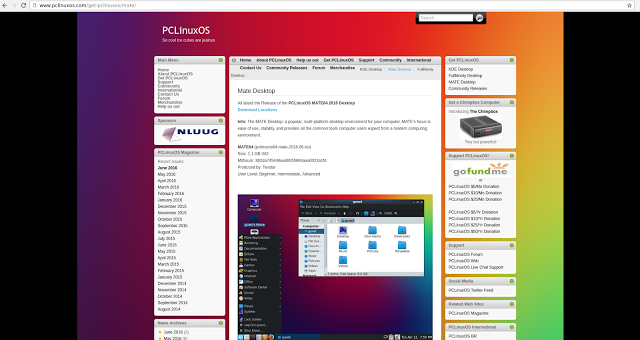
Introduction
It has been a bit of a slow year review wise. There are a lot of distributions that are due to release a new version soon including Linux Mint and Zorin but others seem to be lagging behind. This is of course an article for another day.
I have chosen to review PCLinuxOS 2016 on the MATE desktop as it has been a while since I last looked at it.
I am using the Lenovo Ideapad Y700 for this review and so I was expecting a few teething troubles as I had come across issues with both Ubuntu and Linux Mint due to the fact this laptop is running up to date hardware.
Previously I have had issues with the NVidia graphics card and the Intel iwlwifi drivers on other distributions.
For some time I steered clear of PCLinuxOS as there wasn’t a UEFI version but this has all changed and I was pleasantly surprised by most of the experience.
PCLinuxOS is a rolling release distribution. This means that once it is installed you don’t need to upgrade it as the update system will keep your operating system completely up to date.
How To Get PCLinuxOS
This review is for the MATE version of PCLinuxOS.
You can download PCLinuxOS from its website.
If you scroll to the bottom of the page there is a list of website mirrors from where you can download the ISO image.
You can create a bootable USB drive for PCLinuxOS using the Win32 Disk Imaging software. This guide shows how to create a bootable drive for Ubuntu but it will work for PCLinuxOS as well. You just need to choose the PCLinuxOS ISO that you downloaded using the link above.
You can also .
How To Install PCLinuxOS
Boot into the PCLinuxOS live USB drive.
If you are using a computer with a standard BIOS then you should just be able to insert the USB drive and boot your computer.
If you are using a computer with UEFI from within Windows, insert the USB drive which you have installed PCLinuxOS on, hold down the shift key and reboot your computer.
When you see the blue UEFI boot screen navigate through until you see an option to boot for EFI USB drive.
If you have secure boot turned off you will see the following screen.
You will see a menu which lets you choose between booting into the live version or to simply start installing PCLinuxOS.
PCLinuxOS has a particularly nice loading screen which looks crisp and professional. It gives you that warm fuzzy feeling straight away.
To start the installer double click on the “Install” icon on the desktop.
The installer starts with a welcome screen.
Simply click “Next” to move on.
The next screen is a fairly colourful if not somewhat confusing looking partitioning screen.
I recommend creating space prior to use PCLinuxOS using the Windows disk management tool if you wish to dual boot.
This guide will show you how to do that.
From the partitioning screen you will see options which offer to install PCLinuxOS into the free space, use an existing partition (to overwrite a current Linux distribution), erase the entire disk to make PCLinuxOS the only operating system or custom.
Note that there is a dropdown at the top of the screen so if you have multiple disks such as an SSD and a hard drive you can select the drive you wish to install PCLinuxOS to.
It looks a bit freaky but the use the free space option does indeed create a decent dual boot setup on a UEFI based system.
A big red warning appears telling you that partitions are about to be wiped so you had better be sure that you have chosen the right drive before continuing.
Have I shown you my guide to backing up all versions of Windows?
Click “Next” to go for it.
A message appears telling you that certain packages that you do not need are going to be removed from the installation.
Simply click “Next” and let it do it’s stuff.
The next screen shows you where the bootloader will be installed.
I let the installer choose the boot device and simply clicked next to move onto the next screen.
The security on this screen is for the boot loader and not for the main operating system.
A screen will now display the options that will show up within the grub menu along with the command line settings.
Generally you can just click “Finish” at this point.
You now need to reboot your computer, unplug the USB drive and press enter to boot into PCLinuxOS.
The First Boot
When you boot for the first time you will be asked to select your timezone.
Simply pick the relevant option from the list.
You now have the option of choosing to get the time set from an NTP server which is supposed to get the correct time for your computer when you log in.
You now have to set up the administrator (root) password for your computer.
And finally you need to set up a default user account for using PCLinuxOS.
Simply enter your name, a user name and a password.
Finally you will appear at the login screen. This is the first screen you will see on subsequent boots.
Simply choose your username from the left pane and enter your password.
First Impressions
PCLinuxOS MATE loads into a fairly standard looking desktop.
There are icons in the top left corner for “computer”, “home” and “trash”. You will also see other mounted drives such as USB drives.
At the bottom of the screen is a panel with a menu icon in the bottom left and quick launch icons for the Caja file manager, the terminal, the PCLinuxOS control centre, the Synaptic package manager and Firefox.
In the bottom right corner is the clock, power settings, audio settings and network settings.
Connecting To The Internet
When you click on the network icon the network center screen will load.
When I first checked the wireless section there weren’t any networks listed.
It turns out that my wifi was blocked in a similar way to the way it was when I installed Linux Mint.
In this case though the rfkill unblock all command was all that I needed to run to get the internet to work.
With the internet working I was able to choose a network.
The PCLinuxOS Control Center
You can configure most things within PCLinuxOS by using the Control Center. There is an icon in the quick launch bar or you can select the “Control Center” option from the “System” menu.
The Control Center has sections for “Software Management”, “Sharing”, “Network Services”, “Hardware”, “Network & Internet”, “Systtem”, “Network Sharing”, “Local Disks”, “Security” and “Boot”.
The “Network Sharing” option allows you to configure network shares. This is useful if you want to access devices such as the WD MyCloud network storage.
Essentially the Control Centre is where you set up things like your printers and other devices. As you can see my printer was picked up straight away and I can confirm that it worked without any issues.
Customising The Desktop
MATE is one of the more customisable desktops. You can access the appearance settings by clicking on the menu and choosing “system -> preferences -> look and feel -> appearance”.
You can use the appearance settings to choose a new theme and to change the background wallpaper. There are a number of different wallpapers pre-installed but you can download your own by clicking the “get more online” link.
If you have your own images already installed simply click the “Add” button and choose the wallpaper you wish to use.
One thing I found frustrating with the default PCLinuxOS settings was that when I clicked on an image it automatically loaded into GIMP.
GIMP is great for image editing but a bit overkill if you just want to view an image.
It is easy enough to change the preferred applications. Simply click the menu icon and choose “system -> preferences -> personal -> preferred applications”.
The “Preferred Applications” screen is split into a number of different tabs. You can change the image viewer from the multimedia screen.
Another thing I don’t really like is the single click to open thing that is set by default into PCLinuxOS.
It is far too easy to accidentally open something even though you are trying just to drag it.
To change this setting click the menu icon and choose “system -> preferences -> personal -> file management”.
There are lots of different tweaks you can make but the double click option is on the “behaviour” tab.
Flash And MP3
The default web browser is Firefox. Flash works out of the box as does the ability to play MP3 audio.
It is worth pointing out that PCLinuxOS comes with Clementine as the default audio player and this is by far my favourite audio player available on any platform.
I find the interface easy to use and visually pleasing.
Applications
I downloaded the MATE version of PCLinuxOS. There is a version called the Full Monty which comes with pretty much every package you could ever need installed by default.
As it happens the MATE version still comes with a healthy selection even though the download was just 1.2 gigabytes in size.
The full LibreOffice suite is installed, as is the GIMP image editor.
I have already mentioned that Clementine is the audio player and for watching videos there is the VLC media player.
The default web browser is FireFox and the email client is Thunderbird. You also get the Pidgin instant messenger and QTorrent for downloading torrents.
Other notable tools are a PDF editor and the Vokoscreen screen recording software. You also get Dropbox.
Installing Applications
The package manager within PCLinuxOS is Synaptic.
Whilst Synaptic might not be as pretty as the Software Centre style tools of other distributions such as Ubuntu and Mint it is at least fully functional and shows you every package there is available rather than hiding stuff.
I didn’t have to enable any extra repositories either to find packages such as the Google Chrome web browser and Steam.
I even installed the desktop version of the Google Play software which allows me to play albums I have bought for my phone.
The Kernel
The default kernel in PCLinuxOS is 4.4.1 but you can find an upgraded version in the package manager.
This was useful for me as the NVidia graphics card I was using wasn’t automatically picked up when PCLinuxOS was first installed.
By installing the 4.6.2 kernel my NVidia GeForce GTX 960 graphics card kicked into life.
This saved a lot of messing around that I encountered whilst installing Linux Mint on the same machine. I am hoping that when I try the next version of Linux Mint, next month, that it comes with a suitable enough kernel to stop me having to backport drivers.
Issues
PCLinuxOS has behaved itself very well and apart from the WIFI issue which was fixed quite quickly there hasn’t been anything really that major happen.
I did have to upgrade the kernel to get the graphics card to work.
Actually there is one thing that went wrong but I don’t blame PCLinuxOS for this, I blame Steam and you can read my rant about Steam here.
Basically the Steam launcher downloads 300 megabytes of updates and then falls into a heap complaining about missing libraries.
Summary
PCLinuxOS was the first Linux distribution that really made Linux useable for the masses and then Ubuntu came along and kind of stole the show.
It has to be said though that this is a really nice distribution for the Everyday Linux User and I can happily recommend using it as I did the last time I reviewed PCLinuxOS.

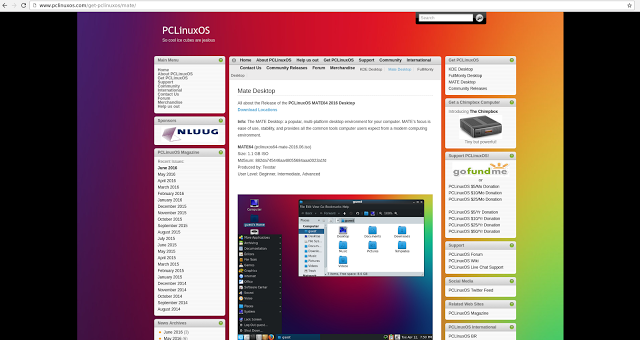
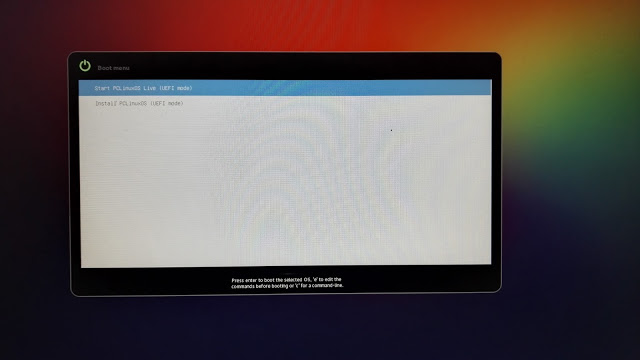
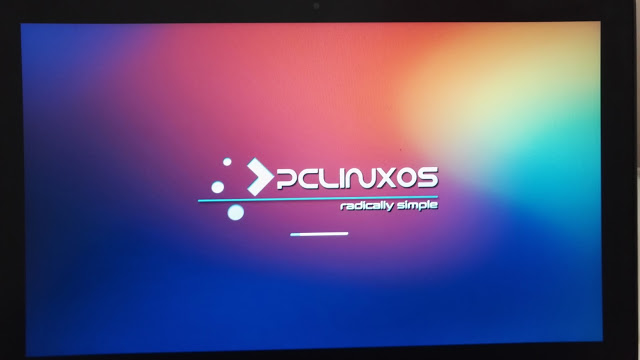
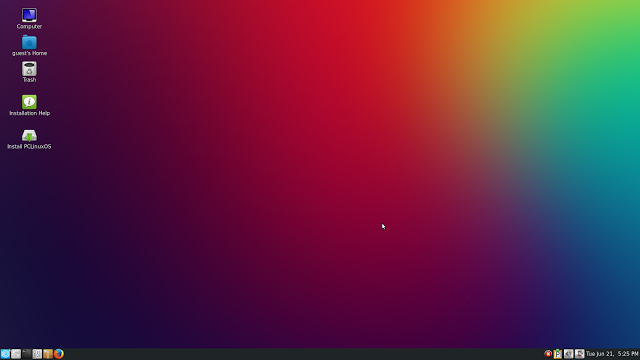
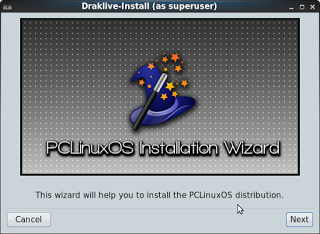
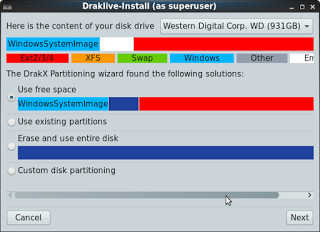
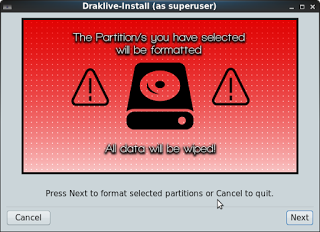
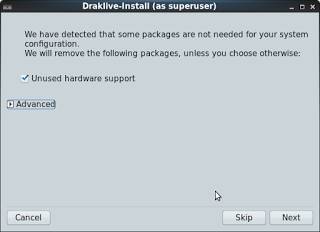
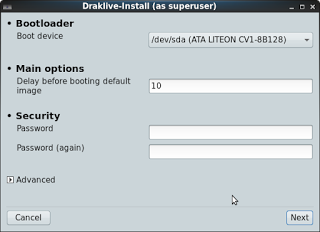
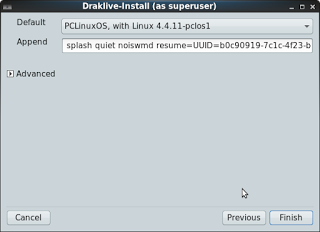
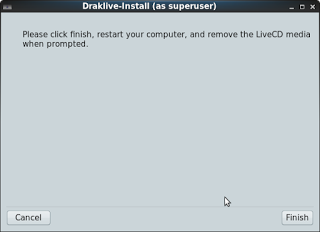
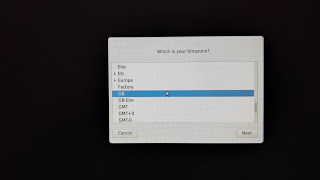
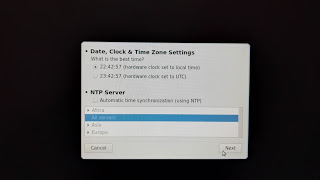
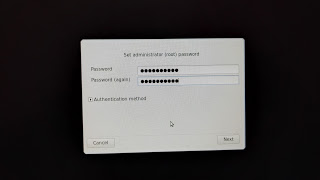
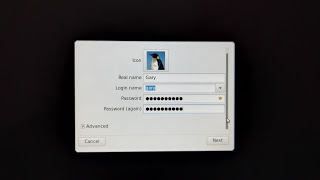
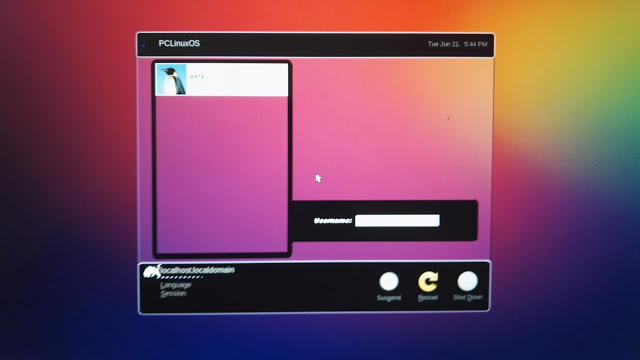
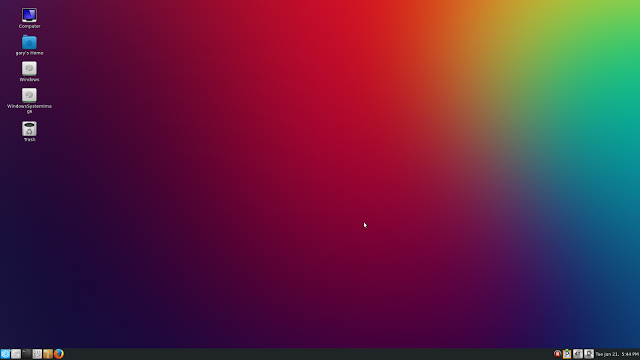
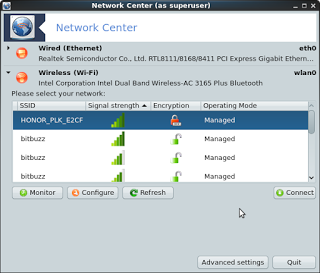
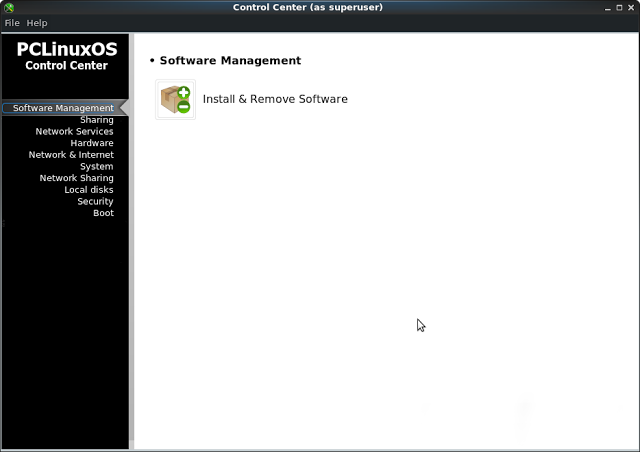
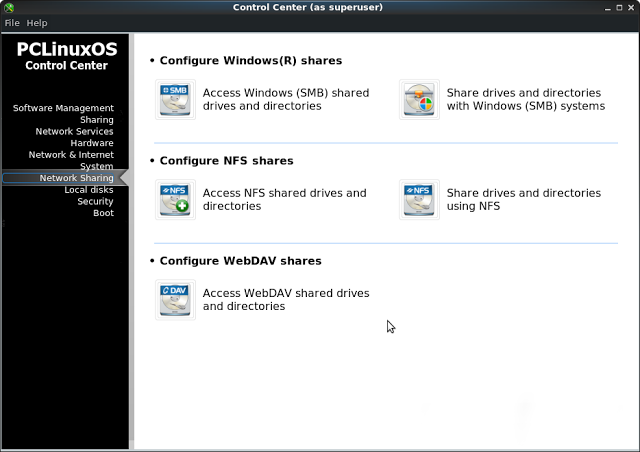
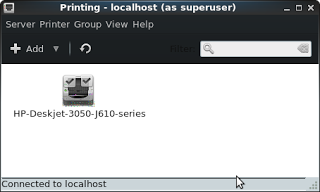
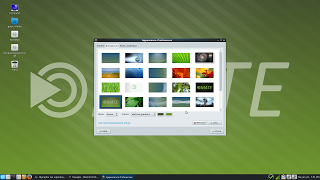
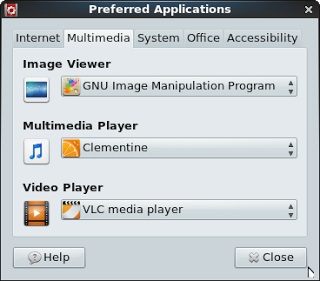
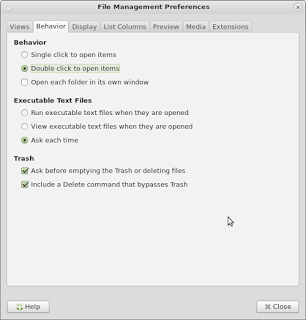

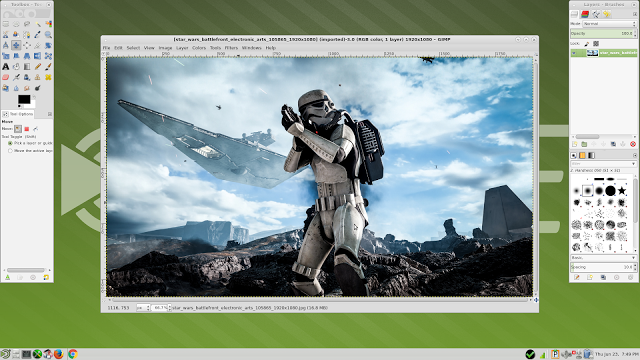
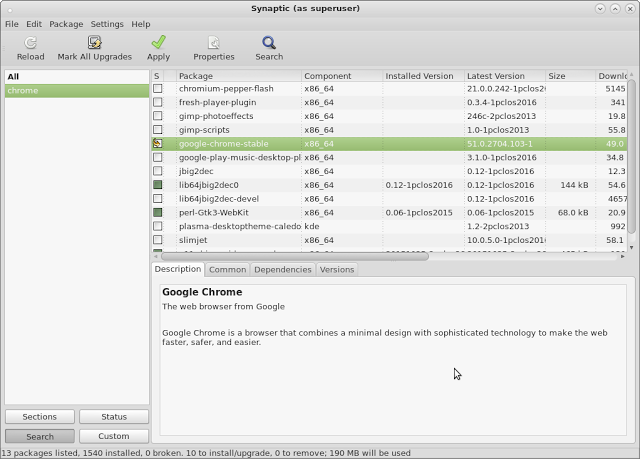
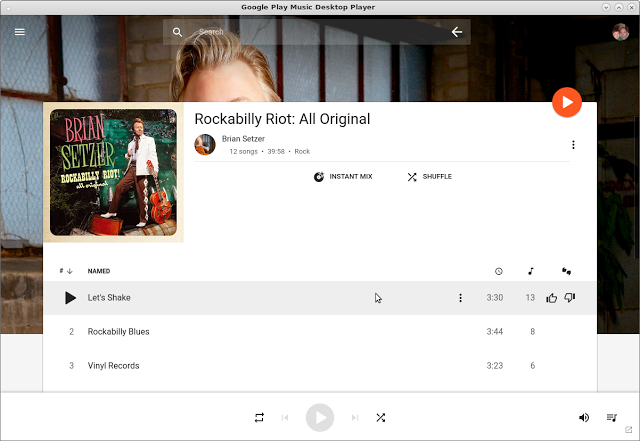
I don't know - tried both the Mate and the Full-Monty versions admittedly in VirtualBox VM's, and was not overly impressed. IMHO the FM version is awful even though it certainly comes with a train load of applications, it just looks awful. Of course, I have never been a fan of RPM based distros nor of KDE but the worst thing about PCLOS is the attitude of the support community - don't like something then you are a fool, go away.
In EFI install mode, both of these failed to correctly set up grub. The fix is relatively easy once you know what you are doing but for a novice this would be a disaster. Mind you, very few distros work correctly with EFI in a VM in my experience. Manjaro is one of the few - I don't use it, I use LinuxMint and that doesn't work properly either. EFI install alongside Windows 8/10 on a real machine may be totally different. I can't test that since I don't have a suitable machine. Of course, as always - YMMV.
I installed #pclinuxos on lenovo g500 which is very pain with drivers wlan and black screen with many distros
When installed #pclinuxos wlan driver wasn't found at all
I registered #pclinuxos they insulted me accusing me I'm troll and chimpanzee and removed my thread
Even though I found out how to make wlan work at fedora forum
Removed every wlan driver installed from synaptic then reboot then reinstalled Broadcom then reboot it worked
But removed #pclinuxos from both laptop and nvidia pc which is working very well because of that crab
They have no right to insult me and remove my thread
Please do not let this one person turn you off to using PCLinuxOS. He really doesn't speak for the rest of us, or for PCLinuxOS in general. There are many good people in the forum that are ready and willing to help. I am sorry that you happen to run into this one ass. Please know that he doesn't speak for the rest of us on the forum and for PCLinuxOS in general. I am truly sorry that he did not have the courtesy to help you or any forum member.
It's been years, but I also had a pretty poor experience with the forums at PCLinuxOS. I was a big fan of the OS, had been using it for a long time, then asked about packaging some dev libraries as I wanted to get into doing a bit of programming.
I essentially was told pretty rudely, if I recall that this was a desktop user's operating system and if I wanted to do any kind of development, I should go with something else, and I did. Never did forget that response though…
But again, that was years ago and I haven't been back since. The OS itself back then was top notch. Easy to use and I would have had no problem getting a new user started with PCLinuxOS as an operating system.
Thanks sir
pclinux work very well with the painful amd & nvidia driver and after adjusting broadcom wlan driver to lenovo g500
But certainly one day I will need help at something I'm very very new to rpm distros - my second rpm distro opensuse and the third is mageia 6 which is not compatible with broadvom wlan, I'm a beginner novice to the linux world so certainly something will be difficult to me and I will never ask pclinuxos forum about anything
Perhaps one day after advance in rpm linux I will install pclinuxos
Thanks sir
Bsst regards
About the PCLinuxOS forums, a few years back, and I do mean a long time ago, the forums were being trolled by one or two people who would ask questions when it was obvious they were making things up, and I think quite a few forum members and the mods got defensive. Things have moved on a lot since then, a lot of people have gone, and a lot of new people have come. It's a friendly place these days. Personally I would recommend the XFCE and LXqt community builds, I found Mate over the top, and KDE TOTALLY over the top.
I used PCLinuxOS since back in the days it was version 0.9. I too no longer visit the forums. I got dumped on lots of times. But instead of deleting PCLOS, I used that frustration and started learned on my own by reading books on learning Linux inside and out. I later went onto mastering Slackware and now Arch Linux. Now I find myself helping others when I have free time. So do yourself a favor, just start using Google search. It's so exciting in the end when you fix it yourself without the headaches of others kicking you to the curb.
"PCLinuxOS was the first Linux distribution that really made Linux useable for the masses and then Ubuntu came along and kind of stole the show."
Actually that was Mandrake(later Mandriva) Linus… PCLinuxOS is a spinoff of it. I still think is has the best control panel of any of the Linuxs.
I just installed PCLinuxOS Mate and cannot get the VPN to work. I tried the suggestions that were posted but can only get it to work through the command line. Can someone help or direct me to a solution? Using a VPN with Mint, Xubuntu and Windows is easy, why is PCLinuxOS so frustrating and info about this is pretty nebulous. Thanks for whatever help you can provide.
I have three machines, two running PCLOS and one running Mint 17.3. If I have a problem with Mint it is common not to find an answer on the Mint forums and if I go to the Ubuntu forums there are an overwhelming number of posts many of which are not helpful because the writer just doesn't have the necessary knowledge.
My experience on the PCLOS forums is that the members are very knowledgeable and very helpful. The software is kept up-to-date (which cannot be said for Mint or Ubuntu). The PCLOS distro is easily the most stable I have used and I really like that it is a rolling release.
A very nice review of PCLinuxOS. Very informative. If people are looking for more information they can also take a look here: https://linuxpeer.org/distro.php?did=17
Maybe you can also get your review on the site, so more people can read your review?
I had used PCLinuxOS for some time until they upgraded one of the library sets & then my proprietary drivers for my Radeon HD R9 270 gpu would not work. I did not select that part of the upgrade so I went over to Linux Mint 17.3 (KDE4).