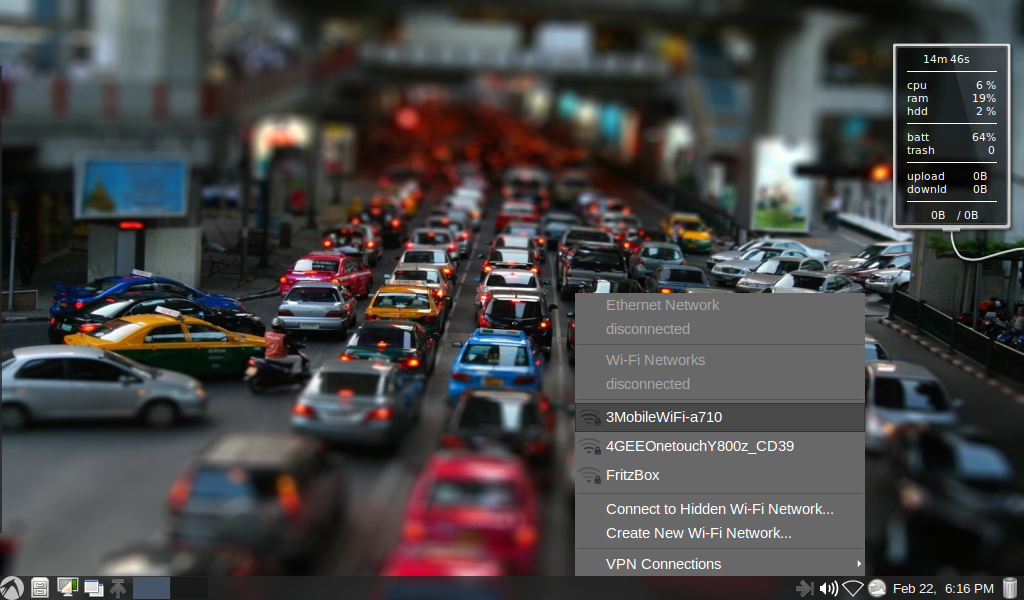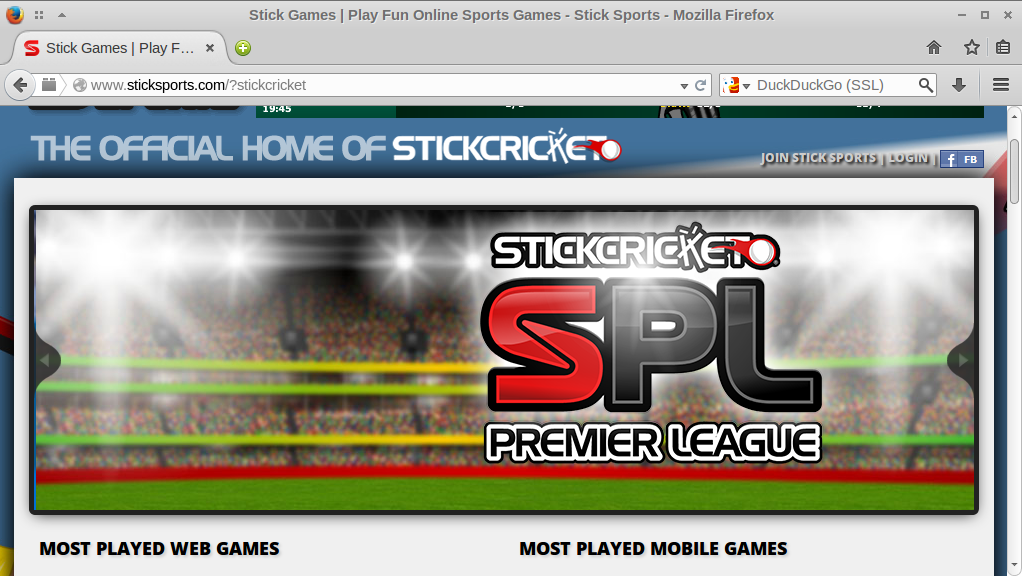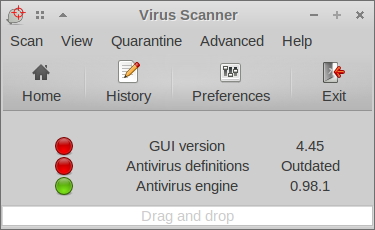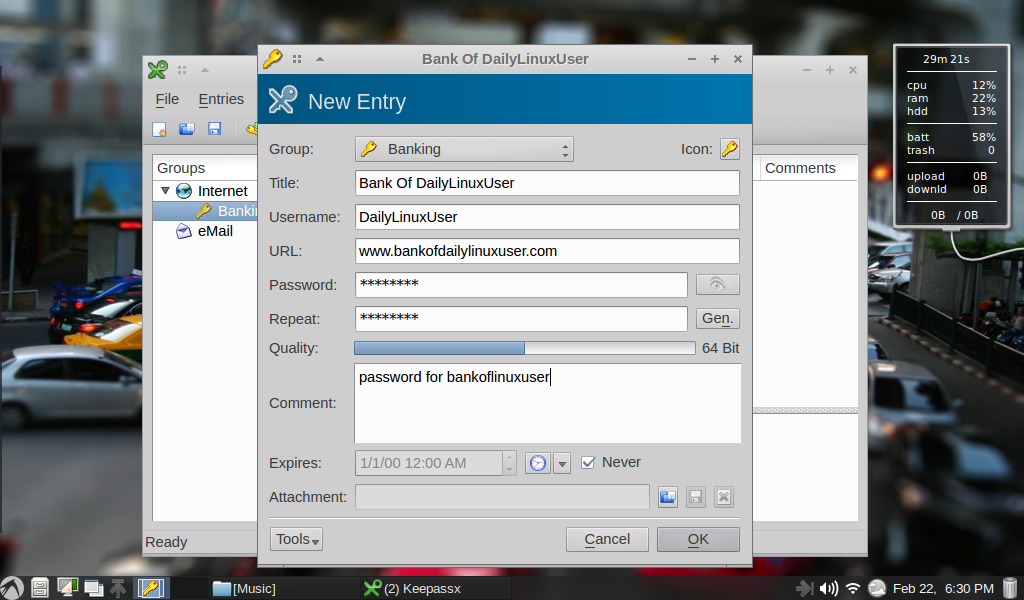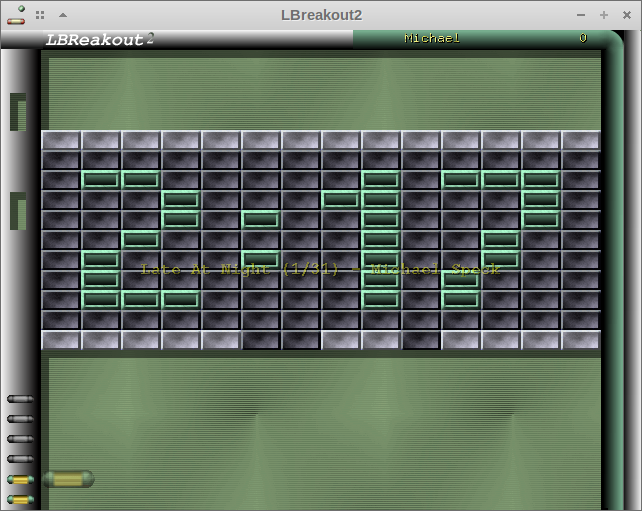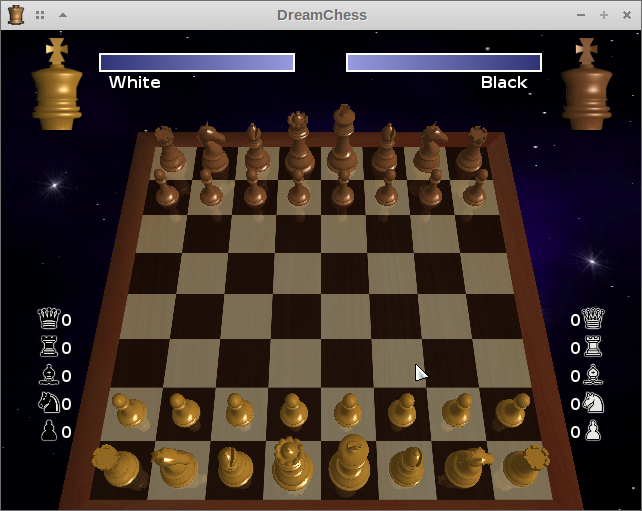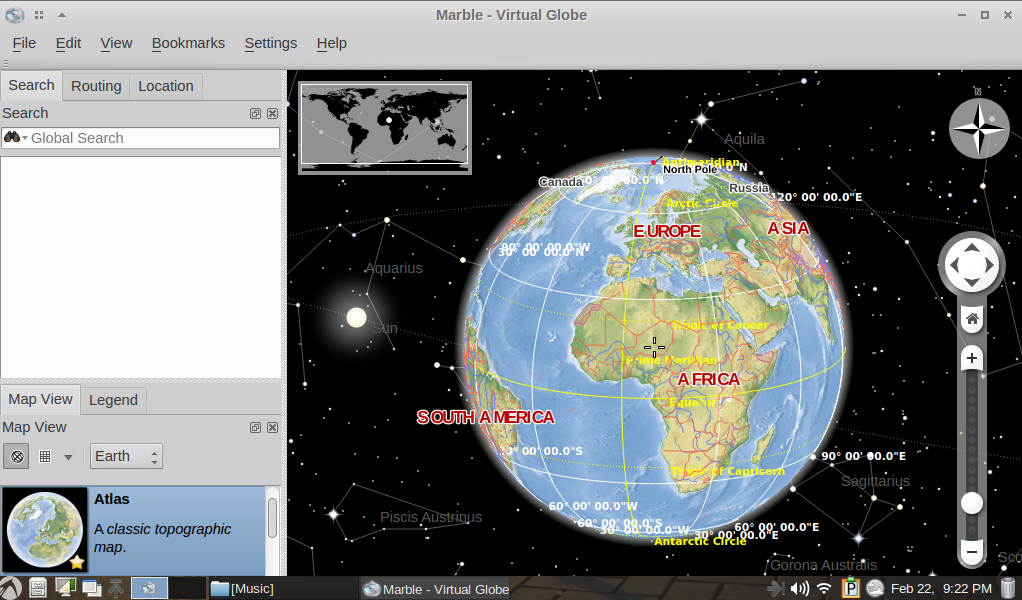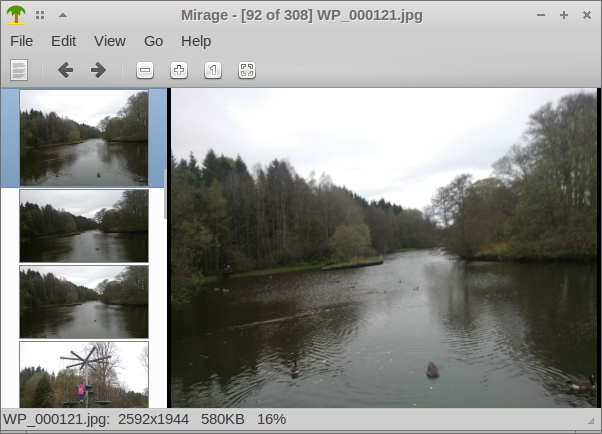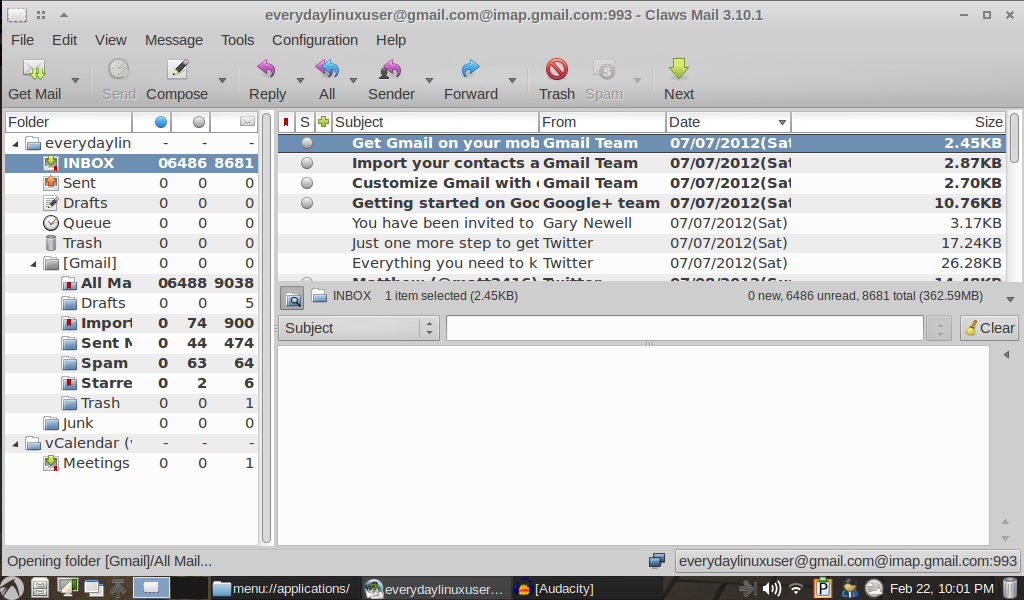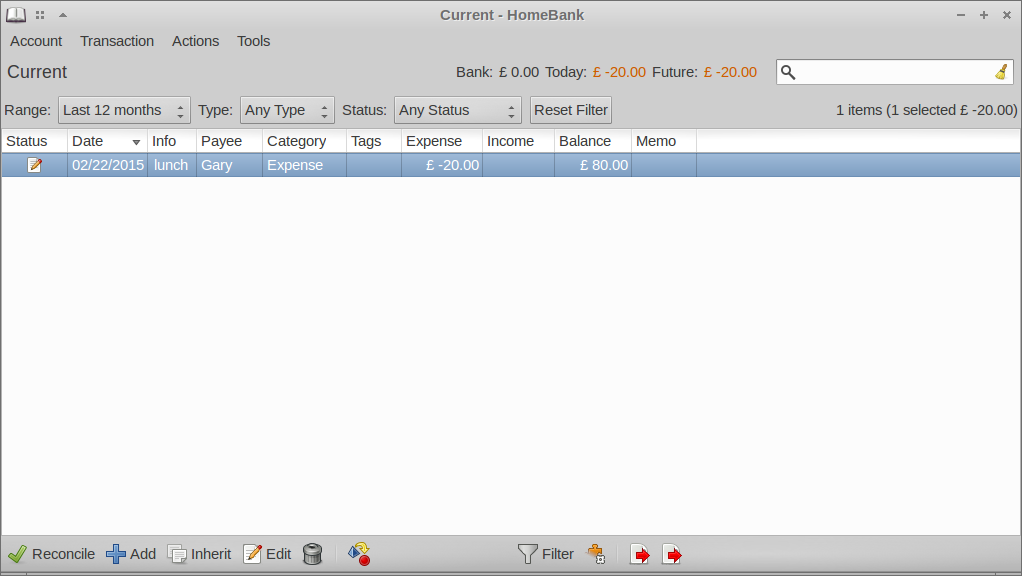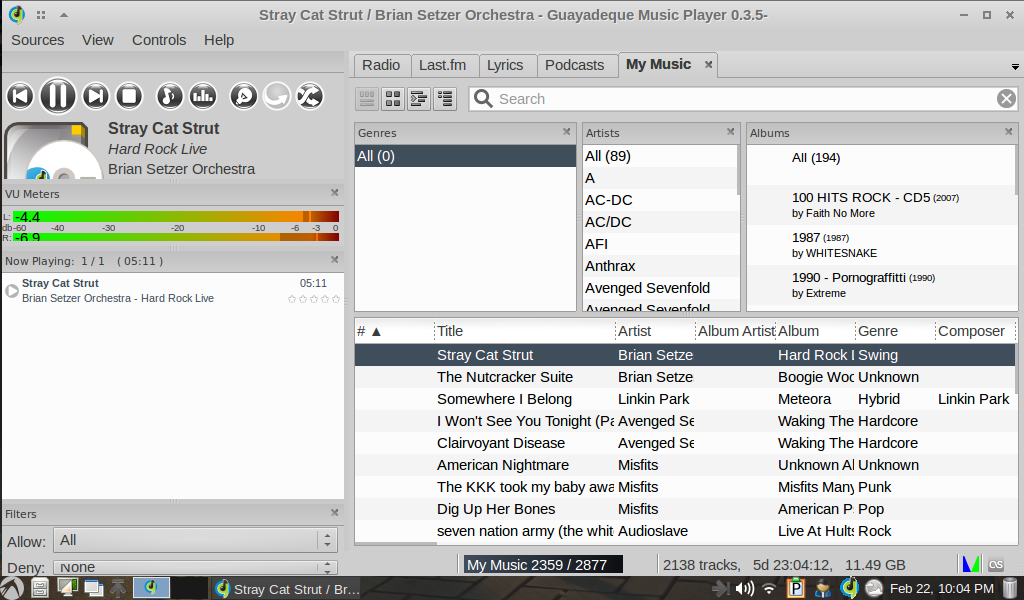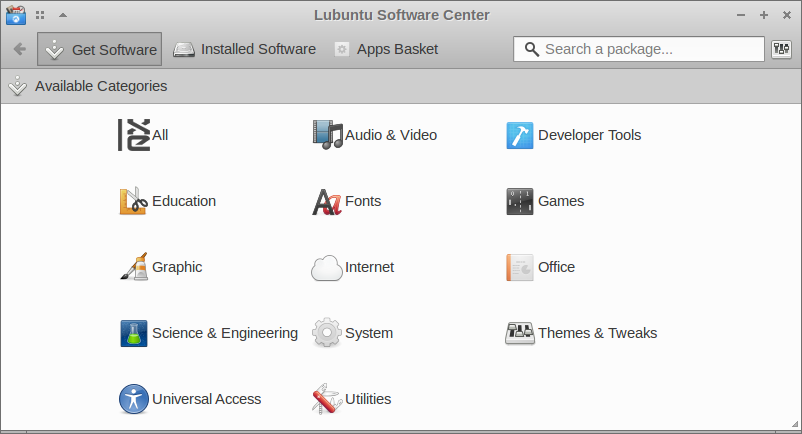Introduction
I have been asked on a number of occasions to take a look at LXLE.I downloaded LXLE 14.04.1 a long time ago and for one reason or another it has taken until now to finally sit down and get to grips with it.
LXLE stands for Lubuntu Extra Life Extension. The purpose of LXLE is to take the base Lubuntu distribution and enhance it so that all the features the average person requires is available from the outset.
The features of LXLE are described as follows:
- Light on resources; Heavy on functions.
- Always based on Ubuntu/Lubuntu LTS.
- Uses an optimized LXDE user interface.
- Four familiar desktop layout paradigms.
- Prudent full featured Apps preinstalled.
- Latest stable versions of major software.
- Added PPAs extends available software.
- Weather, Aero Snap, Quick Launch
- Random Wallpaper, Panel Trash access
- Theme consistency throughout system.
- 100 gorgeous wallpapers preinstalled.
- Numerous other tweaks/additions.
- 32 and 64 bit OS versions available.
- Boots & is online in less than 1 minute.
Installation
I have developed an installation guide showing how to install LXLE.Generally speaking the installer is much like the Ubuntu/Lubuntu installer but there are some subtle differences.
First Impressions
The first thing that you will notice is the visually pleasing loading screen and visually pleasing really is a feature of LXLE as a whole.
If any of you were lucky enough to try Fuduntu a few years back you will appreciate the artwork that was included as part of that particular distribution.
There are people out there who really hate these type of reviews because in their own words they hate pointless reviews which show off a few wallpapers and list the applications from the menus. If you feel that way about distribution reviews I would probably click away now.
I am not going to apologise however about showing off the wallpapers supplied with LXLE because when you have artwork as pleasing as the next few photos it would be a crime not to show them off.
The desktop environment used within LXLE is of course LXDE.
There is a single panel at the bottom with the menu icon in the bottom left and icons for the file manager, random wallpaper changer, iconify windows, quick application launcher and workspace switchers.
The icons in the bottom right corner toggle on and off the info box in the top right corner of the screen, control audio settings, internet settings, weather, the clock and a battery monitor.
In the top right corner of the screen there is an information box showing your uptime, RAM usage, CPU usage, hard drive usage, battery power, what is in your trash, upload and download speeds.
On my ACER Aspire One D255 netbook with 1 gigabyte of RAM, the system uses 19% of RAM without any applications open. Using FireFox with 1 window open uses 44% of RAM.
There are no icons on the desktop but if you move your mouse to the left of the screen a new panel drifts in from the left with icons for commonly used applications such as the file manager, application finder, email, internet messenger, audio player, office suite, personal organiser, task manager and software centre.
The overall appeal of the LXLE desktop is very nice. The dark panel works very well but it is slightly difficult to see the workspace switchers and I only realised they were there by accidentally clicking on one. (It is probably worth mentioning that I am colourblind and therefore struggle with shades).
The random wallpaper changer is worth checking out and the quick launch icon is very useful for finding an application quickly.
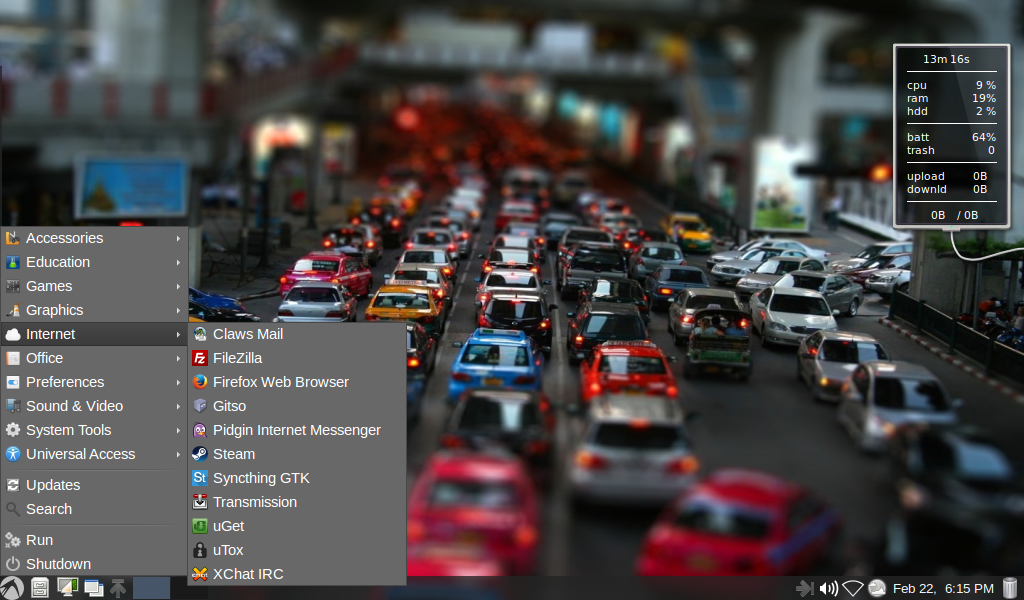 The menu is the same as the one that comes with Lubuntu (the default LXDE menu) but the theme used makes it look very good.
The menu is the same as the one that comes with Lubuntu (the default LXDE menu) but the theme used makes it look very good.The main issue with the menu is that if you have lots of items in one sub-category the list becomes a bit too long.
Connecting To The Internet
To connect to the internet all you have to do is click on the network icon in the system tray and choose the network you wish to connect to.
If the wireless network requires a password you will have to enter it the first time you connect to that network but it will be remembered the next time you need to connect to it.
Flash And MP3
If you chose to install the third party add-ons when you installed LXLE, Flash will work straight away and so will MP3 audio.
If you forgot to check the box to install third party add-ons, you can install the Lubuntu-restricted-extras package via the software centre.
Applications
As stylish as LXLE is, the only way to really judge it is to look at the applications that are installed with it.Accessories
I am not going to list every application in every category because there are too many to mention. I will highlight the applications that will help to separate LXLE from the crowd.Viruses and malware aren't generally something that figure too prominently when talking about Linux.
LXLE however comes with ClamTK which provides a nice graphical user interface for the ClamAV antivirus package.
Click here for my review of ClamTK
KeePassX helps you store your usernames and passwords in a single application.
It provides a safer and more secure option to a piece of paper in your desk drawer or a spreadsheet in your home folder.
Games
LXLE comes with over 20 games including everything from tetris clones, breakout clones and chess, to minesweeper and hearts. LXLE also includes a link for installing STEAM.Education
The education category has just three entries.
Anki is described as an intelligent spaced repetition memory training program. It took me a while to get my head around the point of the program but basically it is a flash card system used for aiding with recall. For instance if you have an exam coming up you could create a deck of cards to help you remember important points and use Anki to test yourself.
LibreOffice Math is a formula editor for use with the rest of the LibreOffice Suite. Click here for more information.
Marble is a virtual globe. You can choose between the earth and the moon and spin the globe in any direction and zoom in and out.
Graphics
The graphics sub-category includes the GIMP which is the Linux alternative to Photoshop.
For the average user though the more interesting applications will be Shotwell which lets you manage your photo collection and Mirage which is a photo viewer.
LibreOffice Draw is included as part of the full office suite and is good for creating anything from simple drawings to complex diagrams.
This category also includes a document viewer, font manager, photo print application and a scanning application. An application that caught my eye was the image reducer which is obviously useful for blogging purposes.
Internet
The internet section has everything you could need including the Pidgin Instant Messenger, Filezilla which is an FTP client and the Claws email client.Claws is a fairly basic email client but it does give a straight forward method of connecting to GMail accounts, something which Microsoft Outlook can't manage easily.
Other internet applications include the FireFox web browser, XChat IRC Client, a VNC client called Gitso, the Transmission bittorrent client and the UGet download manager.
Office
The office section has a full office suite and a couple of other potentially useful applications.LibreOffice is the office suite and includes a word processor, spreadsheet package, presentation package, drawing application and database package.
There is a home budgeting tool called HomeBank. You can use this to keep tabs on all of your bank accounts. If your online banking allows you to export files in QIF format you will be able to import them into HomeBank.
Meanwhile the other application of note is Osmo which is a personal information manager.
Osmo has 4 tabs; calendar, tasks, contact and notes. If you use GMail you can export the contacts from Google and import them into Osmo. Unfortunately there appears to be no way to import tasks.
I would be interested in hearing how many of you find the desktop budgeting application and personal organiser useful. Personally I still use a humble spreadsheet for budgeting and my online banking gives me full control of my bank accounts.
As for a personal organiser, I am more likely to use the applications on my phone than a desktop application for managing contacts.
Sound And Video
The audio player within LXLE is Guayadeque. It isn't spectacular but does the job, and includes the ability to import all of your music, create playlists, listen to online radio stations, add podcasts and buy music via last.fm.
If you prefer to make your own music there is Audacity and for those of you who prefer to edit your own videos, Openshot is included.
I wrote a guide a while back to do with screencasting and video editing within Linux. LXLE includes video editing and screencasting tools.
For viewing videos there is the Totem video player and you can also watch Youtube videos by using Minitube.
Installing Applications
As LXLE is a respin of Lubuntu the graphical tool used for installing packages is the Lubuntu Software Centre.
You can search for applications using the search box or browse the various categories. The search feature is a tad annoying as it starts searching for applications after just a few milliseconds and doesn't give you enough time to type the name or description of an application.
LXLE includes a number of extra PPAs for specific applications. For instance there are PPAs for Guayadeque, Catfish, Claws and LibreOffice. There are also PPAs for noobslab and webupd8. By linking to the specific PPAs you are able to install and use the latest versions of the applications.
(Click here for an explanation of what a PPA is)
Summary
The LXLE community is fairly vocal and passionate about their respin of Lubuntu.My installation guide has generated a number of comments and I have received a number of emails thanking me for writing the guide and for suggestions on improving the guide.
In the past when I have written about Lubuntu or Peppermint, I have received emails and comments telling me to try LXLE because it is ace.
So what is my opinion of LXLE?
Lubuntu is a minimal and lightweight distribution and gives you just enough to be useful but leaving scope for you to turn it into whatever you want it to be.
LXLE has taken Lubuntu and added extra value by providing more useful applications, wonderful visual elements and better navigation.
If you are looking for a lightweight distribution, for an older computer (or a computer with limited capabilities), which really does have everything you need without having to install extra software then you really are better off installing LXLE over Lubuntu.
Of course the alternative is to take Lubuntu yourself and turn it into whatever you want it to be by installing your favourite applications, themes and navigational tools.
What I like about LXLE is that the creators have kept it simple and not tried to over do things.
With some distributions you get the feeling that the developers weren't sure which applications to include and therefore ended up throwing 2 or 3 of everything in. With LXLE this isn't the case.