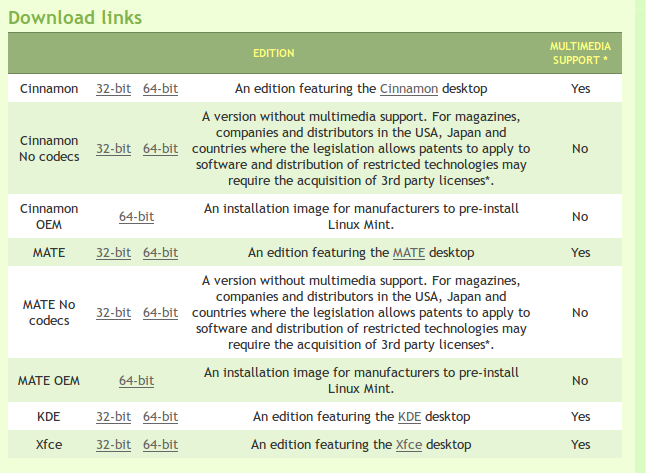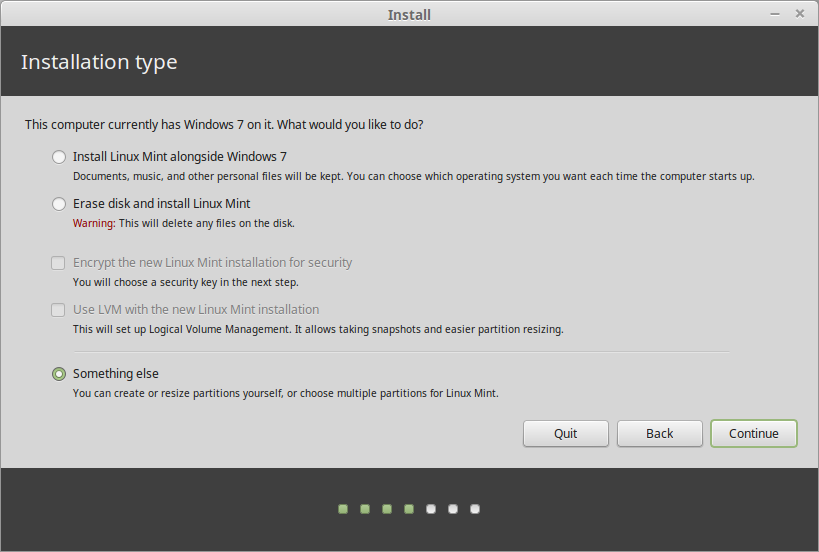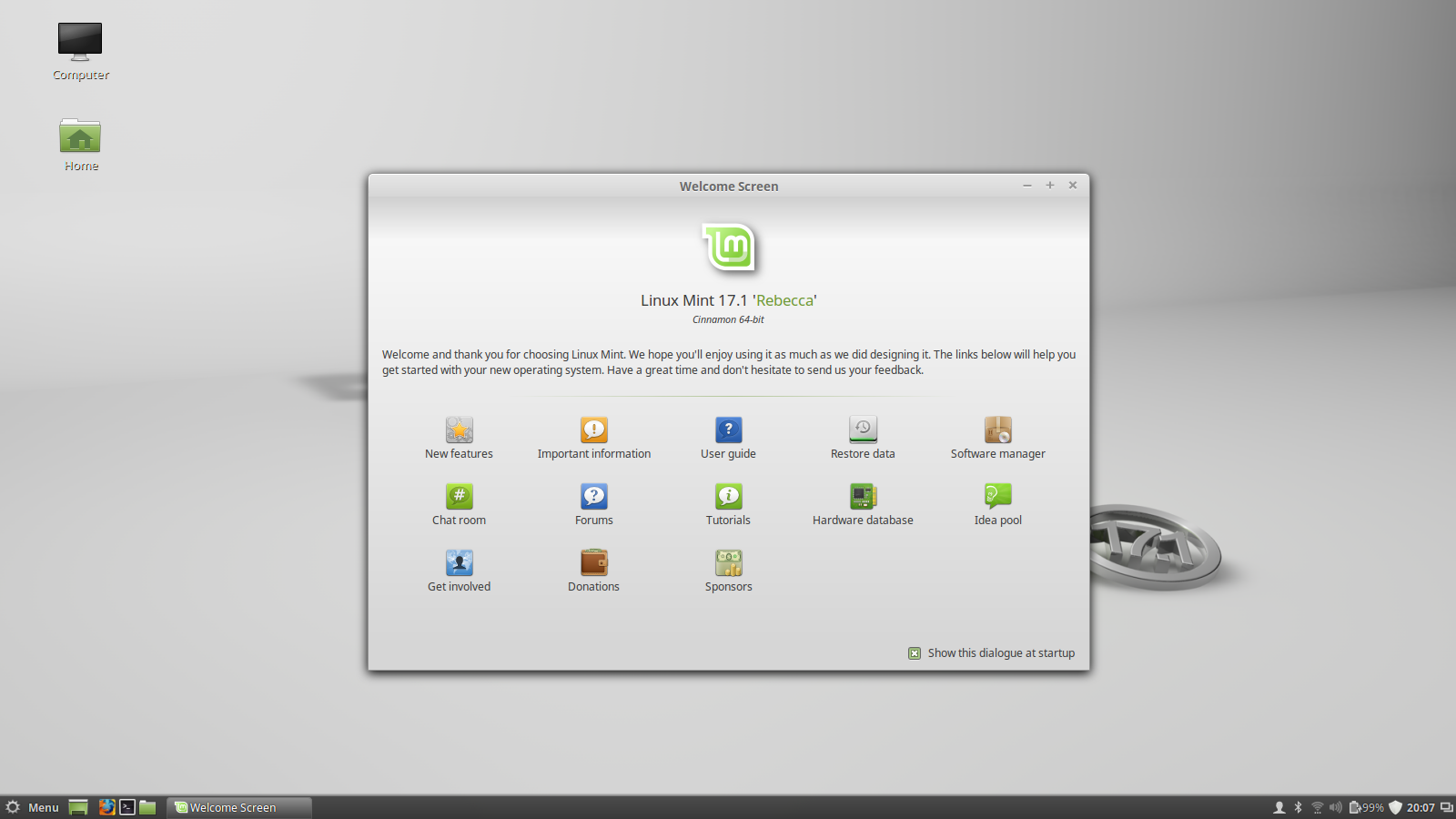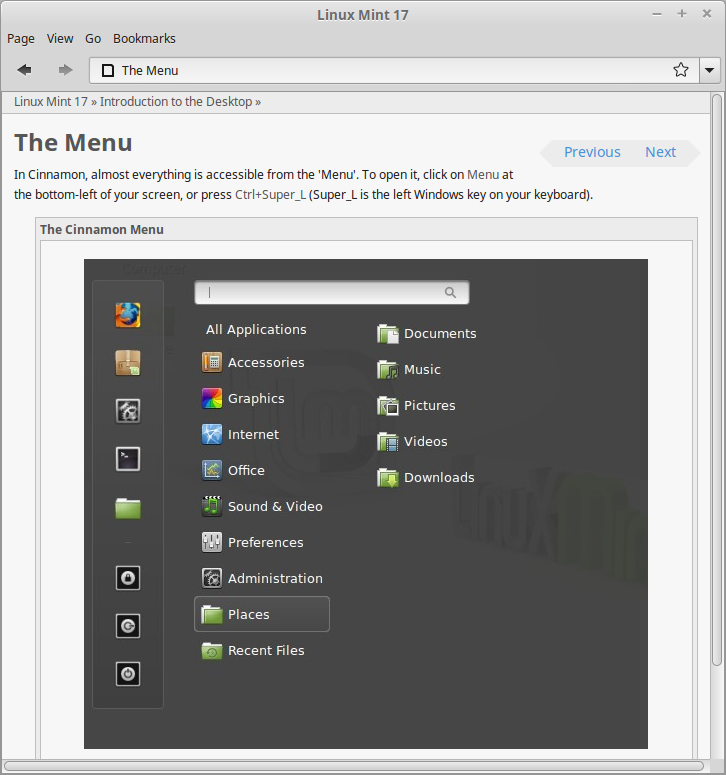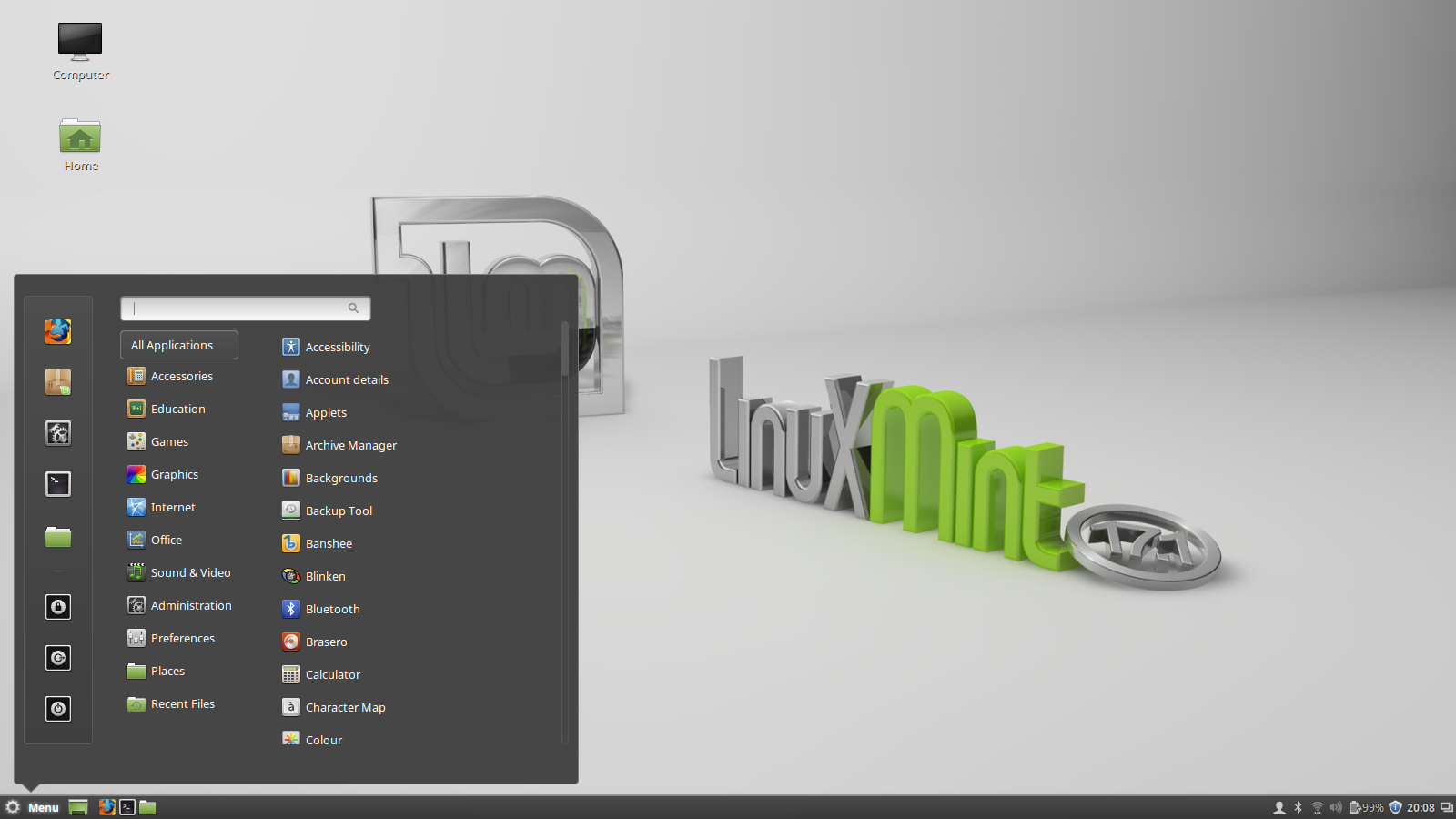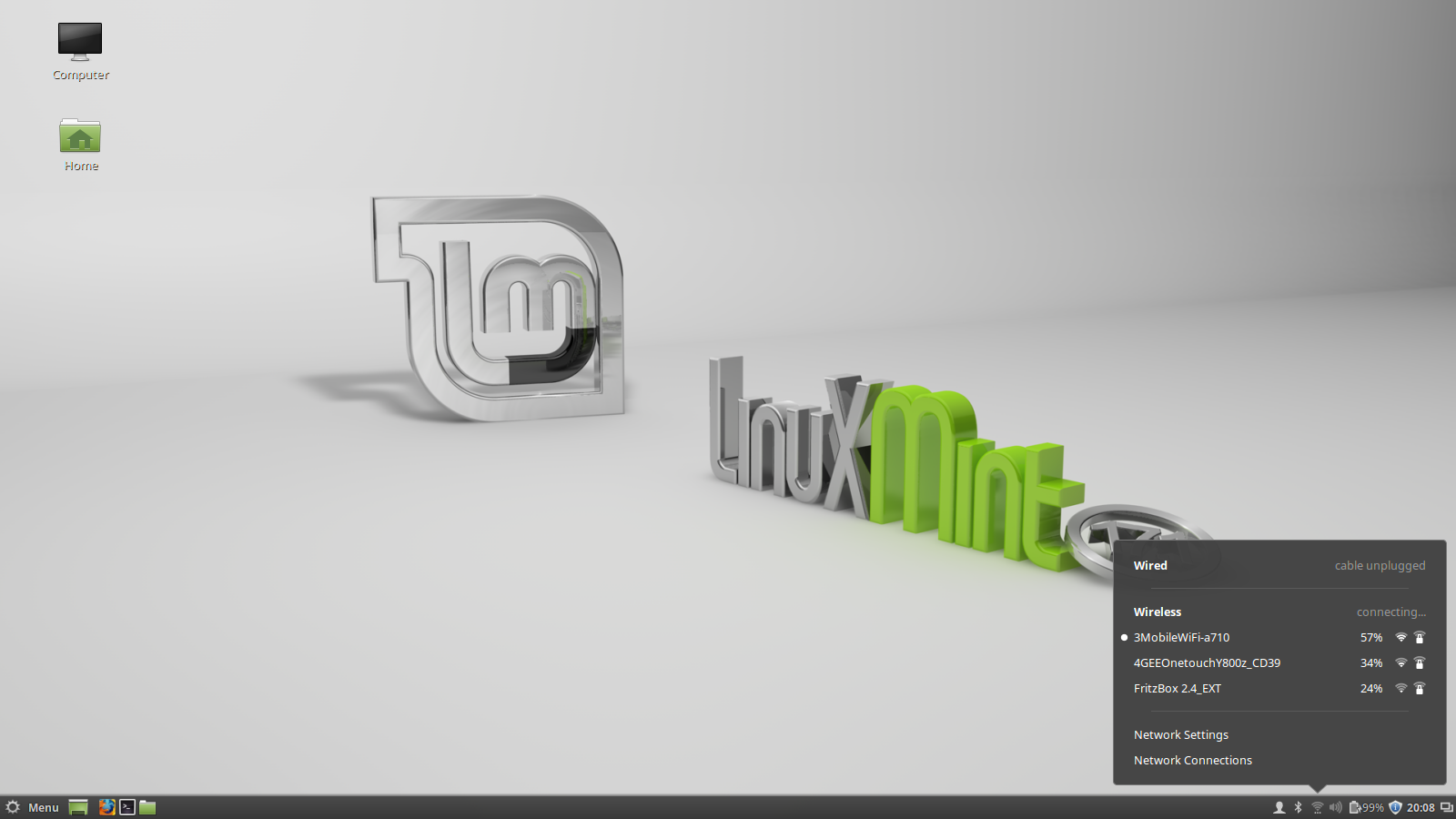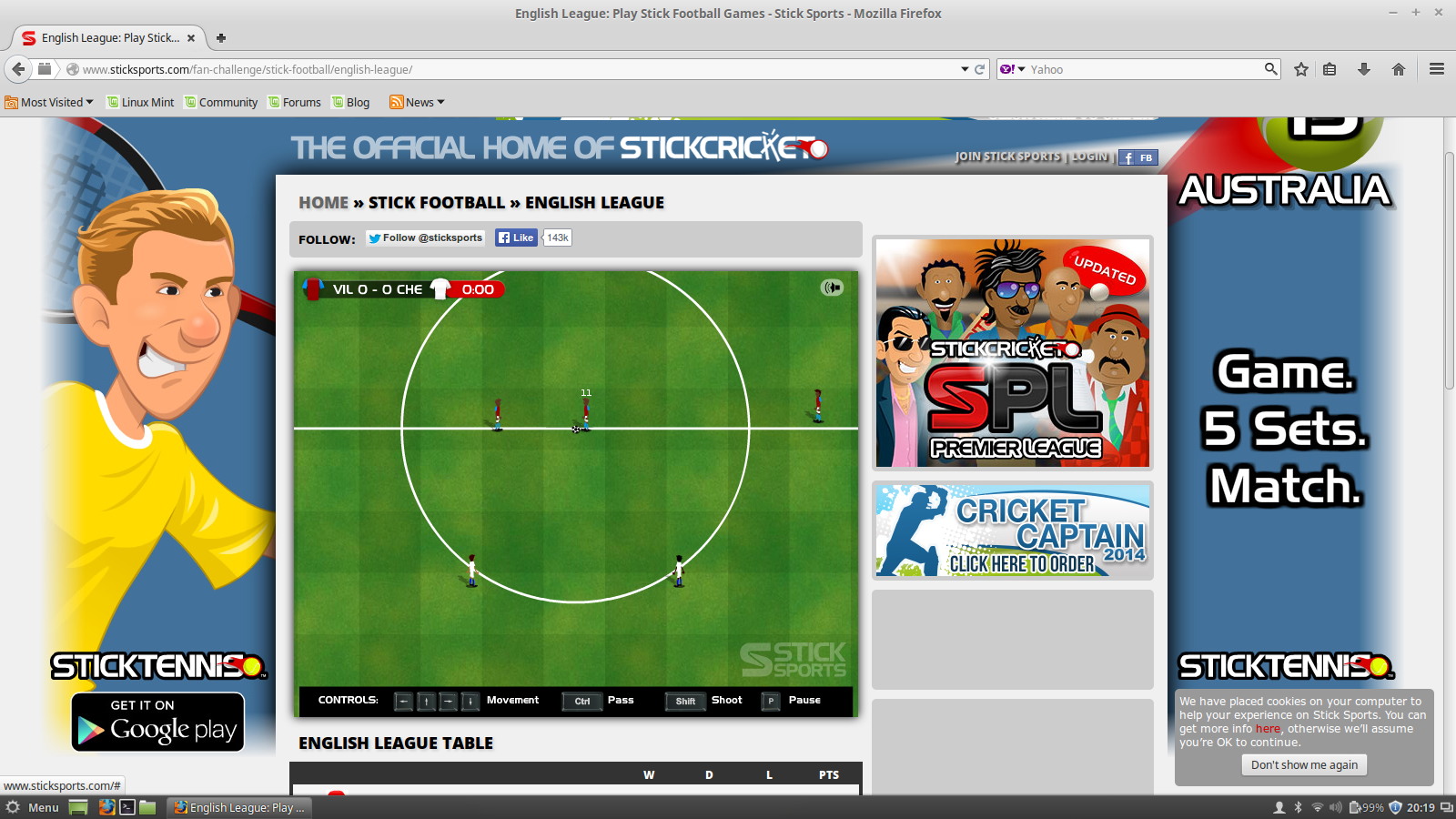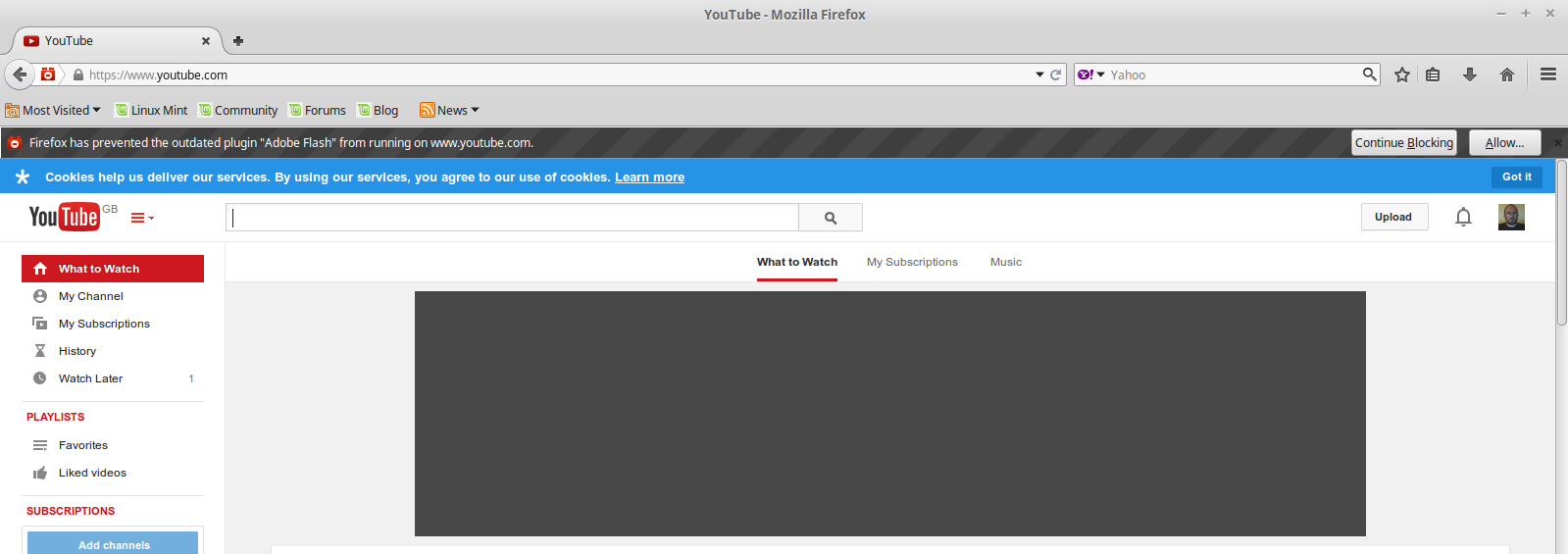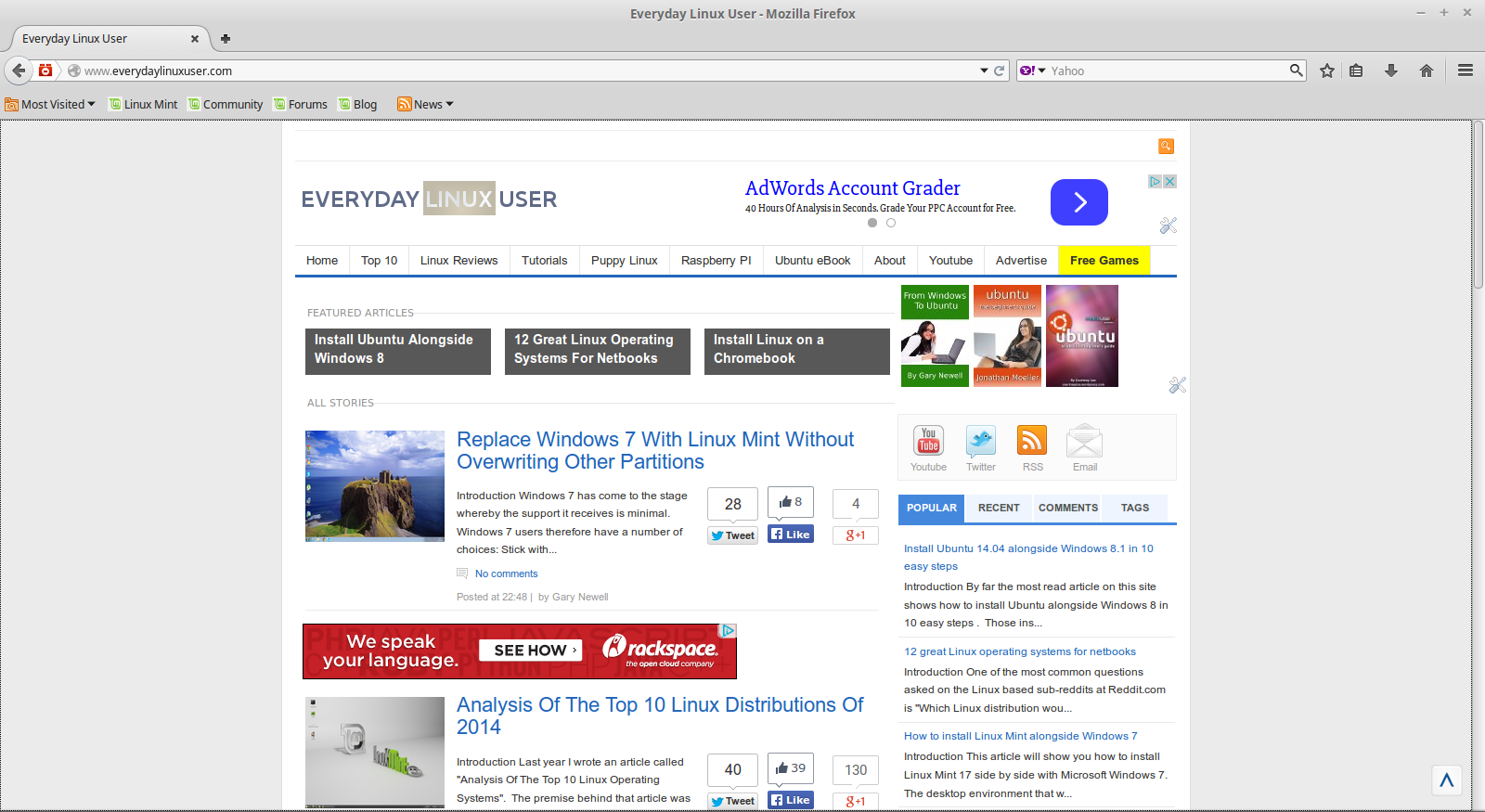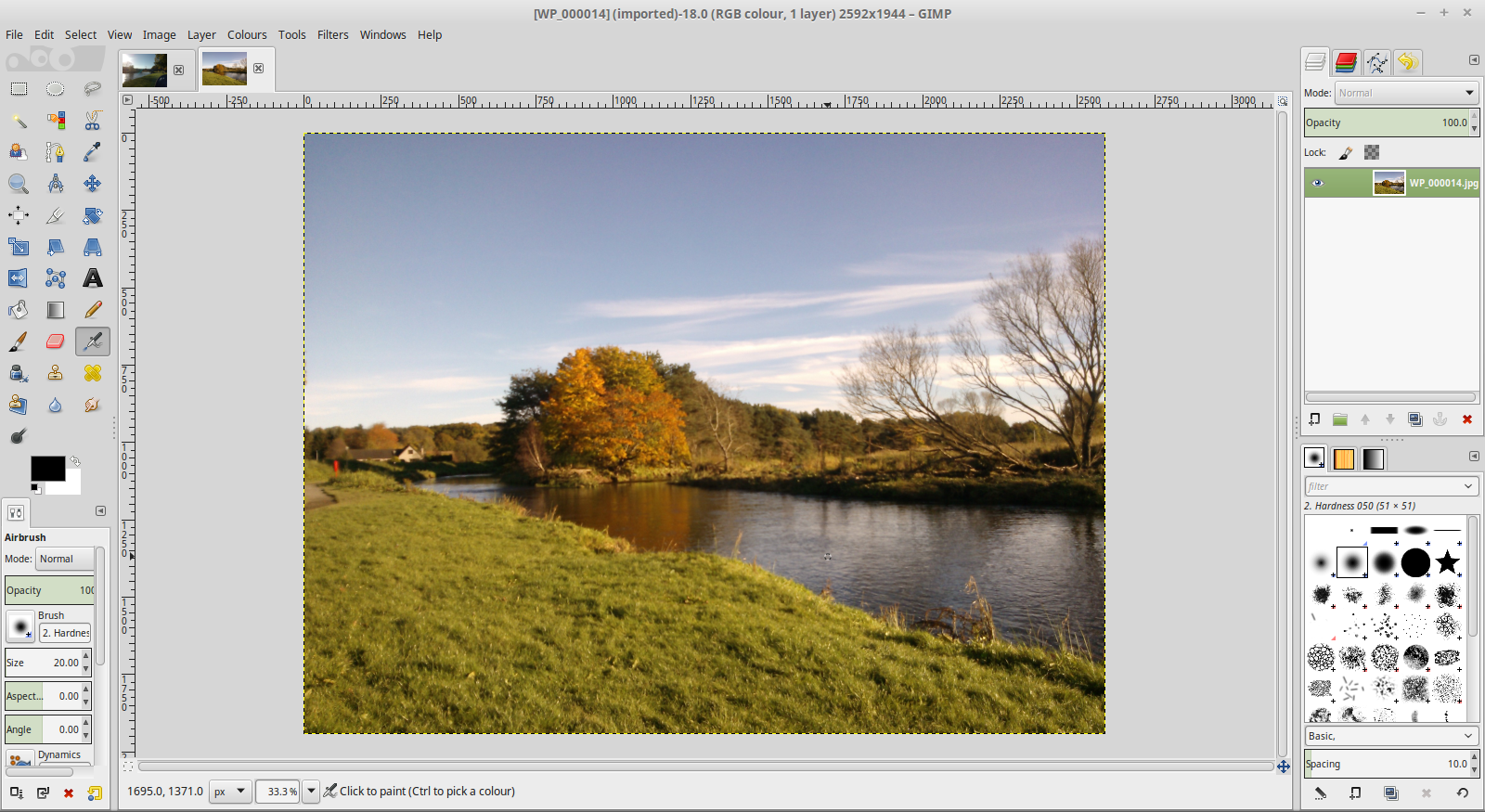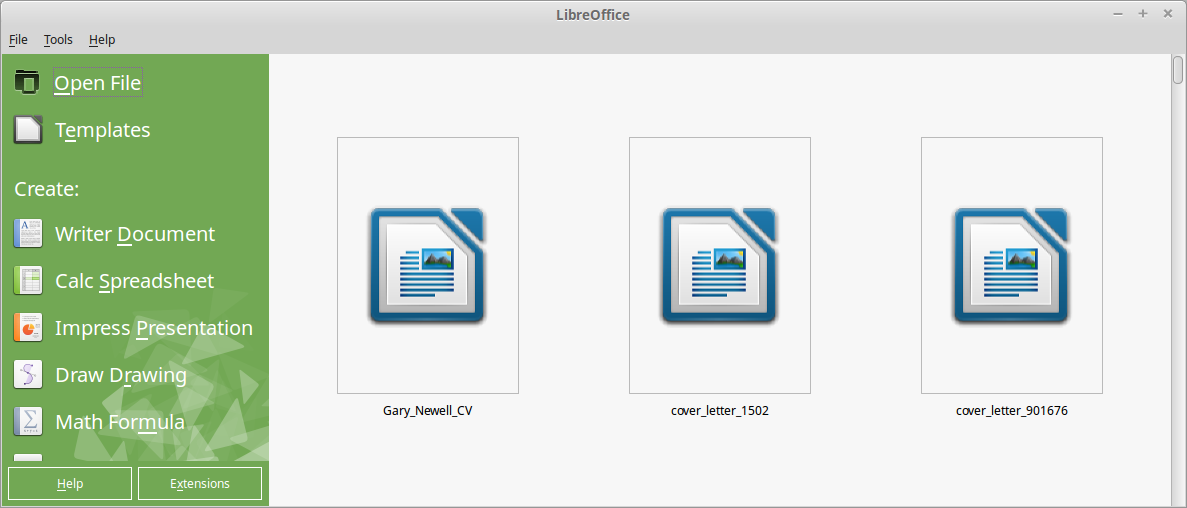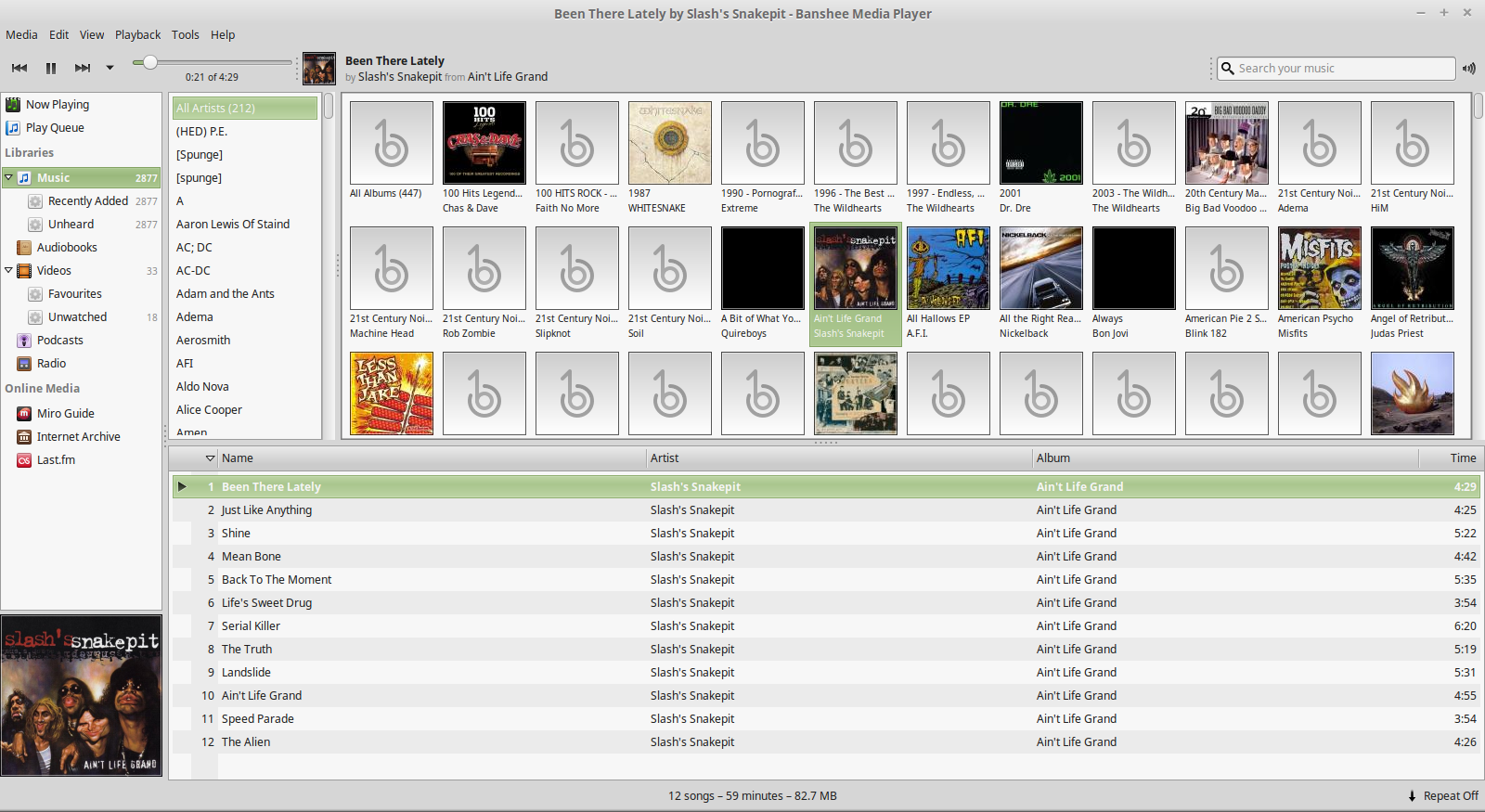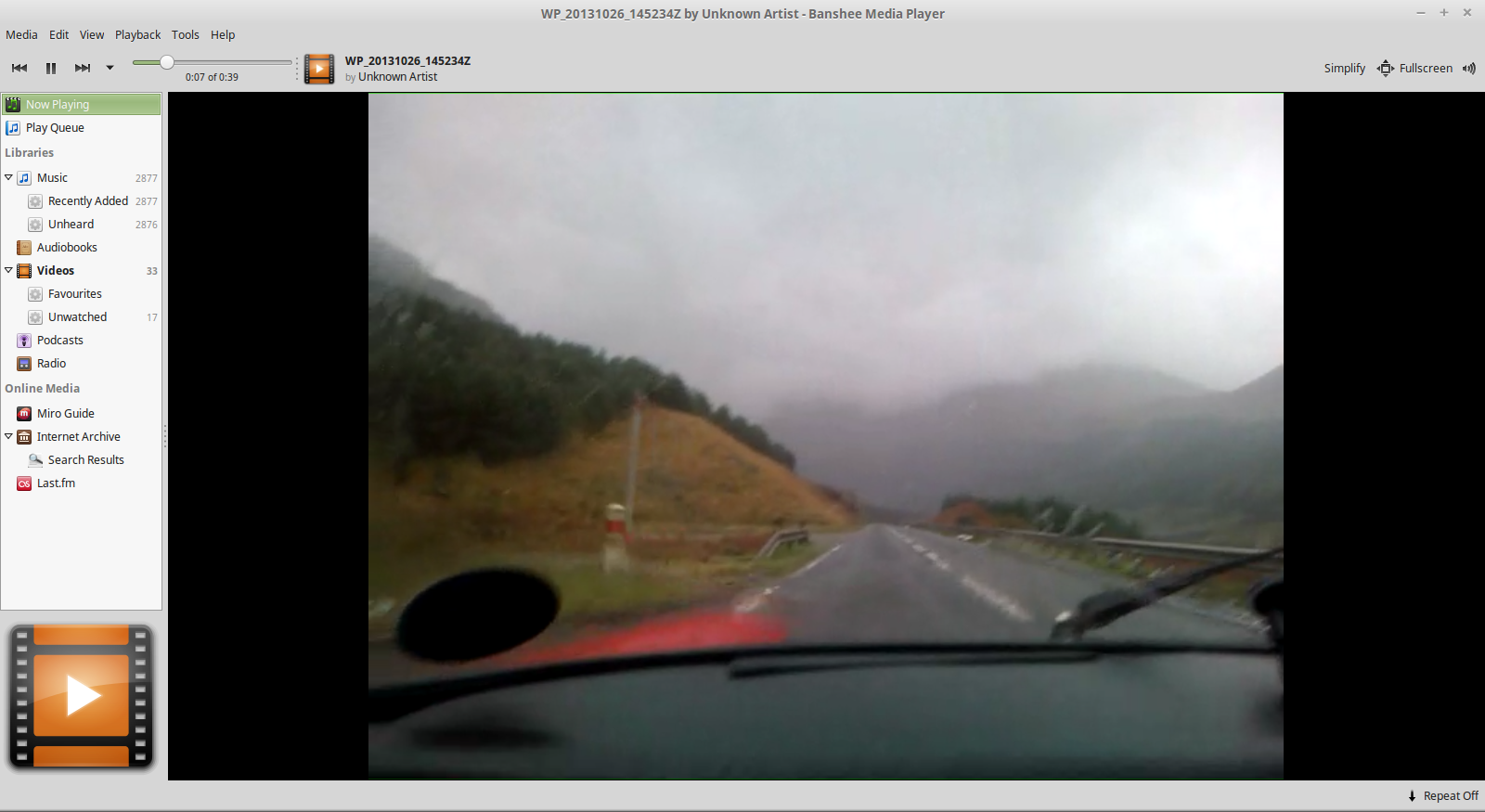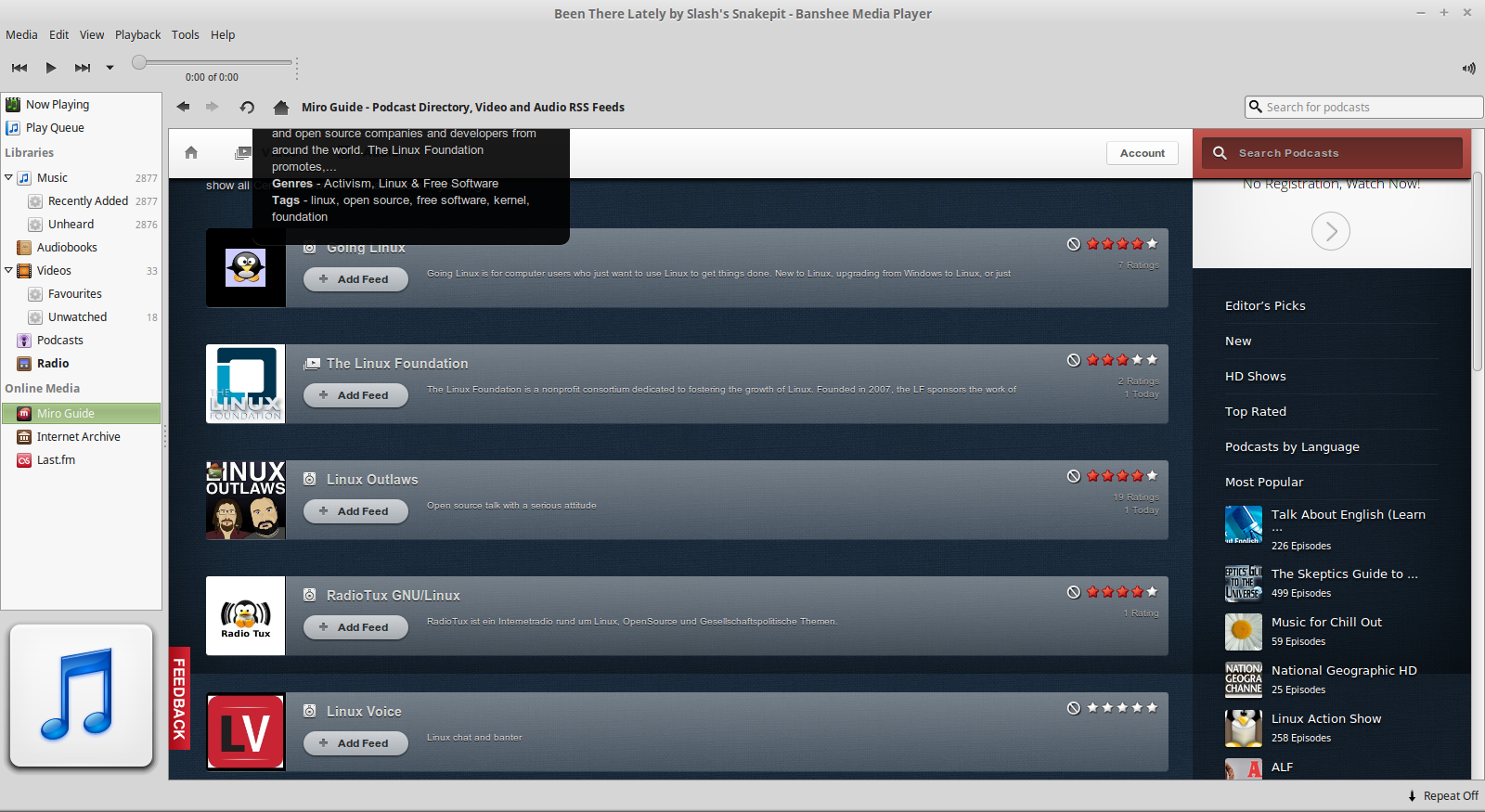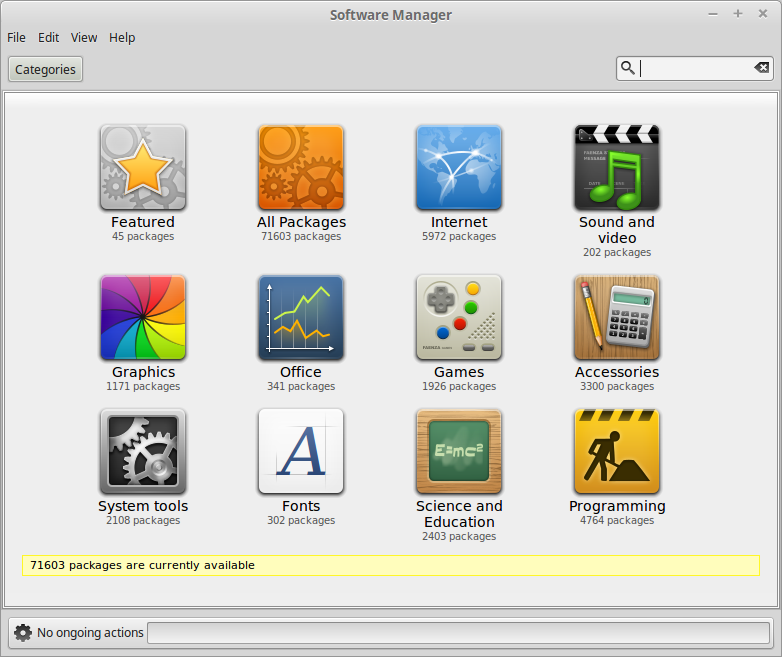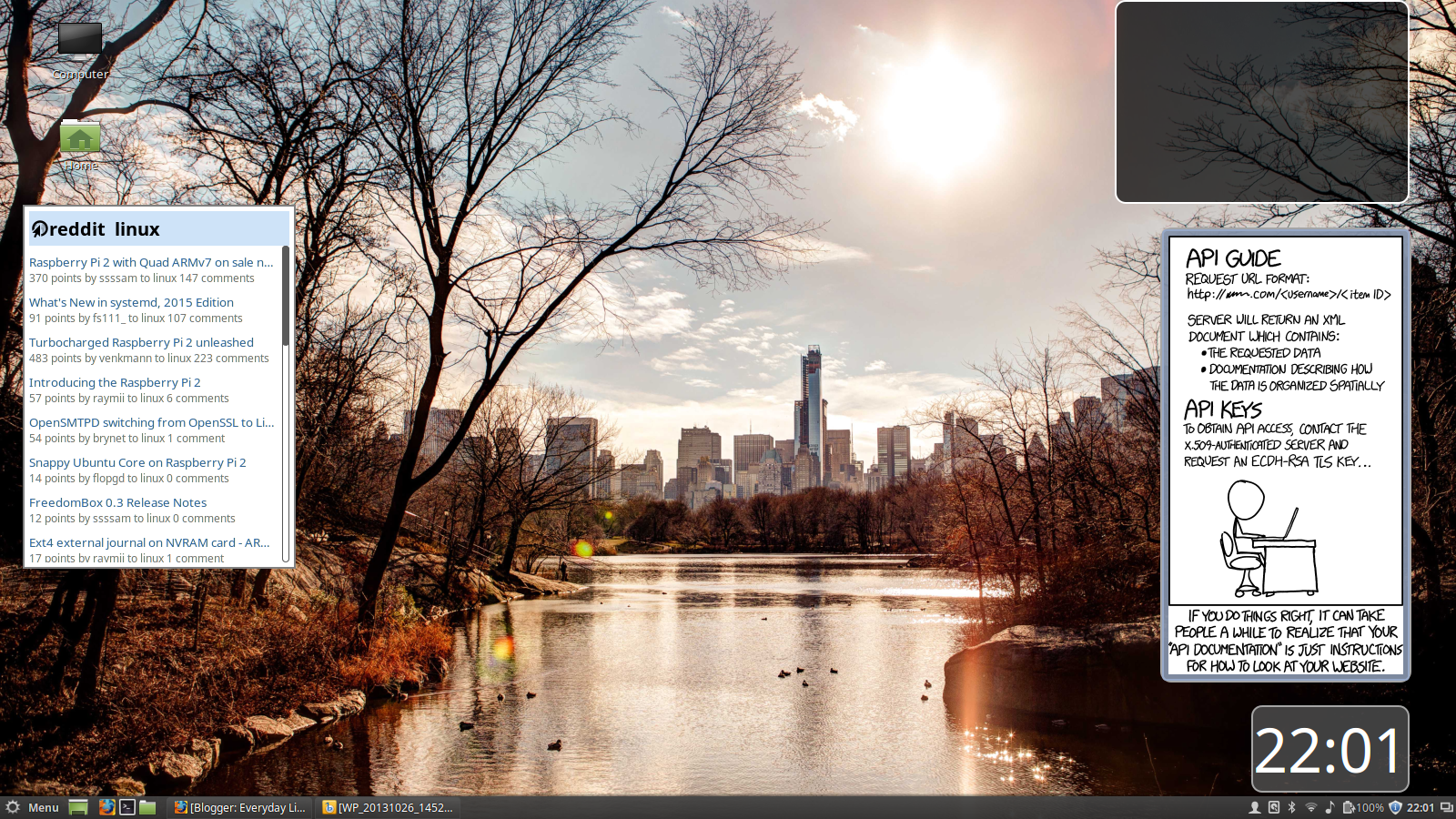Introduction
Linux Mint 17.1 is the latest version of Linux Mint and has been available for a few months now.The title of this article is "Linux Mint 17.1 Is As Good As It Gets" and as far as computing goes on a traditional laptop with a traditional style user interface this is definitely true.
I first tried Linux Mint at version 12 and it was fine enough but the Linux Mint developers have been perfecting this distribution for a number of years and now it is flourishing.
This review is going to look at all of the features of Linux Mint that the average user might be interested in as well as the new features that have been added for 17.1.
How To Get Linux Mint 17.1
Click here to visit the Linux Mint download page.
There are various options available including the choice of 4 different desktop environments (Cinnamon, MATE, KDE and XFCE), codecs or no codecs and 32-bit or 64-bit.
If you have a computer with decent specifications (i.e. your current computer comfortably handles Windows 7 at the moment) then choose the Cinnamon desktop environment or KDE.
If your computer isn't so powerful try out the MATE or XFCE editions. There isn't much to split them in terms of applications. MATE and XFCE are both highly customisable and lightweight.
Generally you will want to choose the version with codecs as opposed to no codecs as this will enable Flash and MP3s to play.
Finally choose 32-bit if you have a 32-bit computer or 64-bit for a 64-bit computer. (Click here if you need a guide for that).
The file size of the downloaded ISO file is 1.4 gigabytes and you will need either a or to be able to try out and install Linux Mint.
If you don't have the ability to create a DVD or USB drive, you can always try Linux Mint out as a virtual machine.
To create a DVD from the ISO use your favourite disk burning tool or click here to create a bootable Linux Mint USB drive.
If all of this seems too complicated you can always .
For this review I will be looking at the Cinnamon desktop as it is the flagship version of Linux Mint (and what a triumph it is).
Installing Linux Mint
Installing Linux Mint is incredibly easy and is probably the best example of an installer that Linux has to offer.Here are some guides that I have written to help you.
- How to replace Windows 7 with Linux Mint (without losing recovery and data partitions)
- How to install Linux Mint as a virtual machine
- How to dual boot Linux Mint and Windows 7
- How to dual boot Linux Mint on a MacBook Air
- How to dual boot Linux Mint and Windows 8.1 (NEW)
First Impressions
The first thing you notice with Linux Mint 17.1 is the really attractive login screen with changing background images that blend from one to another seemlessly.Yes I know that this is just eye candy but it is the small things that perfect a product.
After logging in you are presented with a welcome screen with options to see the new features, important information, user guide, access to the IRC chat rooms, forums and tutorials.
The welcome screen also has icons for restoring data and for accessing the software manager.
Finally there are icons for getting involved and donating to Linux Mint.
The help utility is really useful with guides for installing Linux Mint, installing software, navigating using the menu and useful tips and tricks.
For example to copy and paste in Linux Mint you can copy with the left mouse button and paste with the middle button. On a laptop this can be achieved by copying with the left mouse button and then clicking both buttons to paste.
To be honest the tips and tricks could do with a bit more padding because there are really just two tricks.
Spoiler alert!!!!
The other trick is to use Tomboy Notes for taking notes instead of LibreOffice Writer.
The Welcome Screen can be turned off by unchecking the box in the bottom corner.
Linux Mint uses a traditional menu for navigation with useful icons down the left, categories in the middle and applications on the right.
The search box can be used to search for an application.
There is just a single panel at the bottom of the screen (which is standard for all Linux Mint versions).
The menu icon is in the bottom left and is closely followed by icons which enable you to show the desktop, launch FireFox, open a terminal and open the file manager.
The bottom right corner has icons for user settings, removable drives, bluetooth settings, network settings, audio settings, power settings, notifications, the clock and view all windows.
Connecting To The Internet
Connecting to the internet is as easy as clicking on the network settings icon on the panel and choosing the network you wish to connect to.
If the network you are connecting to requires a password then you will need to provide one.
Flash And MP3
As long as you chose the version of Linux Mint with codecs, Flash should work straight away.However, the browser that Linux Mint ships with is FireFox and the Flash player is therefore out of date and you get this annoying message every time you visit a new site which has Flash.
You only have to choose to allow Flash to work once and it will remember it for next time (unless you tell it not to) but it is a bit annoying.
Now everybody retweet after me:
"Say NO to Flash" or "Die Flash Die"The European Union decided that everyone in Europe needed to know when a website is using cookies to store information and so every time you visit a new site it inevitably tells you that the site uses cookies and you have to click accept to get the message to go away.
Whilst I appreciate the sentiment it is incredibly annoying because pretty much every site uses cookies.
MP3 audio can also be played instantly without installing any other codecs.
Applications
Linux Mint has all the applications that the average user needs to get started.As mentioned in the previous section Linux Mint has the FireFox web browser (version 33). The latest version is 35.
Thunderbird is the default email client and Pidgin is included as a messenging client.
HexChat is available for IRC chat and Transmission enables you to download bittorrents.
For image editing there is the GIMP which is a really powerful tool along the lines of Photoshop.
If you just want to view your photos there is an application called gThumb or to view a single image there is an image viewer.
For productivity, Linux Mint includes the full LibreOffice suite which includes Writer (word processing), Calc (spreadsheet), Impress (presentations) and Draw (think Visio).
The version of LibreOffice included is 4.2.6.3. The latest version of LibreOffice is 4.4.
If you like listening to music whilst you work there is Banshee. You can import music, create playlists and do all the sorts of things you normally do with an audio player.
Banshee is compatible with external devices and apparently works with iPods but I don't have an iPod to be able to test this for sure. It does work with my Sony Walkman, Samsung Galaxy phone and a Creative Zen Micro.
VLC Player is included to enable you to watch videos but you don't really need it because you can use Banshee to watch videos as well.
Banshee can be used to listen to podcasts and you can also add links to your favourite online radio stations.
You can also integrate your Last.fm account with Banshee.
Finally there is the internet archive which lets you watch old movies and trailers, listen to music and speeches.
Linux Mint includes Minitube which is a desktop application version of Youtube. Brasero is also included for creating DVDs.
Installing Applications
The Mint Software Manager is used to find, install and remove applications on your system.You can either browse the different categories or use the search box in the top right corner to find what you are looking for.
Each item comes with a description, file size, list of dependencies, a rating and a list of comments regarding the package.
Customising The Desktop
Click here for a guide to customising the Cinnamon desktop environment.
New Features For 17.1
Click here to read about all of the new features of Linux Mint 17.1In essence the changes are as follows:
- Various performance improvements were made to the Cinnamon desktop
- The Cinnamon desktop starts with a zoom animation
- Super + E opens up the home folder
- Single button touchpads are now supported and actions for 2 finger and 3 finger clicks are configurable
- Localisation has been improved
- Theme and background settings were completely redesigned
- Privacy and notification settings were added
- The Nemo (file manager) toolbar was redesigned and buttons are now configurable
- Support for emblems were added to Nemo
- The Nemo side bar was improved
- The update manager has been improved
- The Kernel selection screen has been improved
- The Language settings screen has been improved
- Login window preferences were redesigned
Upgrading From Linux Mint 17
Click here for a guide showing how to upgrade to Linux Mint 17.1 from Linux Mint 17.Note that Linux Mint 17.1 will be supported until 2019.
Summary
Linux Mint is great if you are a traditionalist and you like the way things have pretty much always been.Nice little touches are built upon again and again and the improvements are steady but not spectacular.
Linux Mint is just a really good, stable and solid Linux distribution and it is obvious why it is so popular.
Questions that are often asked on Reddit include:
- Which Linux distribution should I use for developing software
- Which Linux distribution should I use for gaming
- Which Linux distribution is best for newbies
- Which Linux distribution can I use on my old computer
- Which Linux distribution is good for students
- Which Linux distribution would be good for my parents
- Which Linux distribution is good for children
There is a myth that surrounds Linux Mint (and Ubuntu) that suggests they are only used by people that don't really know Linux that well and once people know what they are doing they should move to something more serious.
This sort of thinking seems frankly nonsensical. Making life easier for yourself by pointing and clicking shouldn't be seen as a bad thing.
I wrote an article last week comparing Linux Mint 17 with Windows 8.1 as a resource for Windows 7 users to refer to when deciding whether to upgrade Windows or switch to Linux.
On this evidence there are an plenties of reasons to choose Linux Mint.
Thankyou for reading.