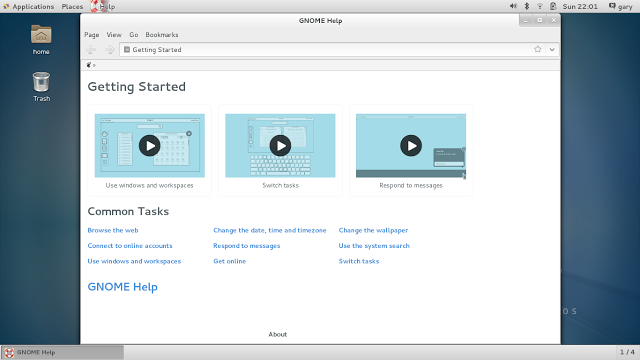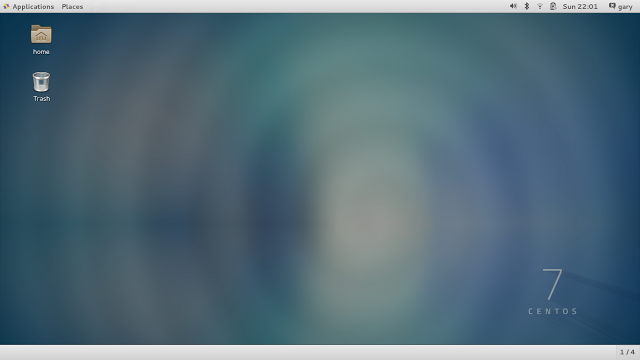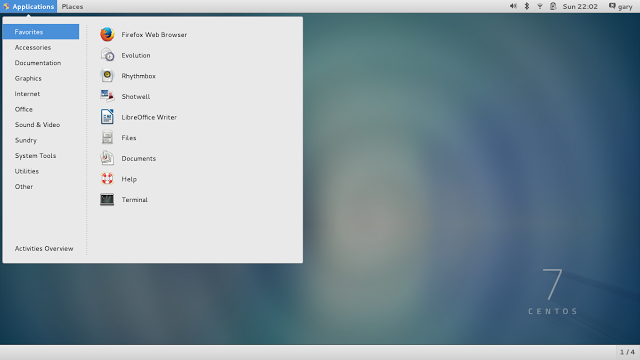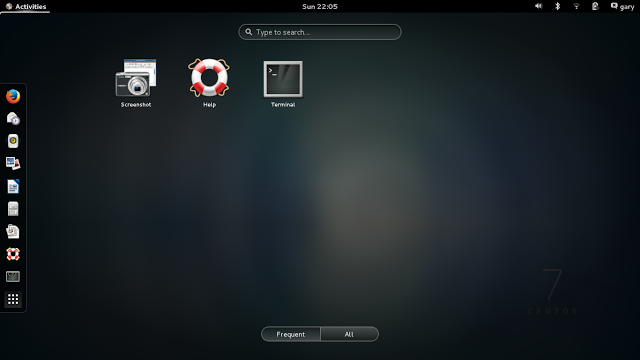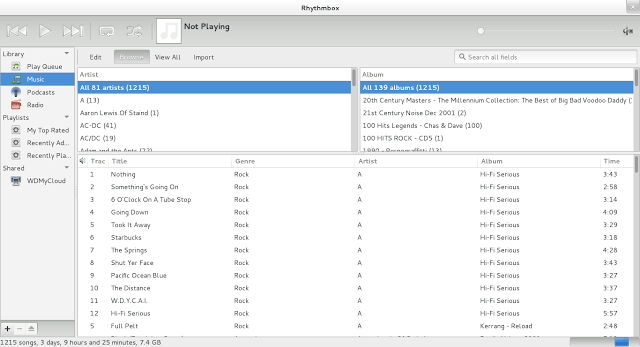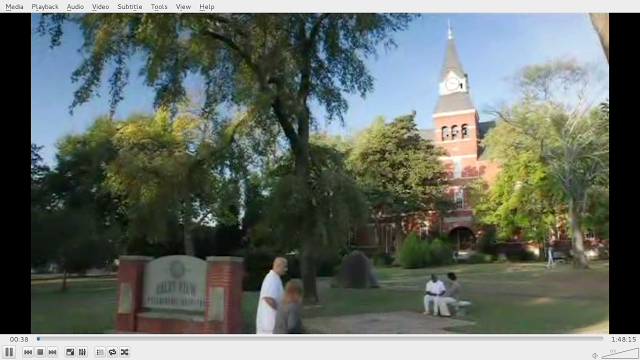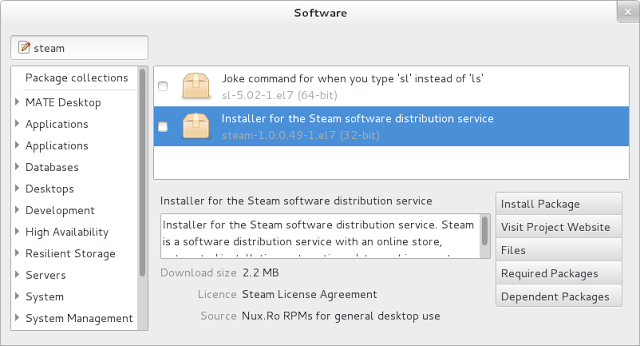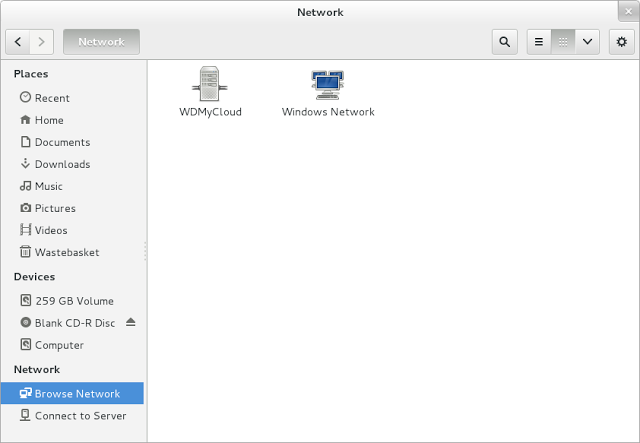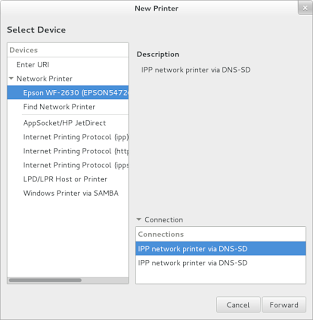Introduction
As mentioned in my previous review (Q4OS), I recently updated a guide designed to help people choose the right Linux distribution for them by going through the top 25 Linux distributions on Distrowatch and providing a short excerpt about each one, listing who they are for and what users can expect.There were a handful that I hadn't tried myself and so I had to use other people's words to describe them. Q4OS was one of them and CentOS was another. I can now say that I have tried both of these distributions.
So what is CentOS? According to the CentOS website's about page, CentOS is a stable, predictable, manageable and reproducable platform derived from the sources of Red Hat Linux.
If we were talking in terms of Ghostbusters, Fedora Linux would be Venkman and CentOS would be Spengler. Fedora is basically more up to date but can be unpredictable whereas CentOS is more like Debian in that it is stable and trustworthy.
CentOS is basically a community version of Red Hat Linux without the branding. That means it should be good right?
Well let's find out.
How To Get CentOS Linux
To download the latest version of CentOS visit https://www.centos.org/download/.The download page has 3 big orange buttons with options as follows:
- DVD ISO
- Everything ISO
- Minimal ISO
If the DVD ISO is too big then the Everything ISO is even bigger at 7.1 gigabytes.
The minimal ISO is much smaller but it is like the Ubuntu minimal ISO or the Debian minimal ISO in that it just gives the basic operating system with no GUI.
What we really want is a live DVD and the three big orange buttons don't provide it.
This link provides a list of download mirrors for CentOS. Clicking on a mirror will show a list of available ISO files. You should find the following live versions:
- KDE Desktop
- GNOME Desktop
If all that seems too much effort you can always .
I chose to use the GNOME version because I just so happen to prefer GNOME to KDE.
Installation
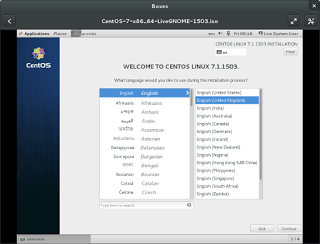 The tool I used to create a live USB drive was Win32 Disk Imager (Windows) or if you are using Linux you can use the dd command.
The tool I used to create a live USB drive was Win32 Disk Imager (Windows) or if you are using Linux you can use the dd command.The CentOS installer is the same one used by Fedora.
This guide shows how to create a bootable Fedora USB drive and this guide shows how to install Fedora.These guides will also work for CentOS.
First Impressions
After installing from the live GNOME dvd CentOS boots into the Gnome Classic desktop.
A browser appears with a getting started guide. The best place for information about CentOS however is the CentOS Wiki.
The desktop has the CentOS 7 wallpaper and two panels (one at the top and bottom).
The panel at the top has the applications and places menus on the left side and system icons on the right side for audio, bluetooth, network, power and user settings.
Personally I prefer the actual Gnome desktop to the classic one. If you feel the same way then switch to the Gnome desktop. Log out by clicking on your username in the top right corner and select "Log Out".
When logging back in click on the settings cog and choose the Gnome desktop instead of the Gnome Classic desktop.
The GNOME desktop is easy to navigate with an activities menu in the top corner and the same system icons on the top right.
Use the keyboard to bring up the activities by pressing the super key (windows key).
The activities window has a search box in the top middle, a launch bar with icons to your favourite applications on the left and workspaces on the right. Any open applications will appear in the centre and you can scroll through them.
I have written a guide listing all of the Gnome keyboard shortcuts.
Applications
CentOS has a decent set of applications which come as default:
- Boxes - Virtualisation (like VirtualBox)
- Brasero - DVD burner
- Calculator
- Cheese - Webcam Viewer
- Clock
- Contacts
- Documents - Document Viewer
- Ekiga Softphone - VOIP
- Empathy - Chat client
- Evolution - Email Client
- Files - File Manager
- FireFox - Web Browser
- gEdit - Text Editor
- LibreOffice - Office Suite
- Rhythmbox - Audio Player
- Shotwell - Photo Manager
- Youtube Browser
Boxes wouldn't allow me to add a virtual machine however due to the way SELinux is working. I had to change the SELinux settings to be permissive.
Evolution is the standard email client, which coincidentally was top of my list of best Linux email clients which I produced recently.
FireFox is the default web browser and is my second choice web browser behind Chrome (as highlighted in my list of the best Linux web browsers).
Other than that there isn't much to report. There is LibreOffice which pretty much every distribution ships with as an alternative to MS Office and Rhythmbox which is a decent audio player which ships with GNOME anyway.
Flash, Multimedia Codecs and Video
As CentOS is a community distribution you should not be surprised to find out that Flash doesn't work without a little bit of extra work. Flash, who cares right?The point of this section therefore is to make you aware of this webpage which shows how to install Flash, multimedia codecs and other useful packages like Handbrake, SMPlayer and VLC.
(https://wiki.centos.org/TipsAndTricks/MultimediaOnCentOS7)
Whilst I am here it is also worth sending you in the direction of these two articles from the Dedoimedo site which show how to create the perfect CentOS experience.
http://www.dedoimedo.com/computers/centos-7-perfect-desktop.html
http://www.dedoimedo.com/computers/centos-7-perfect-desktop-more.html
Installing Applications
The graphical package manager is the GNOME software tool.It has a simple interface with categories down the left, found packages in the top right and a description in the bottom right, as well as buttons for installing packages, visiting the package's website, and highlighting dependencies.
The most important part of this software is the menu which in GNOME will appear on the top bar away from the main application itself. I highlight this point because it is easy to forget the menus are there sometimes.
The menu has an option called "only show native packages". If left on, this can lead to frustration as you will search for software which you know should be there but doesn't show up in the list.
The menu also has a link to the software sources. This is where you can get access to the non-free repositories and CentOS extra repositories.
Connecting To Network Storage
I have a WD MyCloud as a network storage device. To be honest it drives me mad but not because of Linux but because it keeps losing it's network connection.
Anyhow, none of this is CentOS's concern because connecting to it is a breeze. Simply open Nautilus (the file manager) and select "Browse Network". As you can see from the picture above, CentOS has no issues with regards to accessing the device.
Printing
As with accessing the network storage, setting up the printer did not cause me any headaches either.Simply search for print settings from the search menu and then click add.
As I have a network printer it was found straight away with no extra work required to get it to print.
Issues
There were no major issues found whilst using CentOS. Like I mentioned before there was a permissions issue whilst trying to use Boxes but that is about it.All in all after 2 weeks use I am happy to say that there have been no dramas and that really is what CentOS is all about. Steady, run of the mill, desktop computing.
Summary
CentOS is everything I expected it would be. It is reasonably easy to install, solid and dependable.If you are new to Linux then you shouldn't find this too difficult to master.
There are no oddballs nor are there any real quirks. In fact it is really hard to summarise CentOS in great detail.
It is just good.
The CentOS WIKI will become your best friend though whilst using it.