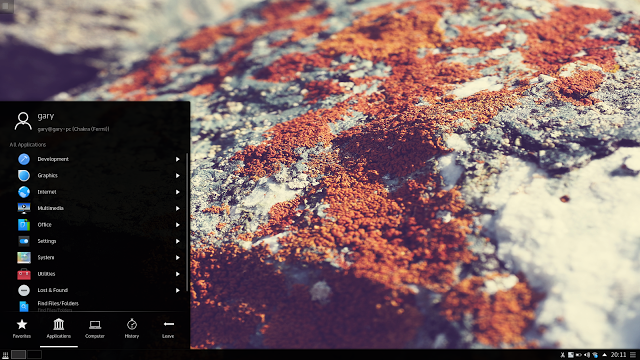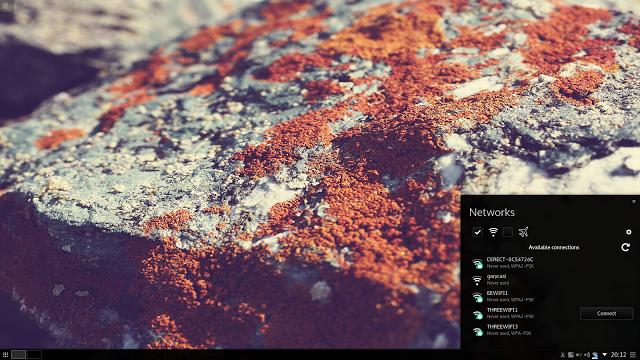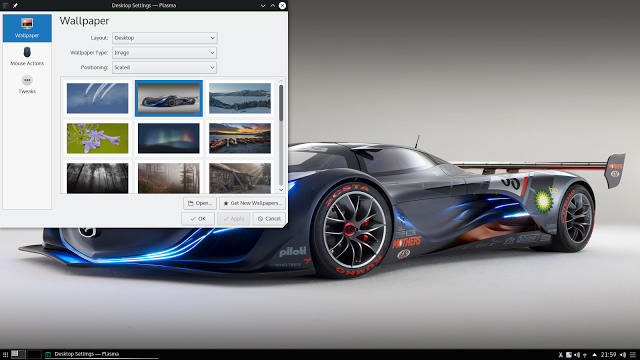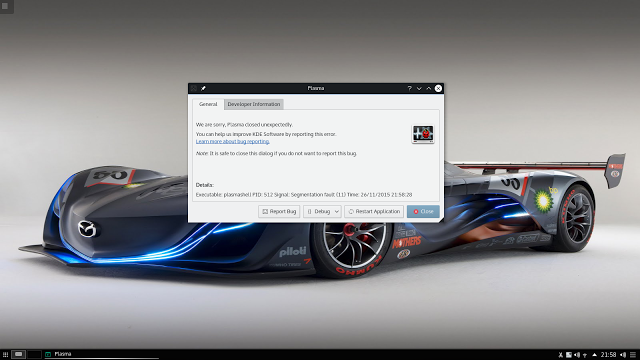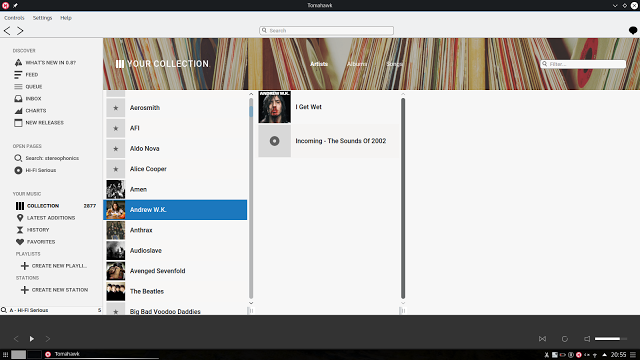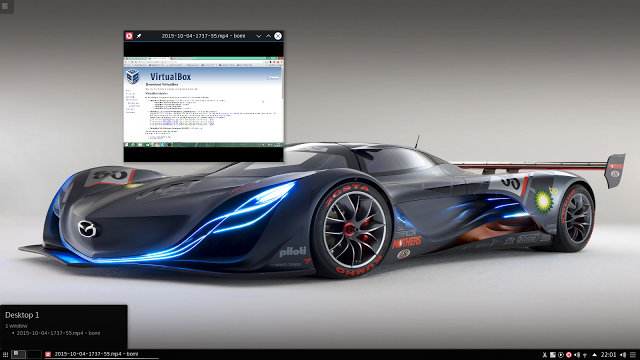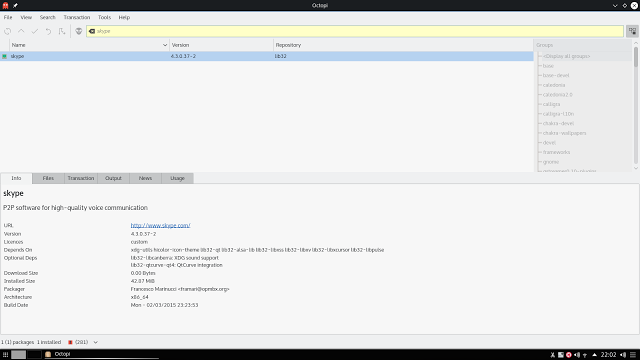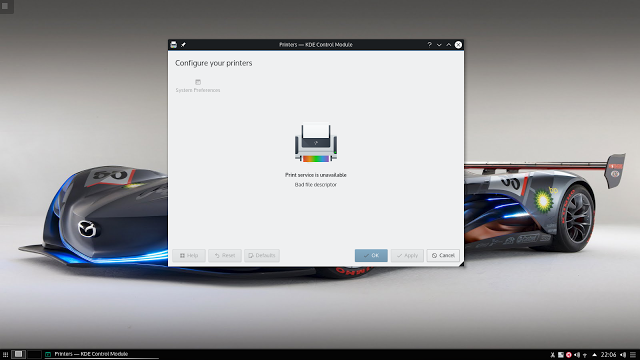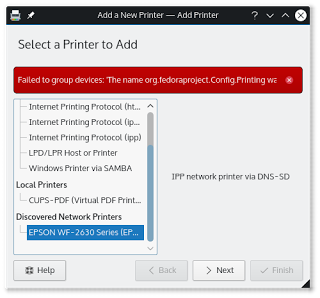Introduction
This time I am reviewing a Linux distribution that probably doesn't fit into the normal mould of suitability for the Everyday Linux User.
Chakra Linux shares a lot of similarities with Arch Linux although it isn't based on it and the packages are not compatible between the two systems.
I tend to steer clear of Arch Linux on this site because whilst it is clearly a great project in the minds of a lot of users it also requires a higher level of competency when compared with the likes of Ubuntu, Mint, Zorin and PCLinuxOS.
Chakra also requires a certain amount of skill to use. When I first started using it I did get to the stage where I wondered exactly who the target audience for Chakra is. Arch has a huge set of repositories and if you really want to get your hands dirty would you not just use Arch? In which case, what is the point of a similar distribution that is smaller in terms of the size of community?
I did hit a number of stumbling blocks along the way and I will explain them throughout but I have to say that now I have become accustomed to its nuances I do actually enjoy using it. The performance is excellence.
How To Get Chakra Linux
You can download Chakra from https://chakraos.org/?get.
How To Create Chakra DVDs and USB drives
I used Win32 Disk Imager to create the Chakra USB drive. This is generally my favourite Windows based software for creating bootable USB drives.
When creating a USB drive from Linux I always use a straight forward dd command from the terminal. It is the most likely way of geting a good bootable USB drive.
Chakra have provided a decent set of instructions for creating a USB drive.
If you would prefer to you can .
How To Install Chakra Linux
One thing I am impressed with is the Chakra documentation.
This guide will show you how to install Chakra.
I decided to dual boot Chakra with Linux Lite (I know, this is a strange combination) and whilst the procedure was fairly simple and more straight forward than the one provided by Ubuntu the result was a Chakra that booted perfectly and a Linux Lite that would no longer boot.
However the Chakra website actually tells you about this and it shows you how to fix the dual boot problem.
First Impressions
Chakra Linux comes with the KDE Plasma desktop (version 5.4.2). This is my first look at KDE Plasma and I have to say that as with Chakra I wasn't immediately convinced but it has grown on me as time has passed.
So, the KDE desktop looks fairly traditional to start with. There is the main desktop with a panel at the bottom.
In the bottom left corner is a menu icon and when it is clicked a fairly stylish menu appears. The menu is split into five categories (or tabs):
- Favourites
- Applications
- Computer
- History
- Leave
The favourites tab has a list of your favourite applications (cryptic huh) such as system settings, terminal, file manager, Firefox and add or remove software.
The applications tab has a list of categories and subcategories and finally applications much like most of us from a certain generation have become accustomed to. How old does it make some of you feel that there is a whole generation growing up with an operating system that doesn't really have a traditional menu? (i.e. Windows 8).
The computer tab provides access to various folders such as your home folder, network, root and wastebin.
The history tab shows a list of previously accessed items and finally leave lets you log out and reboot etc.
The menu also includes a decent search feature for finding applications and files easily.
The bottom right corner has the usual set of system tray icons such as audio controls, networks, notifications, power settings and a clock.
There is an icon in the top left corner which lets you choose different activities or add widgets to your current activity. An activity in KDE is the same as a virtual workspace in other desktops.
Customising KDE
The initial desktop wallpaper is very in your face, I'm not really that keen on it I have to say. Changing the wallpaper is as simple as right clicking on the desktop and choosing "desktop settings".
There are some very nice wallpapers available already within Chakra but I clicked the "Get New Wallpapers" option and chose the rather nice image above.
KDE has always been highly customisable. In the bottom right corner of the initial panel is a little icon with three bars on it which when clicked gives an opportunity to add widgets to the panel.
The widgets are fairly standard fare with different clocks, weather applets, cartoons, video player, task managers and other similar tools. Some of the widgets are designed to be attached to panels and others are designed to be added to the main desktop.
You can attach different widgets to different activity windows making each one serve a separate purpose. For example you can put a web browser widget on one panel, a video applet on another activity and cartoons on say a third activity.
I will say now though that it isn't perfect and some of the widgets don't act as you would hope they would.
For instance putting a web browser widget on an activity would be great if you could lock that web browser to a specific site. For example I might want a Twitter activity which simply has a web browser showing my Twitter feed.
Whilst it looks like it works this way, you will switch to it after rebooting and the web browser will be showing me the KDE homepage.
The video widget also doesn't work quite as I expect it would. I added the video widget to an activity called "Videos". I then set up the keyboard shortcut "Alt + V" to bring up that video window.
When I press "Alt + V" at the same time the video player appears but it does so on the activity I am using whereas I would have expected it to switch to the activity where the video player is.
Maybe I am expecting too much but there is no obvious place to even choose the video within the video player widget.
It is also worth pointing out that I had my fair share of Plasma errors including this one:
Is this a Chakra issue or a KDE Plasma issue? I suspect it is a KDE issue because I recently listened to the Linux Action Show review of Netrunner and they also encountered their fair share of problems.
Two different distributions, the same desktop, similar issues.
Audio
The audio player within Chakra Linux is the very elegant Tomahawk. This is the first time I have seen Tomahawk and I have to say I think it is great.
Adding music to the collection is straight forward, you simply have to specify the folders where the music is stored.
This is 2015 and using your own music collection is old hat. Many people now like to use online services such as Spotify.
Tomahawk allows you to search Spotify, Google Play and other streaming services.
The interface is very well laid out with artists, albums and songs listed in three panes.
In order to play MP3 audio I did have to install the GStreamer Bad plugins using the package manager.
Initially I had an issue with Tomahawk whereby it would appear to play the song but there wasn't any sound. I did some searching on Google and other people using other distributions reported similar issues. The answers suggested installing the GStreamer plugins and making sure the pulse audio volume was turned up. Neither of these were the issue in my case.
Unfortunately I don't know how I fixed the issue because rather bizarrely it suddenly just started working.
I had sound from other applications so I knew it wasn't a volume control thing.
Video
The video player in Chakra is called BOMI. Again this isn't one that I had come across before.
BOMI has a lot of decent features. Obviously you can watch local video and you can also choose to watch videos from online sources as well.
There is a rather neat video clip feature which allows you to create a video clip from a media stream. For instance say you are watching a movie and you wanted to extract a single funny bit to show your friends you can extract just that scene into a much smaller clip and share it via other means.
Applications
Chakra comes with the full subset of KDE tools as follows:
- Krita - Digital painting
- Okular - Document viewer
- Gwenview - Image viewer
- Digikam - Photo manager
- KSnapshot - Screenshot capture
- KGet - Download manager
- Akgregator - RSS Reader
- Konversation - IRC Client
- KMail - Email
- K3B - Disk Burning
- KDenlive - Video Editor
- Kontact - Personal Information Manager
- KOrganiser - Personal organiser
There are some other interesting picks as well:
- Qupzilla - Web browser
- Tomahawk - Audio player
- BOMI - Video player
- Calligra - Office Suite
Installing Applications
This is where things at first became a bit interesting and then became very straight forward.
On the favourites menu is an option to Add/Remove Software. This option brings up a program called Octopi which is a nice looking graphical package manager.
I started searching for common pieces of software such as Firefox, Chrome, Skype, Dropbox and Steam.
I knew that Chakra used Pacman as the command line package manager and when the graphical tool fails on a search I know to use the command line one because lets face it apt-get finds far more than the Ubuntu Software Centre and up until recently yum produced more results for Fedora and CentOS than any other tool.
No dice. I tried searching for Chrome using Pacman and no results were returned. I specifically wanted Chrome and not Chromium because it has some proprietary stuff that Chromium doesn't have and like it or not I need it.
I considered downloading from the Google website but the options are .deb and .rpm. It is worth noting that I couldn't find Skype, Dropbox or Steam via Pacman either.
I did a little bit of Googling and I found out that there is another tool called ccr which allows you to install applications from the Chakra Community Repositories.
When I installed Chrome using this tool it made all the other applications available via Octopi.
Whilst it didn't take much effort to find out how to install Chrome I do wish all the Linux distributions would add a simple option to the package manager or a big red button on the desktop saying "Click here if you want the good stuff".
Configuring Printers
Setting up my wireless printer cost me a lot of time. I searched for Printer using the search tool on the menu and an option for printer settings appeared.
As you can see the screen above shows that there was an error running this application. I checked the CUPS service to make sure it was running but not only was it not running there appeared to be no CUPS installed. I checked via Octopi and it was indeed installed.
Figuring that it could just have been a bad installation I uninstalled and reinstalled it but the results were the same.
It took some Googling before I found the desired commands which fixed the problems.
If you have this issue, good luck. I will sell you the answer.
Only kidding of course. The two lines that worked for me are as follows:
sudo systemctl start org.cups.cupsd
sudo systemctl enable org.cups.cupsd
Now when I ran the printer settings I was shown the following screen:
My printer is now up and running.
Network Storage
I have a Western Digital MyCloud device.
The Dolphin file manager can see the existence of the drive but despite trying every option suggested via Google, including the ritual sacrifice of chickens and even wearing a bra on my head (Weird Science reference) there appears to be no way to connect to it.
Oddly enough the only application that ever seems to work with this drive is Nautilus. 1 - 0 to GNOME I guess.
Issues
I had my fair share of issues with Chakra and KDE Plasma (in equal measures).
KDE Plasma crashed on a number of occasions.
Chakra is obviously missing something with the initial setup of CUPS and fixing this would be useful.
The other really annoying thing is that when you reboot your computer (or start it from scratch) a number of the applications you were using last time load up again. For instance BOMI never seems to want to go away and neither does Tomahawk. I don't know if this is by design or not but it is not functionality that I require or indeed like. You can set BOMI to not do it and whilst it seems to work for a while it forgets itself and starts doing it again.
Summary
As I mentioned at the beginning Chakra isn't a distribution I would normally review for Everyday Linux User because it isn't really for the average guy or girl.
I have to say KDE Plasma isn't really for me yet. I haven't found any of the widgets to be particularly useful and they remind me of the sort of gadgets you used to get with Windows Vista. It also isn't very stable.
The performance of the system is actually very good and now that I have become accustomed to it I don't actually mind using Chakra and I'm in no particular hurry to get rid of it. Pacman is a good command line package manager but to be honest I've installed everything I need to so don't really need it for much now.
It is a bit frustrating not being able to connect to the WD MyCloud device but to be honest I think the best thing I can do with that problem is to purchase a large mallet from a hardware store and give it a good whack because it is easily the worst purchase I have ever made and my first car was a Yugo so that is how bad that is.
So here is the deal. If you are new to Linux then this probably isn't your first port of call unless perhaps you are a computing student looking to learn the hard way without hard being virtually impossible (Gentoo, Linux From Scratch etc).
Chakra probably also isn't for you if you are a casual computer user who has chosen Linux because you prefer it to Windows but you still like it to be straight forward with perhaps menus, point and click installers and straight forward connections to your hardware.
Chakra might be for you however if you have been using Linux for quite some time and you are looking to have more control, use the command line a little more and have a closer affinity with how things really work.
Thankyou for reading.