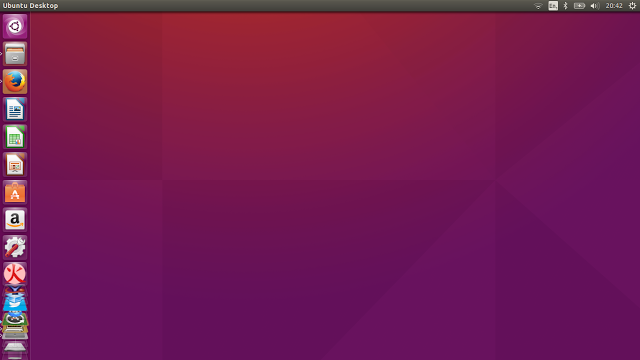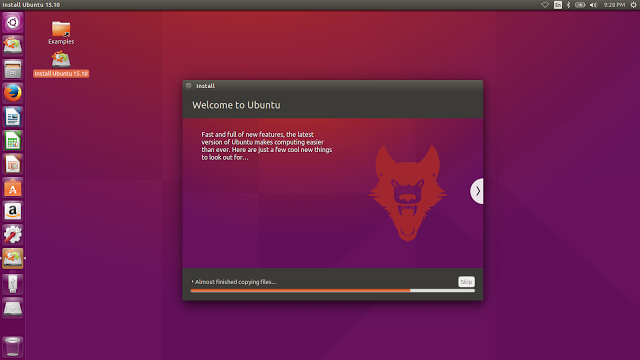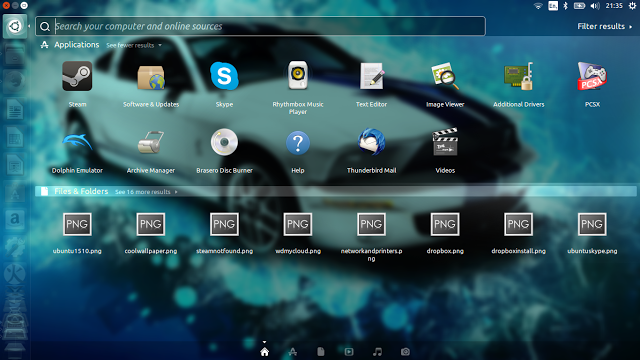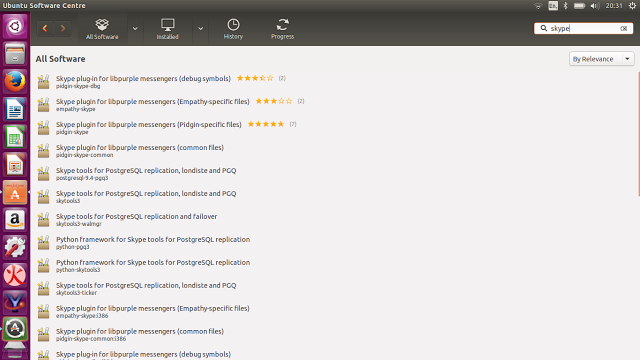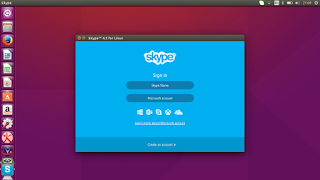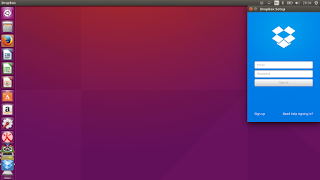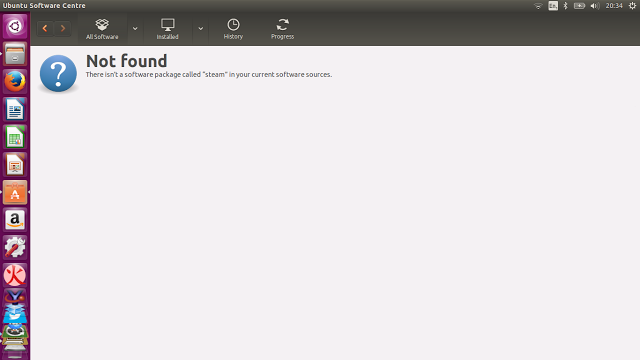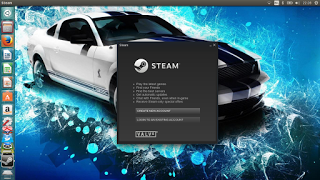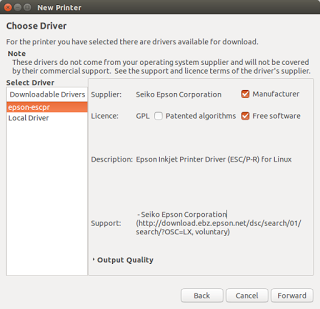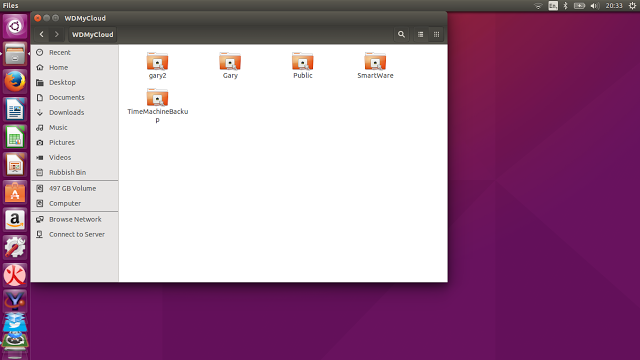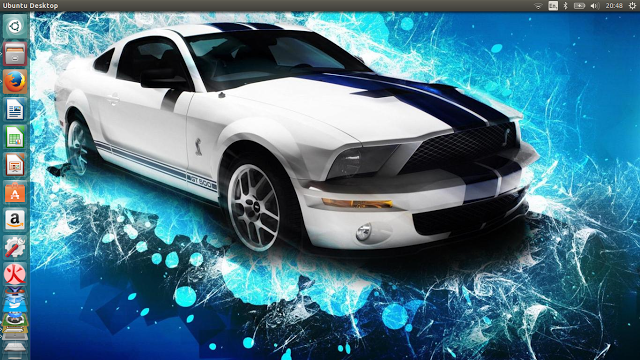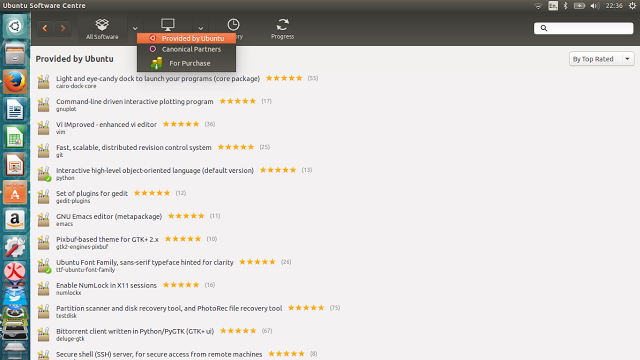Introduction
October 2015 saw the release of the latest version of Ubuntu.
Ubuntu 15.10 (Wily Werewolf) is a fairly low key release requiring little fanfare.
The order of the day is business as usual, a few bug fixes here and there and updated versions of the most popular applications.
I have had Ubuntu installed for a few weeks now and the reason it has taken so long for this review to come out is that there is very little to say about Ubuntu that hasn't been said before and there are so few new features in Ubuntu 15.10 that you may as well read my review of Ubuntu 15.04 or indeed 14.10 or 14.04 before that.
Don't take any of this as a negative because all this means is that Ubuntu is improving gradually. There are no snap user interface changes making us learn new ways to navigate for the sake of doing so and there are no ground up redesigns causing our systems to become flaky.
Since version 12.04 Ubuntu has been incredibly stable and the most notable improvements have been in performance.
Every other change for a desktop user has seen simple, minor adjustments to the user interface, improving the choice of where menus appear and allowing sites like Facebook and Twitter to appear as desktop applications.
This review therefore is going in a slightly different direction. I wanted to look at Ubuntu purely from the Everyday Linux User point of view and highlight one major improvement that really needs to be made to push it forward.
To do this I installed Ubuntu from scratch and attempted to install all the applications that I would use on a daily basis (or fairly regularly anyway). I then used these applications to see what issues I would find.
What Is New In Ubuntu 15.10?
This section is for those of you who are using Ubuntu already and would like to know whether you should upgrade to Ubuntu 15.10.You can read the full Ubuntu release notes by clicking here.
Ubuntu 15.10 now uses kernel 4.2 which includes an improved AMDGPU driver for AMD and Radeon GPUs. Kernel 4.2 also includes Intel Broxton support, F2FS file-system encryption support and NV-DIMM support.
In essence if you have an AMD graphics card you should be psyched
Other than that Unity has had some bug fixes, Compiz (the window manager) has had some updates and there are newer versions of the following software available:
- Firefox 41
- Chromium 45
- MATE 1.10
- Most of Gnome is now based on version of 3.16
- Blueman 2.0 is available (graphical bluetooth manager)
- LibreOffice 5.0.2
Installation
Installing Ubuntu is generally very straight forward. All you need is a USB stick and a little bit of time.
Dual booting is a little bit more challenging on a UEFI based machine but my guide goes into much more detail than it probably needs to. It just covers all bases.
Essentially the steps to install are as follows:
- Backup what you have already
- Download Ubuntu
- Download Win32 Disk Imager or similar tool if using Windows
- Format USB drive
- Use Win32 Disk Imager (Windows) or dd command (Linux) to create Ubuntu USB drive
- If dual booting with Windows shrink Windows partition
- Turn off fast boot in Windows
- Reboot into Ubuntu USB drive
- Choose language, connect to internet, choose installation type, choose timezone, choose keyboard layout and create a default user
- If you are using Ubuntu 14.04 and have no need to upgrade then don't bother
- If you are using Ubuntu 14.10 then upgrade because you are on an unsupported platform
- If you are using Ubuntu 15.04 then upgrade for the same reasons as 14.10
First Impressions
As mentioned in the introduction, Ubuntu has looked the same for a number of years now.There is the Ubuntu launcher to the left and a panel at the top. In the top right corner are a series of indicators which let you connect to the internet, choose keyboard layout, connect to bluetooth, adjust power settings, adjust audio settings, and log out.
Pressing the super key (Windows key) on your keyboard brings up Ubuntu's Unity Dash.
The Dash is split into various views such as home, applications, documents, videos, music and images.
Each view can be selected using the little icons at the bottom of the dash.
Ultimately the best part of the dash is the search bar. Simply start typing what you are looking for and it will appear as an icon. The results returned include applications or files already on your system or items that you may wish to install or view on the web.
Audio
The Ubuntu installer provides an option for installing Fluendo which makes it possible to play MP3 audio.Most Ubuntu users are however aware of the Ubuntu Restricted Extras metapackage which gives users not only the ability to play MP3 audio but also a Flash player and MS truetype fonts (Arial, Verdana etc).
Here is the problem though and you will spot the theme of this review as we continue.
The main application used for installing software in Ubuntu is the Ubuntu Software Centre.
The Ubuntu Restricted Extras package appears as an option but can't be installed via the Software Centre.
The reason for this is that a license agreement is displayed during the installation process but this never appears when installed via the Software Centre and the installation never completes.
This has been an issue within Ubuntu for many years now and it is a fundamental issue for new users because lets face it, as much as we'd like to believe in the power of music in the OGG format, it was a bit like voting for Betamax when everyone else was playing VHS video cassettes.
The best way to install the Ubuntu Restricted Extras package is via the command line using apt-get. I have written a guide showing how to that here.
The actual audio player within Ubuntu is Rhythmbox and it is very good. It more than matches anything available on any other platform and includes the ability to create playlists, filter your music by various categories, subscribe to podcasts, connect to other podcasts and listen to online radio stations. (Click here for a complete guide).
Video
The video player in Ubuntu is called Totem and whilst it is pretty good for playing local videos it doesn't really have Youtube support.Having the ability to play web videos but not Youtube basically sucks. The first port of call for anybody wanting to watch videos should be the software centre where they should install the VLC media player.
For watching Youtubes you can also try the Minitube application or download videos using the youtube-dl package.
Default Applications
Ubuntu 15.10 comes with the following applications installed by default:- Solitaire
- Brasero DVD burner
- Cheese Webcam Viewer
- Contacts Address Book
- Document Viewer (PDFs)
- Empathy Instant Messenging
- FireFox Web Browser
- LibreOffice Office Suite
- Mahjongg
- Mines
- Rhythmbox Audio Player
- Shotwell Photo Management
- Sudoku
- Thunderbird Email Client
- Transmission Bittorrent Client
Installing Applications
As mentioned earlier the main application for installing software in Ubuntu is the Software Centre and I think it has to be the biggest drawback for new users.Let's take the three applications listed in the previous section, Skype, DropBox and Steam.
Each one of these applications is less straight forward to install than it should be using the Software Centre.
Despite adding the Multiverse and Canonical partners repositories, Skype never appears as an option within the Software Centre. Instead I had to use apt-get to install it. (There is a guide here showing how to install Skype in Ubuntu).
Skype works well when installed and there are no adverse issues.
Dropbox appeared as an option but instead of an install button appearing I had an option to include the multiverse repository. After adding the repository the option to install then appears.
The actual Dropbox package only installs an installer program which then goes ahead and installs the main software.
Dropbox integrates very well with Nautilus (the file manager). You can drag and drop files into a folder that appears and they will be synchronised between your machine and the online storage utility.
Steam is the really baffling one. There is an option in the Ubuntu respository for Steam but when clicked it shows as unavailable.
Why does this happen and why has this been happening for so many versions of Ubuntu?
Don't any of the Ubuntu developers play Steam games or is it the case that they all use apt-get instead?
Incidentally you can easily install Steam using apt-get.
When you run Steam for the first time it downloads an update which is over 200 megabytes in size.
Printers
Ubuntu has good printer support and it is easy to set up a network printer. Wireless printing is definitely the way forward and my printer was picked up straight away by the Ubuntu add printer wizard.
Network Hard Drives
I have a Western Digital My Cloud device and this was picked up instantly by the File Manager.
Hardware support is very good within Ubuntu and is actually far better than the hardware support provided by Windows.
It took me 30 minutes to get the same network drive to be found using Windows and that doesn't include the amount of time it took to download all of the necessary software.
Customising Ubuntu
There isn't much you can customise using the default Unity desktop. There is the Unity Tweak tool which allows you to change a few things but you really are talking about icon sizes, colours etc.To change the wallpaper you can right click on the desktop and choose "Change Desktop Background".
There are a number of stock images or you can choose one of your own.
Issues
Rant time.I have been saying for a long time now that the weakest link within Ubuntu is the Software Centre but nothing ever seems to change.
Package managers shouldn't be new to most people nowadays because they use phones with app stores or play stores.
The problem is that not all of the available repositories are switched on straight away and to switch them on requires using a separate tool to the Ubuntu Software Centre.
As a fairly experienced used I am confused by the interface for the Software Centre. I don't know whether I can't find the software I am looking for because I am using it wrong, because there are bugs or because it is so completely unintuitive.
For instance the image above has a button with the words all software. If you click the down arrow next to it you will see options for "provided by Ubuntu", "Canonical Partners" and "Purchase".
If you click on one of these options the list appears to change but it is confused. For instance without any filtering or searches the provided by Ubuntu option shows a large list of applications but the Canonical Partners list shows nothing.
Sometimes it doesn't matter what you select, things like Skype don't appear. As mentioned previously Steam has a broken option and other applications require you to turn on other repositories.
It confuses the hell out of me, so I can only imagine what it does for new users.
In my opinion the Software Centre should by default have all repositories checked with a clear method for unchecking the ones you don't want to use in the same interface and not as a separate tool.
At no point should there be items that I can install via apt-get that never appear in the Software Centre.
Every major issue that I have is caused by the Software Centre. Restricted Extras not installing, Skype not found, Steam broken. These are just a few examples but there are many more.
Further Reading
If you are new to Ubuntu then I have written a guide with the title "33 things to do after installing Ubuntu".That article has some basic options such as learning how to use the Launcher, the dash, how to set up printers and how to connect to the internet.
One of the options says to learn how to use apt-get and another says to install Synaptic. Synaptic is a more basic but much better package manager than the Software Centre.
Summary
Ubuntu still provides one of the best and most intuitive desktops for Linux.Installing Ubuntu is simple and hardware support is handled brillliantly.
The repositories are full of great applications and the default applications within Ubuntu whilst small in number are well thought out and fully featured.
Unfortunately the one let down is the Software Centre. The software is old, tired, confused, unintuitive and fails to do the one thing for which it is designed to do.
My advice is to install Ubuntu and then get Synaptic. After you have done that replace Totem with VLC and Firefox with Chrome.